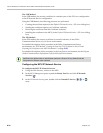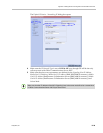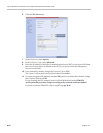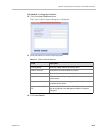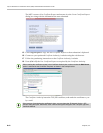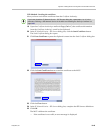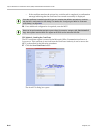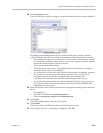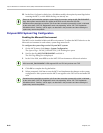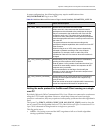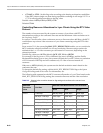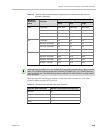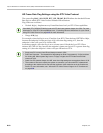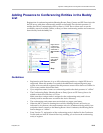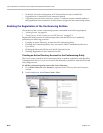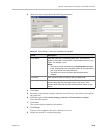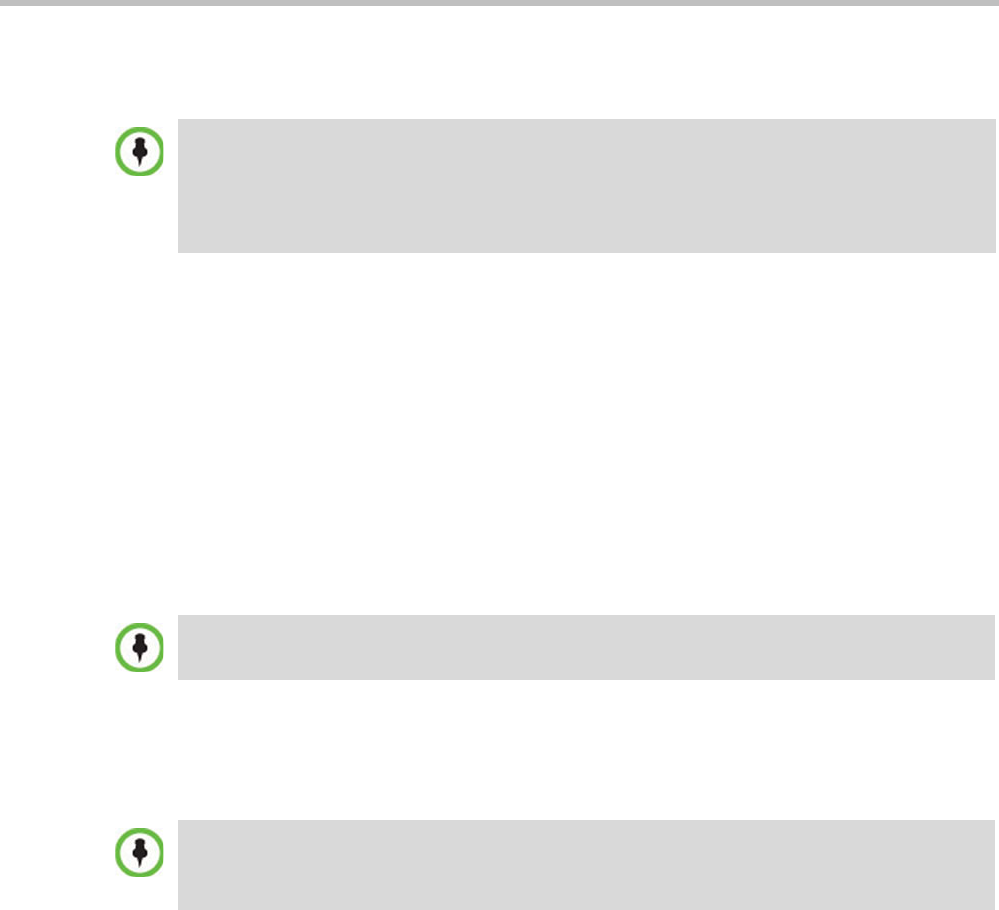
Polycom RealPresence Collaboration Server (RMX) 1500/2000/4000 Administrator’s Guide
H-46 Polycom, Inc.
33 In the Reset Confirmation dialog box, click No to modify the required system flags before
resetting the MCU, or click Yes if the flag was already set.
Polycom MCU System Flag Configuration
Enabling the Microsoft Environment
The MCU can be installed in Microsoft R2 environments. To adjust the MCU behavior to the
Microsoft environment in each release, system flags must be set.
To configure the system flags on the Polycom MCU system:
1 On the MCU menu, click Setup > System Configuration.
The System Flags - MCMS_PARAMETERS_USER dialog box opens.
2 Scroll to the flag MS_ENVIRONMENT and click it.
The Edit Flag dialog box is displayed.
3 In the Value field, enter YES to set the MCU SIP environment to Microsoft solution.
4 Click OK to complete the flag definition.
5 When prompted, click Yes to reset the MCU and implement the changes to the system
configuration. After system reset the MCU can register to the OCS server and make SIP
calls.
Reset can be performed after setting the system flags (for example, setting the MS_ENVIRONMENT
flag). After system reset the MCU can register to the OCS server and make SIP calls.
Sometimes the system fails to read the *.pfx file and the conversion process fails, which is indicated
by the active alarm “SIP TLS: Registration server not responding” and/or “SIP TLS: Registration
handshake failure”. Sending *.pfx file again, as described in this procedure and then resetting the
system may resolve the problem.
MCU set to MS_ENVIRONMENT=YES supports SIP over TLS only and not over TCP.
Sometimes the system fails to read the *.pfx file and the conversion process fails, which is indicated
by the active alarm “SIP TLS: Registration server not responding” and/or “SIP TLS: Registration
handshake failure”. Sending *.pfx file again, as described in this procedure and then resetting the
system may resolve the problem.