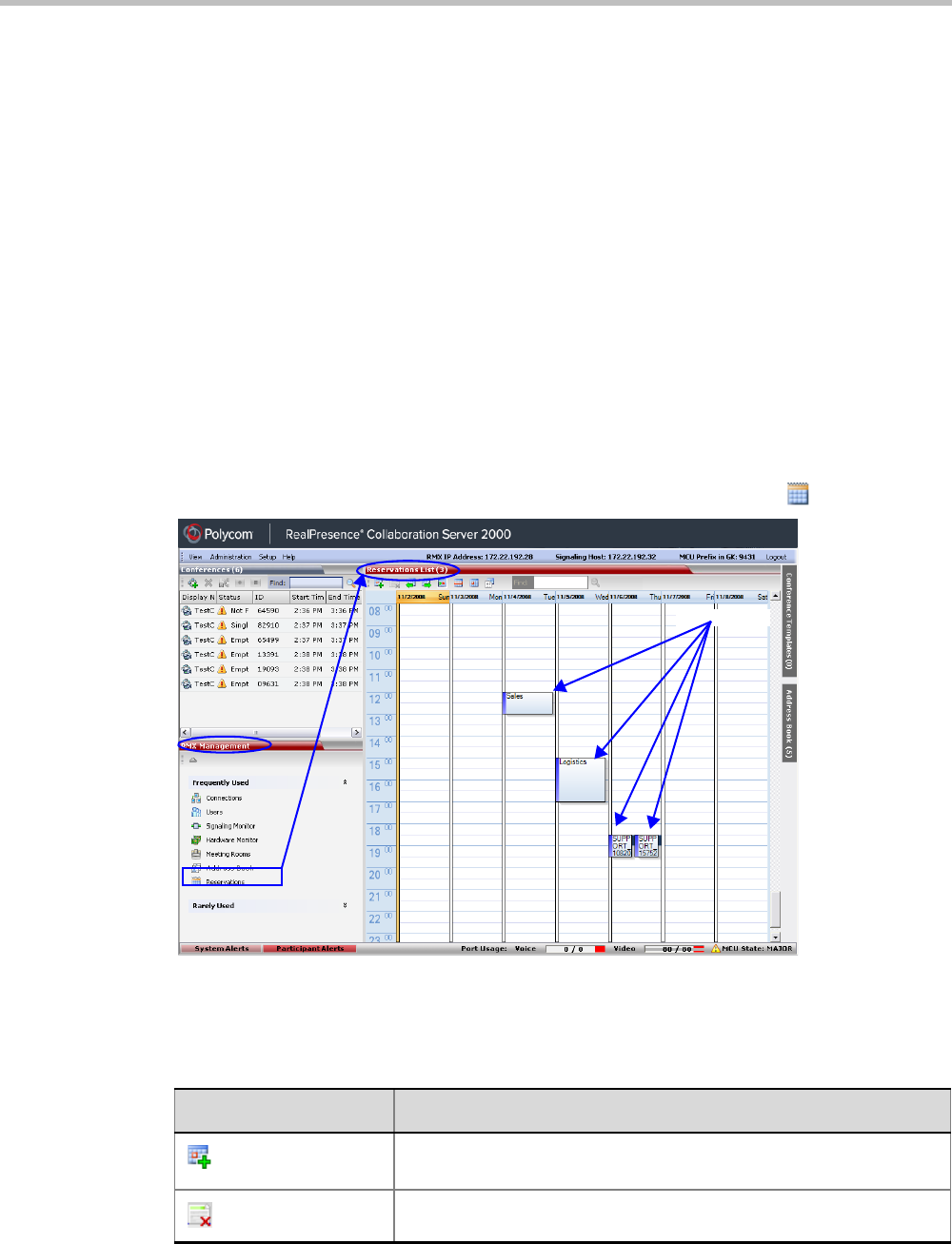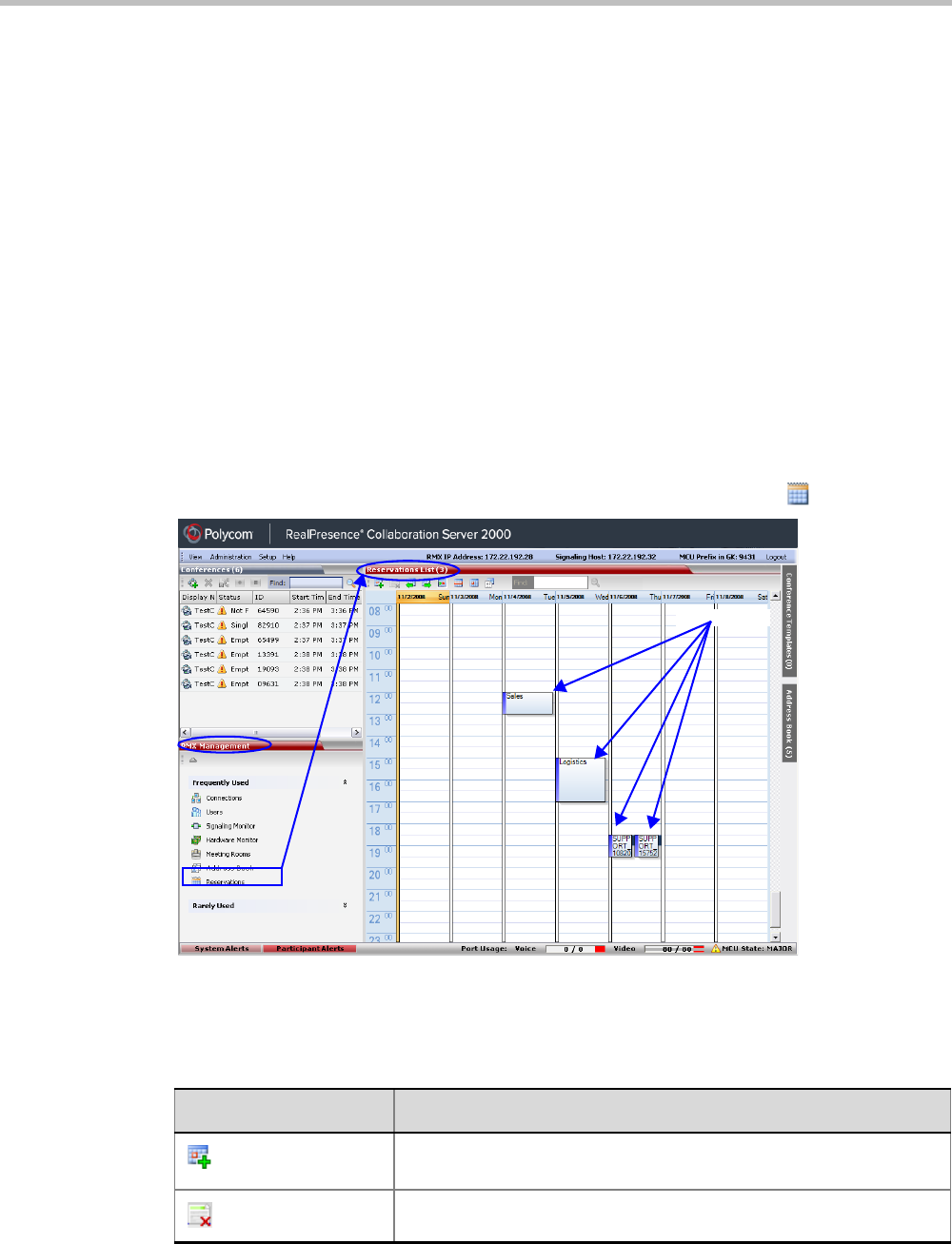
Chapter 9-Reservations
Polycom, Inc. 9-3
— Sufficient resources are not available in the system.
• If a problem prevents a Reservation from being activated at its schedule time, the
Reservation will not be activated at all. This applies even if the problem is resolved
during the Reservation’s scheduled time slot.
• A Profile that is assigned to a Reservation cannot be deleted.
• Reservations are backed up and restored during Setup > Software Management
>Backup /Restore Configuration operations. For more information see “Banner Display
and Customization” on page 46.
• All existing reservations are erased by the Standard Restore option of the
Administration > Tools > Restore Factory Defaults procedure.
• Reservations can also be scheduled from Conference Templates. For more information see
“Scheduling a Reservation From a Conference Template (AVC Conferencing)” on page 11.
Using the Reservation Calendar
To open the Reservation Calendar:
>> In the RMX Management pane, click the Reservation Calendar button ( ).
Toolbar Buttons
The toolbar buttons functions are described in Table 9-1.
Table 9-1 Reservations – Toolbar
Button Description
New Reservation
Create a new reservation. The date and time of the new reservation is
set according to the highlighted blocks on the Reservation Calendar.
Delete Reservation
Click to delete the selected reservation.