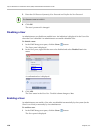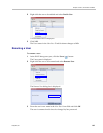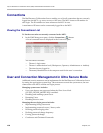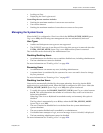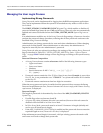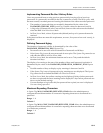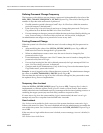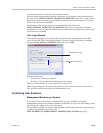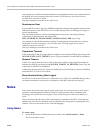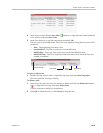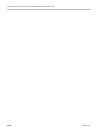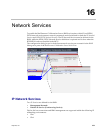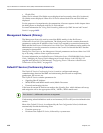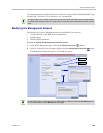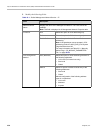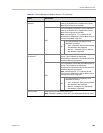Polycom RealPresence Collaboration Server (RMX) 1500/2000/4000 Administrator’s Guide
15-14 Polycom, Inc.
Any attempt to exceed the maximum number of management sessions per system results in
the display of an error message: Maximum number of permitted user connections has been
exceeded. New connection is denied.
The log in attempt is recorded as an Audit Event.
Sessions per User
It is possible for a user to log in to the RMX and initiate multiple management sessions from
different instances of the RMX Web Client or RMX Manager that are running on a single or
several workstations.
The maximum number of concurrent management sessions per user (http and https
connections) is determined by the value of the
MAX_NUMBER_OF_MANAGEMENT_SESSIONS_PER_USER System Flag.
Any attempt to exceed the maximum number of management sessions per user results in
the display of an error message: A user with this name is already logged into the system.
Additional connection is denied.
The log in attempt is recorded as an Audit Event.
Connection Timeout
If the connection is idle for longer than the number of seconds specified by the setting of the
APACHE_KEEP_ALIVE_TIMEOUT System Flag, the connection to the RMX is terminated.
Session Timeout
If there is no input from the user or if the connection is idle for longer than the number of
minutes specified by the setting of the SESSION_TIMOUT_IN_MINUTES System Flag, the
connection to the MCU is terminated.
A flag value of 0 means Session Timeout is disabled, however this feature cannot be disabled
when the MCU is in Ultra Secure Mode.
Erase Session History After Logout
In Ultra Secure Mode, the RealPresence Collaboration Server Web Client and RMX Manager leave
no session information on the user’s workstation or the MCU after the user logs off.
Notes
Notes are the electronic equivalent of paper sticky notes. You can use notes to write down
questions, important phone numbers, names of contact persons, ideas, reminders, and
anything you would write on note paper. Notes can be left open on the screen while you
work.
Notes can be read by all system Users concurrently connected to the MCU. Notes that are
added to the Notes list are updated on all workstations by closing and re-opening the Notes
window. Notes can be written in any Unicode language.
Using Notes
To create a note:
1 On the RealPresence Collaboration Server menu, click Administration > Notes.
The Notes window opens.