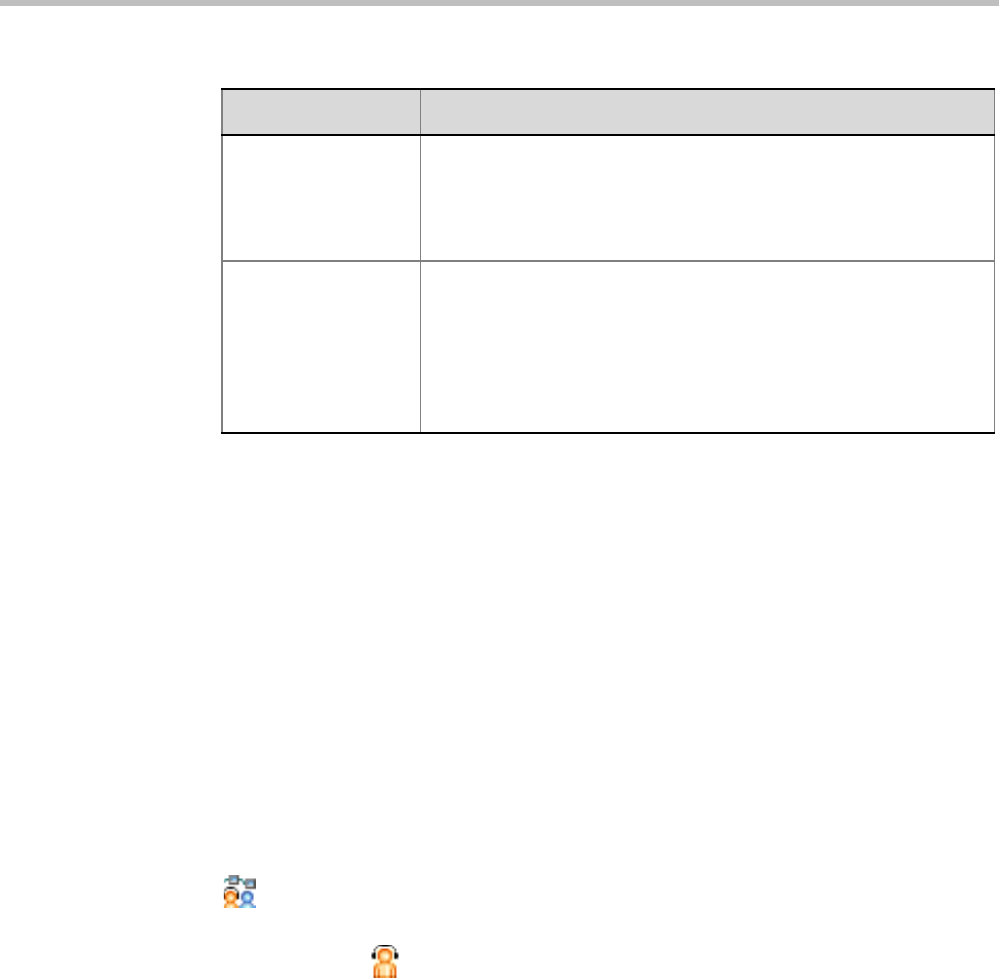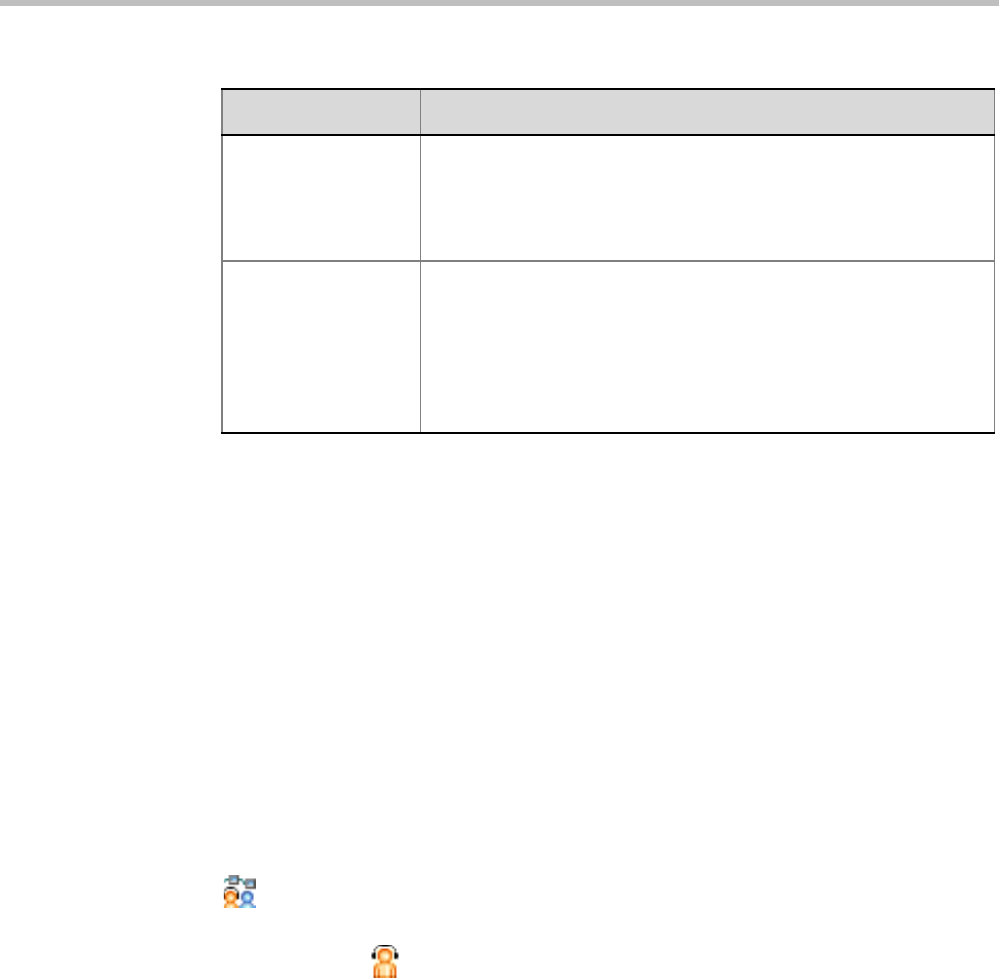
Polycom RealPresence Collaboration Server (RMX) 1500/2000/4000
10-14 Polycom, Inc.
4 Click the Participants tab.
The New Conference - Participants dialog box opens.
You must define or add the Operator participant to the Operator conference.
This participant must be defined as a dial-out participant.
Define the parameters of the endpoint that will be used by the RMX User to connect to
the Operator conference and to other conference to assist participants.
For more details, see the RealPresence Collaboration Server 1500/2000/4000 Getting Started
Guide, "Participants Tab” on page 3-17.
5 Optional. Click the Information tab.
The Information tab opens.
6 Enter the required information. For more details, see the
RealPresence Collaboration Server 1500/2000/4000 Getting Started Guide, "Information Tab”
on page 3-20.
7 Click OK.
The new Operator conference is added to the ongoing Conferences list with a special icon
.
The Operator participant is displayed in the Participants list with an Operator
participant icon , and the system automatically dials out to the Operator
participant.
Saving an Operator Conference to a Template
The Operator conference that is ongoing can be saved as a template.
To save an ongoing Operator conference as a template:
1 In the Conferences List, select the Operator conference you want to save as a Template.
Enable ISDN/PSTN
Dial-in
Select this check box if you want ISDN and PSTN participants to be
able to connect directly to the Operator conference. This may be
useful if participants are having problems connecting to their
conference and you want to identify the problem or help them connect
to their destination conference.
ISDN/PSTN Network
Service and Dial-in
Number
If you have enable the option for ISDN/PSTN direct dial-in to the
Operator conference, assign the ISDN/PSTN Network Service and a
dial-in number to be used by the participants, or leave these fields
blank to let the system select the default Network Service and assign
the dial-in Number.
Note: The dial-in number must be unique and it cannot be used by
any other conferencing entity.
Table 10-4 New Conference – General Options (Continued)
Field Description