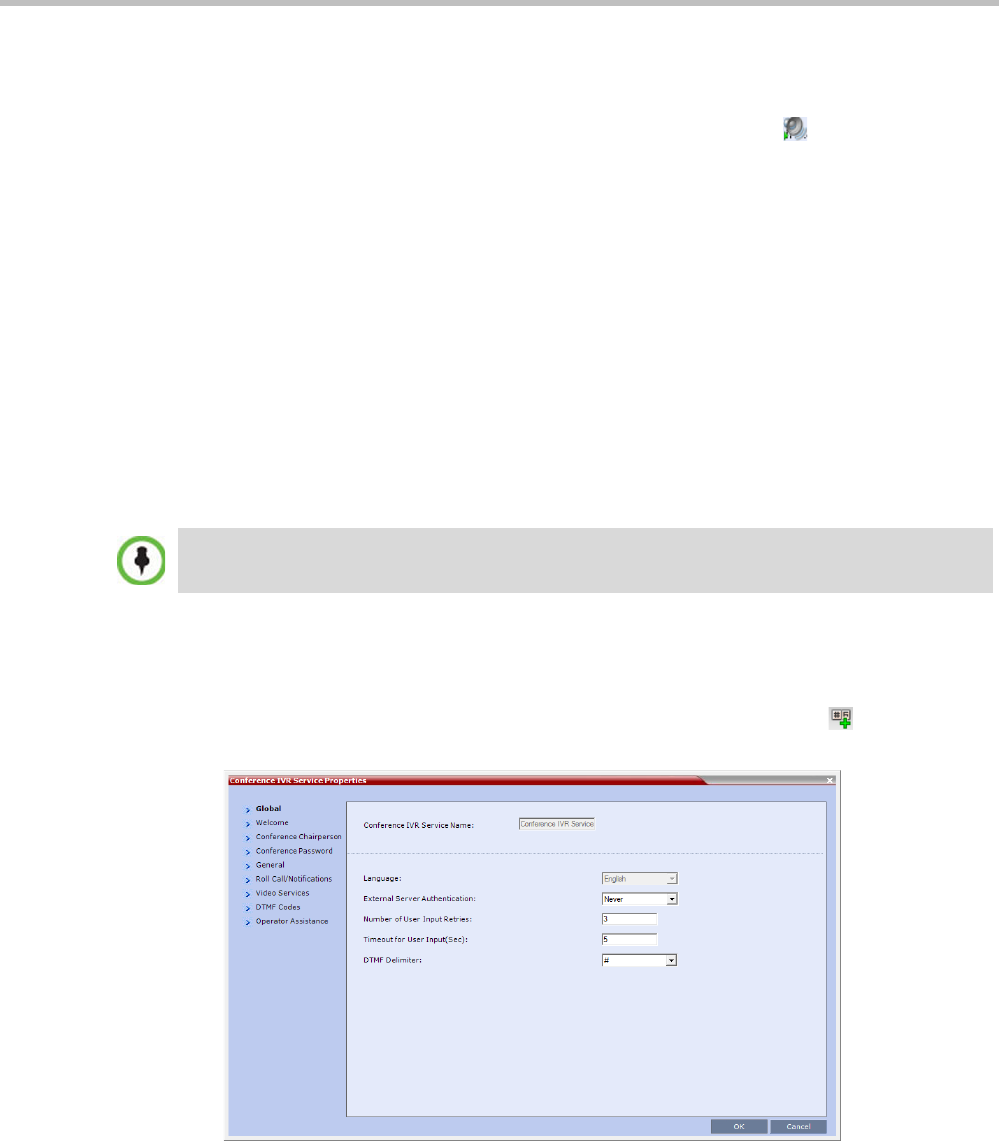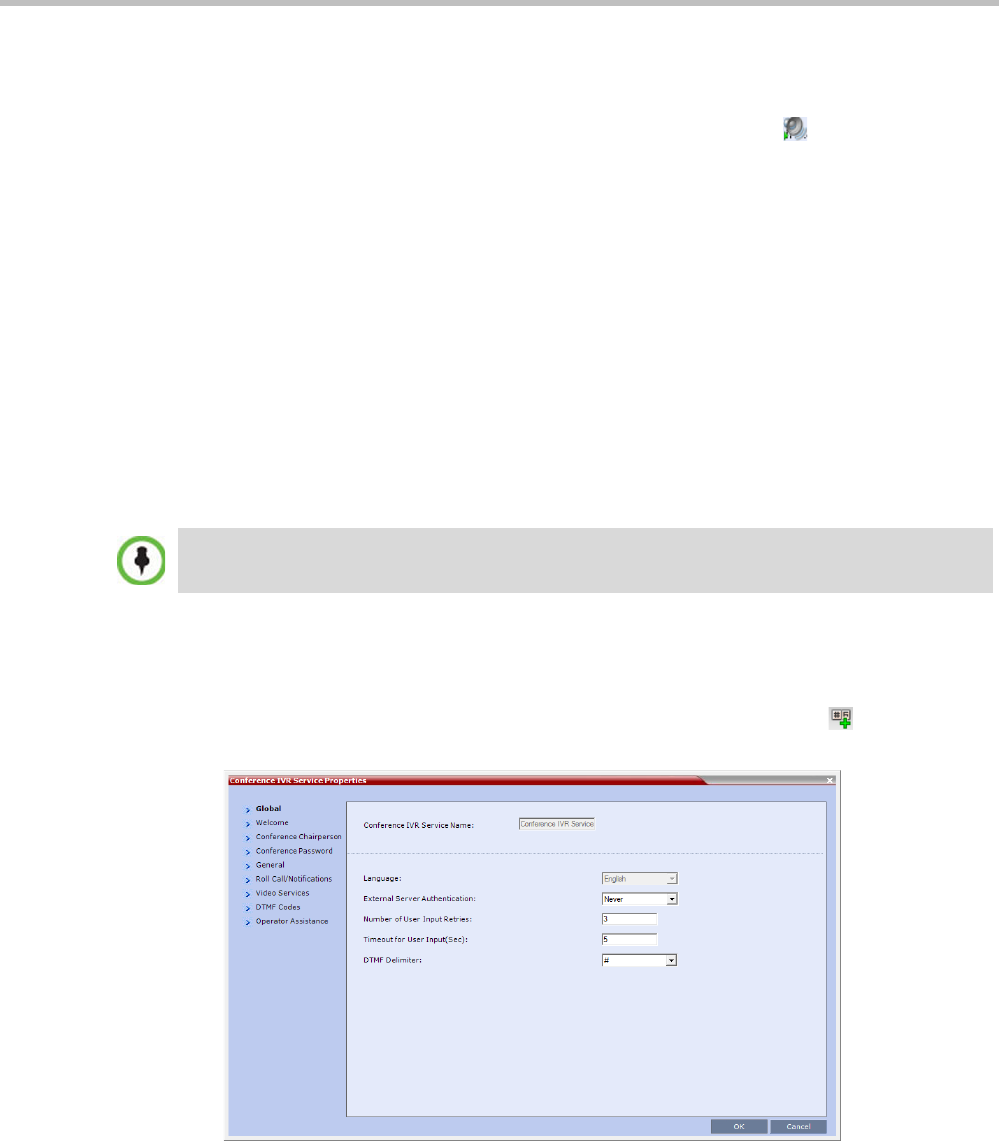
Polycom RealPresence Collaboration Server (RMX) 1500/2000/4000
17-6 Polycom, Inc.
8 Select the appropriate *.wav audio file, and then click the Open button.
The name of the selected file is displayed in the Install field in the Install File dialog box.
9 Optional. You can play a .wav file by selecting the Play button ( ).
10 Click Yes to upload the file to the MCU.
The system returns to the Add Message File dialog box.
11 Repeat step 6 to 10 for each additional audio file to be uploaded to the MCU.
12 Once all the audio files are uploaded to the MCU, close the Add Message File dialog box
and return to the Add Language dialog box.
13 Click OK.
Defining a New Conference IVR Service
The RMX is shipped with two default Conference IVR Services and all its audio messages
and video slide. You can define new Conference IVR Services or modify the default
Conference IVR Service. For the definition of Conference IVR Service for gateway calls, see
"Defining the IVR Service for Gateway Calls” on page 19-14.
Defining a New Conference IVR Service
To define a new Conference IVR Service:
1 On the IVR Services toolbar, click the New Conference IVR Service
( ) button.
The New Conference IVR Service - Global dialog box opens.
Up to 40 IVR Services (Conference IVR Services and Entry Queue IVR Services) can be defined for
a single RMX unit.