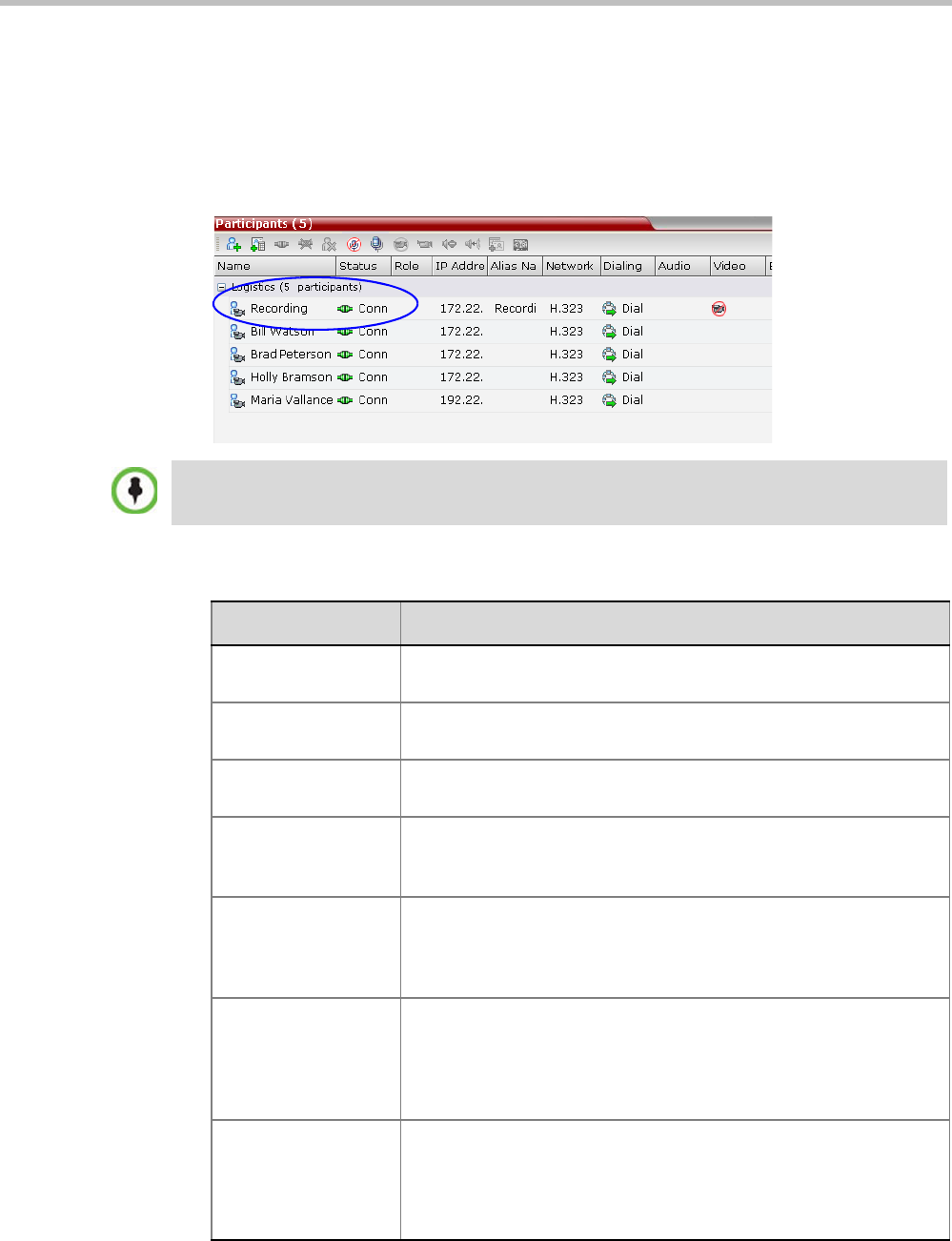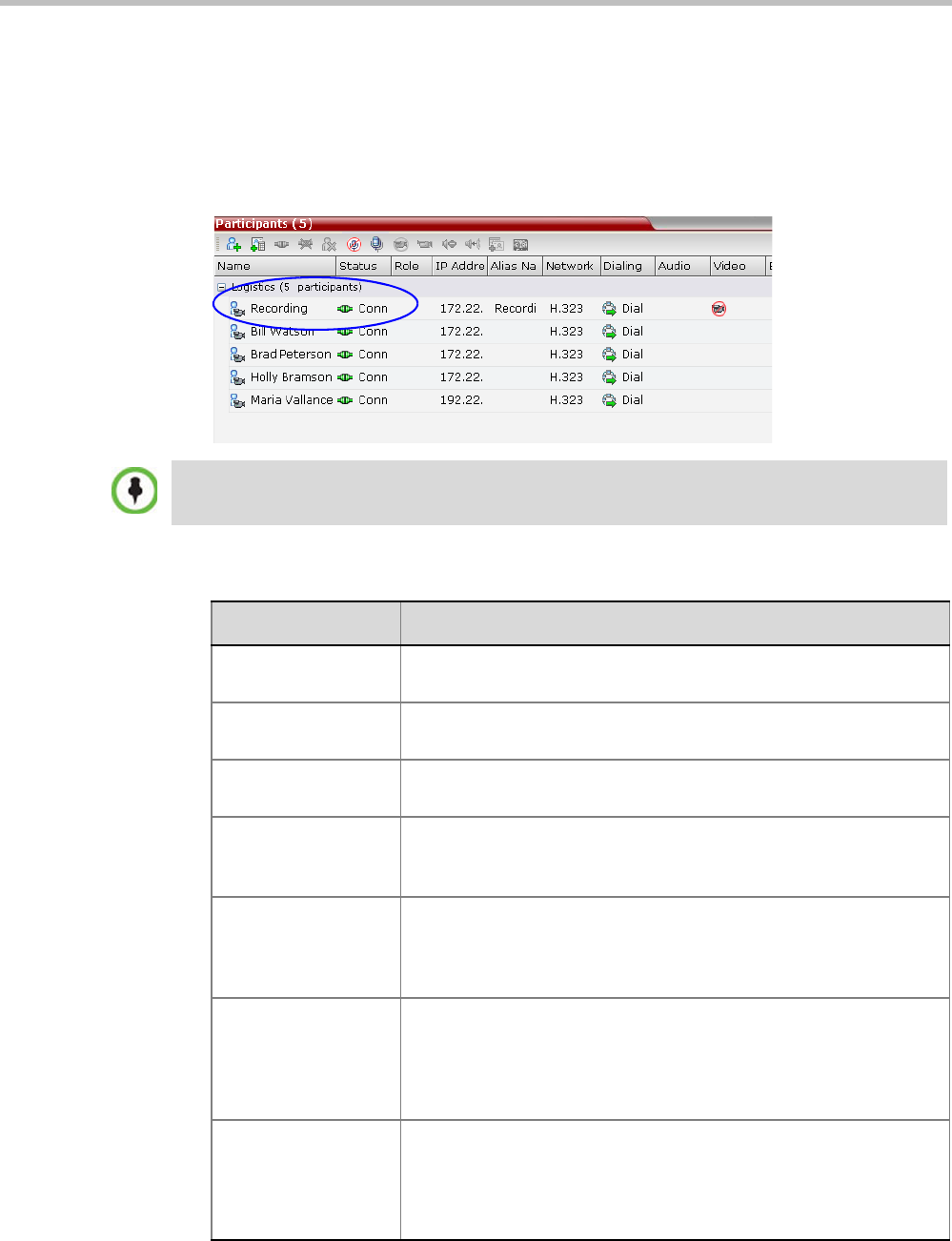
Polycom RealPresence Collaboration Server (RMX) 1500/2000/4000
14-10 Polycom, Inc.
Using the RealPresence Collaboration Server Web Client to Manage the
Recording Process
To manage the recording process using the right-click menu:
>> Right-click the Recording participant in the conference and select from one of the
following options:
The Recording participant does not support H.264 High Profile. If recording a conference set to
H,264 High Profile, the Recording participant connects as Audio Only and records the conference
Audio while displaying the recording icon for the conference.
Table 14-1 Recording Participant Right-click Options
Name Description
Start Starts recording. When recording has started, this option toggles with
the Pause option.
Pause Pauses the recording of the conference without disconnecting. When
the Recording is Paused, this option toggles with the Start option.
Resume Resumes the recording of the conference. The Resume option
toggles with the Pause option when it is used.
Stop Stops the recording.
Note: The Stop button is only enabled when the Recording is Started
or Paused.
Suspend Video The Suspend Video option prevents the incoming video of the
recording link participant to be part of the conference layout.
The Recording Link participant is set by default to Suspend Video.
The Suspend Video option toggles with the Resume Video option.
Resume Video The Resume Video option enables the incoming video of the
recording link participant to be part of the conference layout.
This feature may be used to play back previously recorded video or
audio feeds in the conference layout. For more information, see the
RSS 2000 User Guide.
Participant Properties The Participant Properties option displays viewing only information for
monitoring, e.g. communication capabilities and channels used to
connect to the conference. Users will not be able to perform any
functional requests from this window, i.e. disconnect, change layout
and mute.