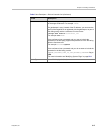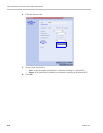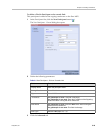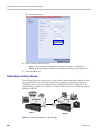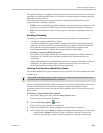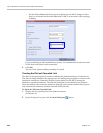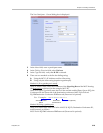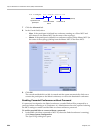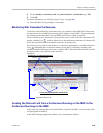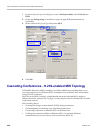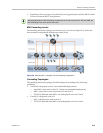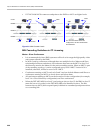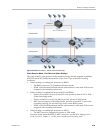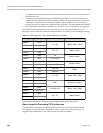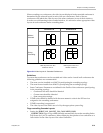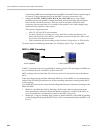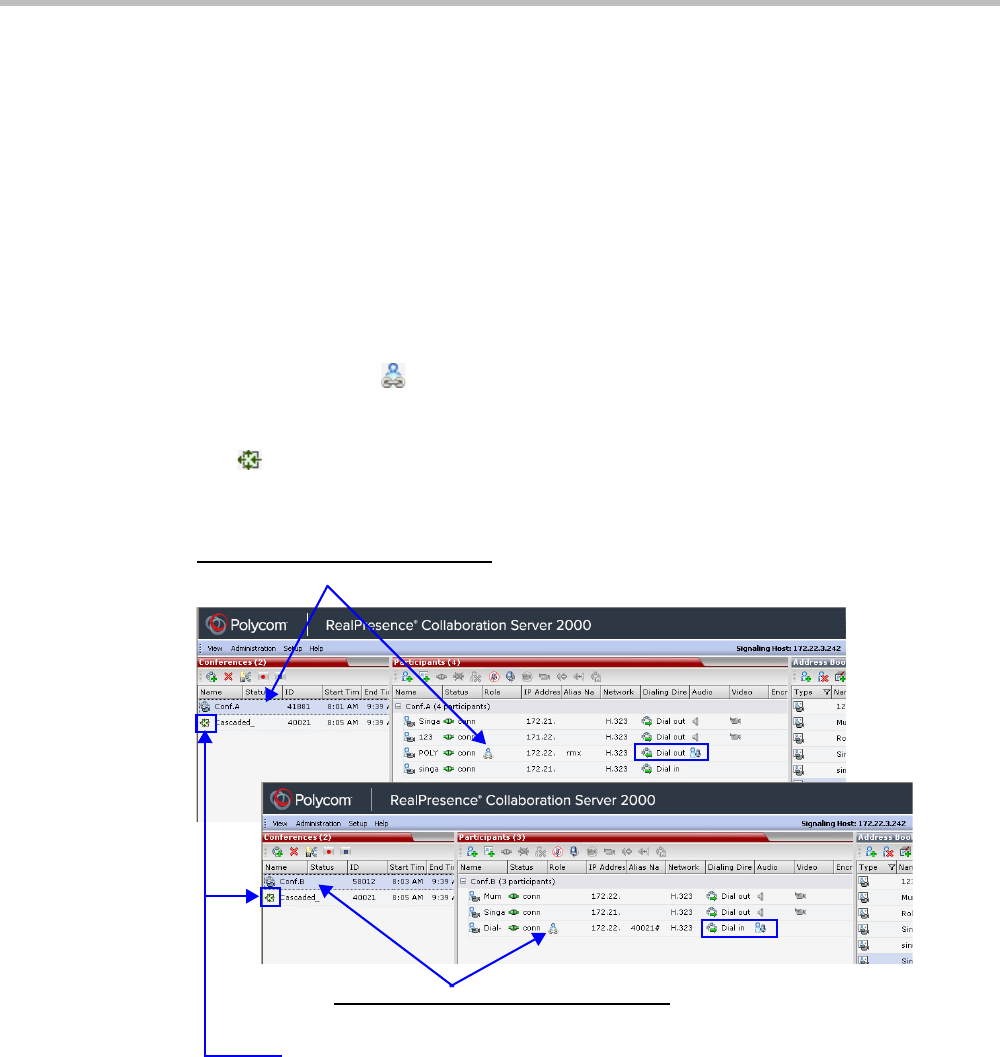
Chapter 5-Cascading Conferences
Polycom, Inc. 5-25
2 Set the ENABLE_CASCADED_LINK_TO_JOIN_WITHOUT_PASSWORD flag to YES.
3 Click OK.
For more information, see "Modifying System Flags” on page 22-1.
>> Reset the MCU for flag changes to take effect.
Monitoring Star Cascaded Conferences
To monitor both conferences at the same time, two instances of the RMX Web Clients must
be opened (one for each MCU) by entering the IP Address of each MCU. If both conferences
are running on the same MCU, only one RMX Web Client window is required.
When conferences are cascaded, the Participant list pane of each of the two conferences will
display a linked icon ( ); a dial-in linked icon in the destination conference (Conference B)
and a dial-out linked icon in the linked conference (Conference A).
The Conferences list panes in each of the two conferences will display a cascaded conference
icon ( ) indicating that a conference running on the MCU is presently cascading with
another conference running on the same or another MCU. The cascaded conference icon will
be displayed for a short period of time and then
disappear.
Creating the Dial-out Link from a Conference Running on the MGC to the
Conference Running on the RMX
In the same way that the dial-out cascaded link is created in the RMX, you can create a dial-
out participant in the MGC.
In the MGC Manager application, define a new participant as follows:
Conference B (Destination Conference)
EQ created Dial-in Linked Participant
Conference A (Linked Conference)
Dial-out Linked Participant
Cascaded conference icon