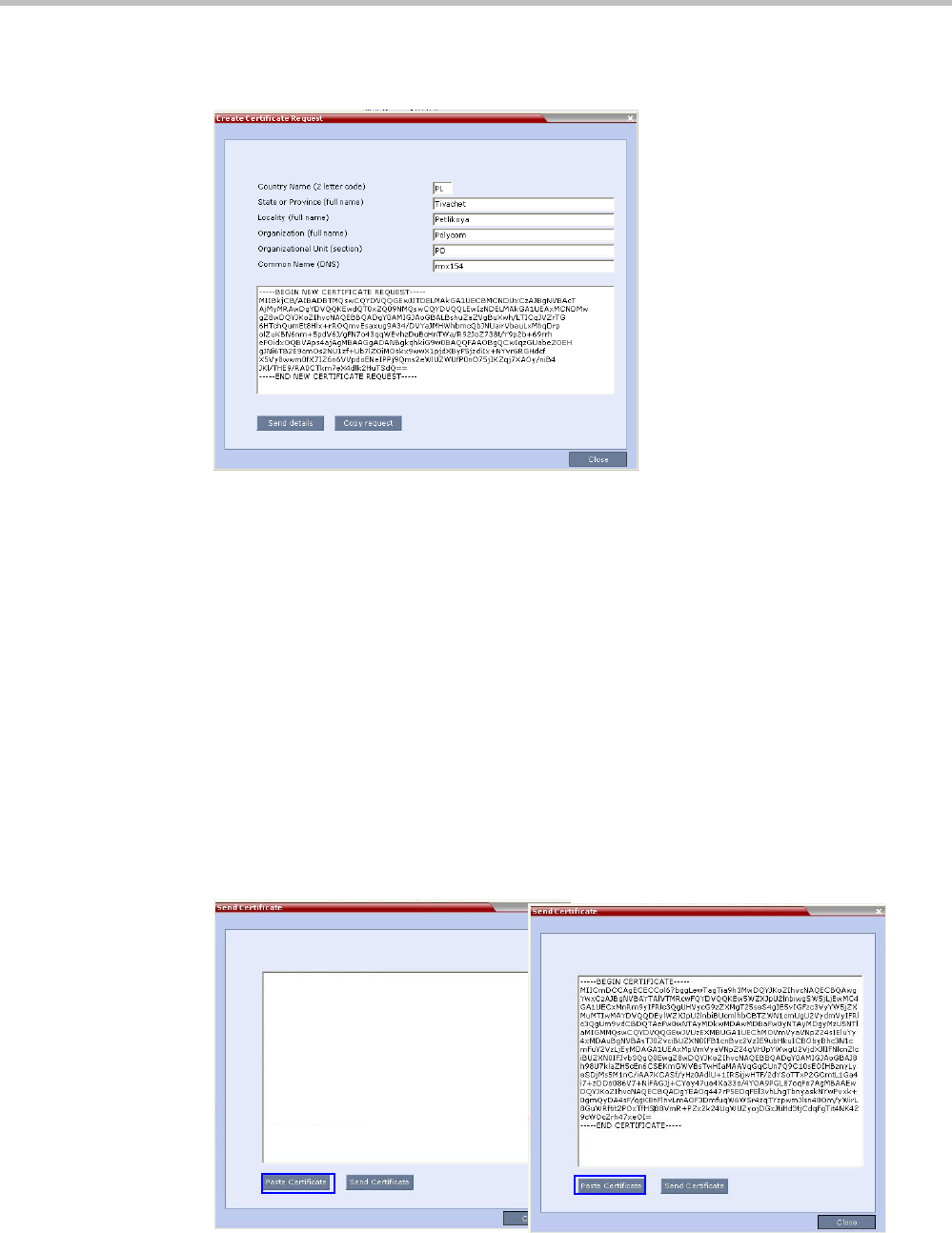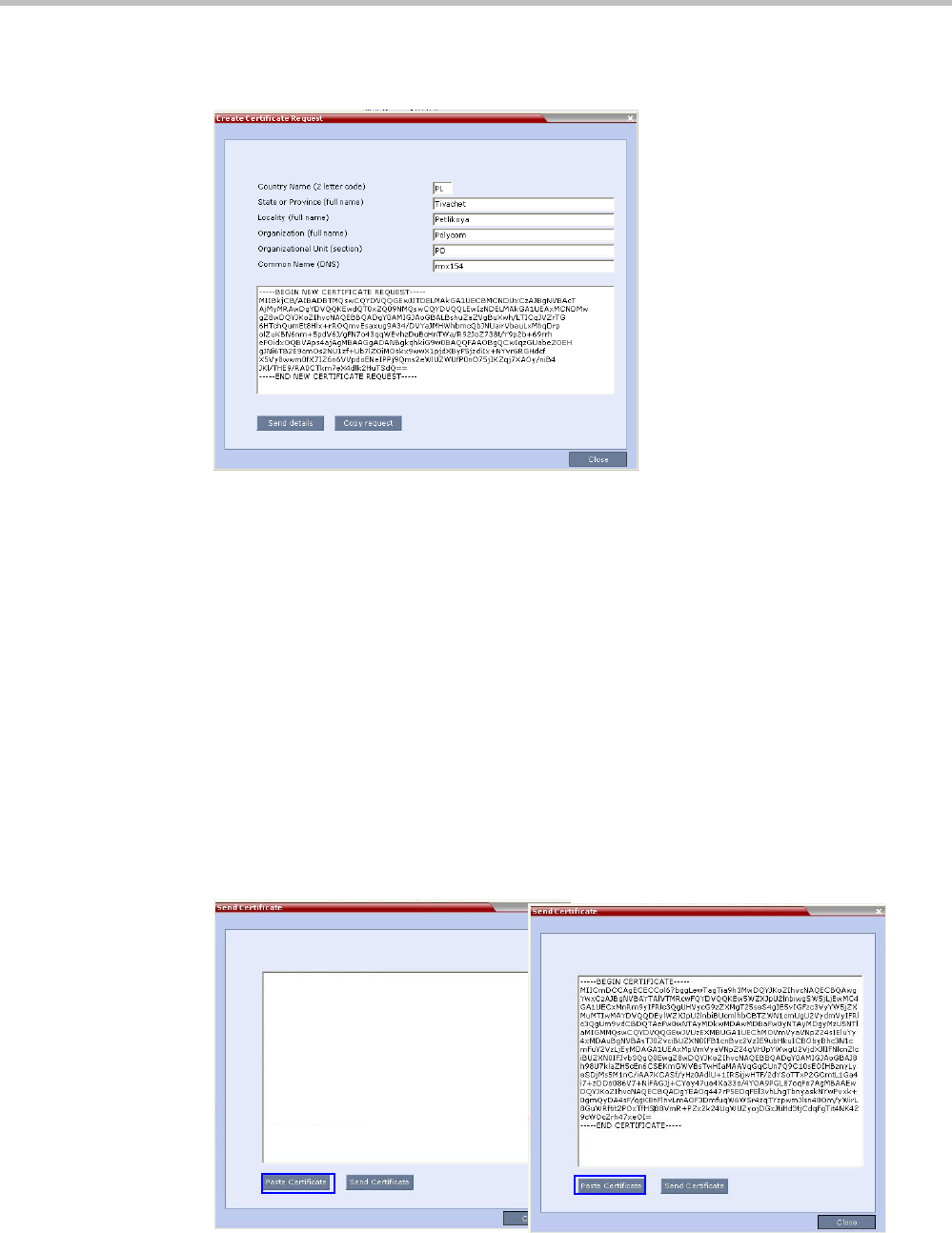
Polycom RealPresence Collaboration Server (RMX) 1500/2000/4000 Administrator’s Guide
F-4 Polycom, Inc.
The MCU creates a New Certificate Request and returns it to the Create Certificate Request
dialog box along with the information the user submitted.
4 Click Copy Request to copy the New Certificate Request to the workstation’s clipboard.
5 Connect to your preferred Certificate Authority’s website using the web browser.
6 Follow the purchasing instructions at the Certificate Authority’s website.
Paste (Ctrl + V) the New Certificate Request as required by the Certificate Authority.
The Certificate Authority issues the TLS/SSL certificate, and sends the certificate to you
by e-mail.
Installing the Certificate
To install the certificate:
After you have received the certificate from the Certificate Authority:
1 Copy (Ctrl + C) the certificate information from the Certificate Authority’s e-mail to the
clipboard.
2 In the RMX menu, click Setup > MCU Secured Communication > Send Certificate.
3 Click Paste Certificate to paste the clipboard content into the Send Certificate dialog box.