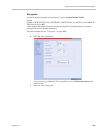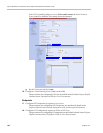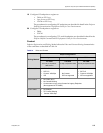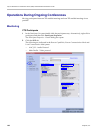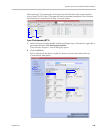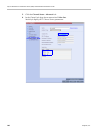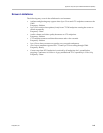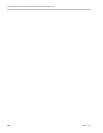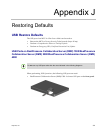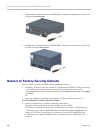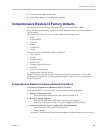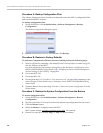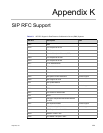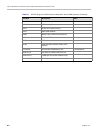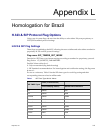Appendix J-Restoring Defaults
Polycom, Inc. J-3
2 Power the MCU Off and then On.
3 Login using http://<Control Unit IP Address>.
Comprehensive Restore to Factory Defaults
Inserting a USB key containing a file named RestoreToFactoryDefault.txt and a
lan.cfg file will cause the MCU to exit Secure Mode and perform a Comprehensive Restore to
Factory Defaults.
The Comprehensive Restore to Factory Defaults deletes the following files:
•CDR
• Address Book
•Log Files
• Faults
• Dump Files
•Notes
In addition all the conferencing entities are deleted:
• Entry Queues
•Profiles
• Meeting Rooms
• IVR Services
• Default Network IP Service
•Log Files
• CFS license information
• Management Network Service
The MCU is restored to the settings it had when shipped from the factory. The Product
Activation Key is required to re-configure the Management Network Service during the First
Entry Configuration.
Comprehensive Restore to Factory Defaults Procedure
To perform a Comprehensive Restore to Factory Defaults:
Restoring the MCU to Factory Defaults consists of the following procedures:
A Backup Configuration Files
— These files will be used to restore the system in Procedure C.
B Restore to Factory Defaults
— Restart the system with a USB device containing a file named
RestoreToFactoryDefault.txt and a lan.cfg file plugged into the USB port.
C Optional. Restore the System Configuration From the Backup
— Apply the backup file created in procedure A.
— Restart the MCU.
(If the MCU is unresponsive after these procedures a further restart may be necessary.)