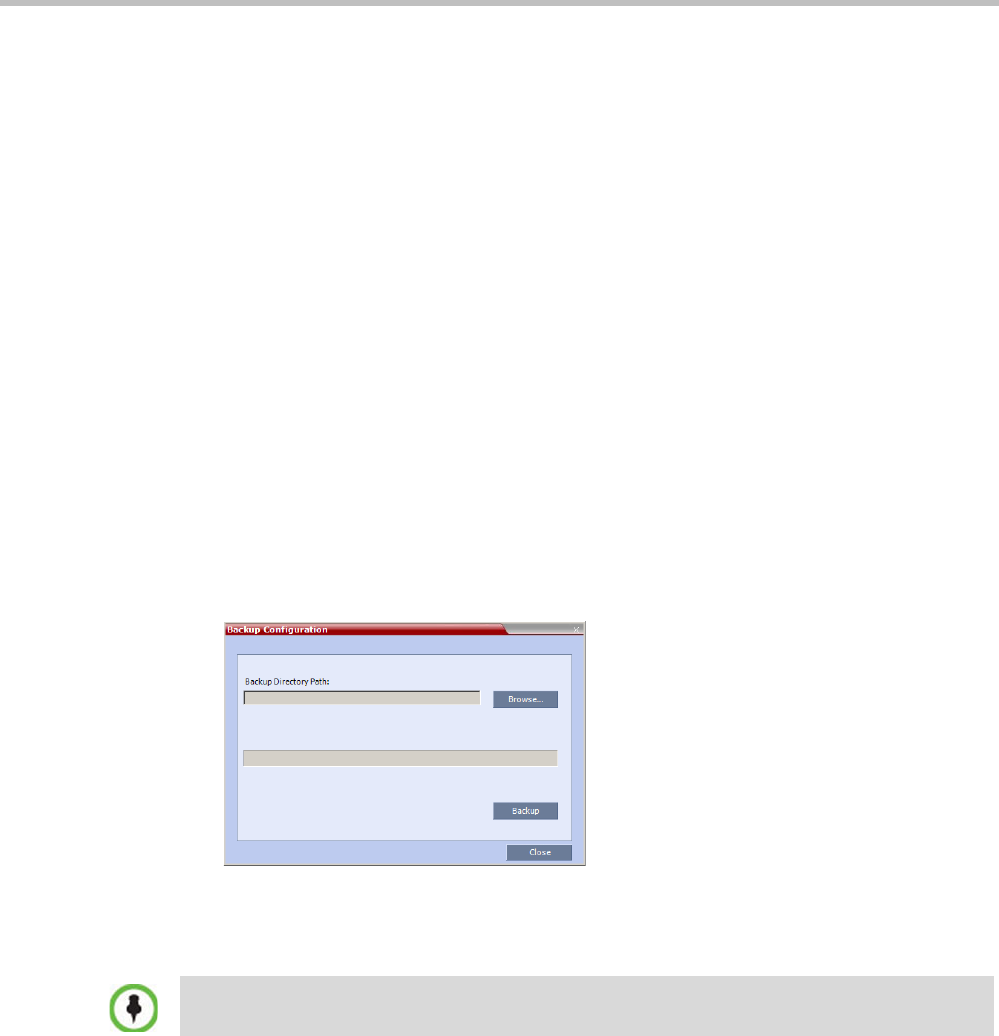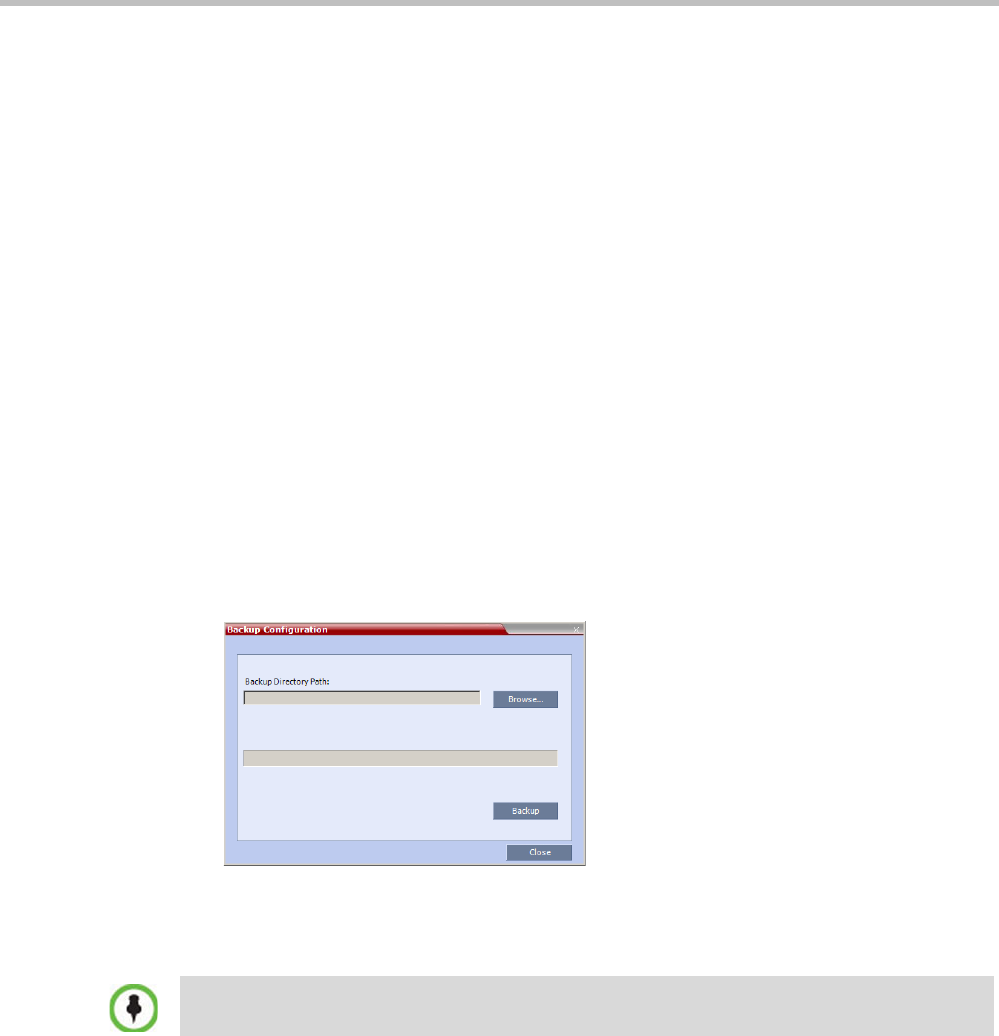
Polycom RealPresence Collaboration Server (RMX) 1500/2000/4000 Administrator’s Guide
21-52 Polycom, Inc.
— Profiles
— Reservations
— System Flags
— Resource Allocation
— IVR messages, music
— RMX Web Client user setting - fonts, windows
— RMX Web Client global settings – notes, address book, language
— Private keys and certificates (TLS)
— Conference participant settings
— Operation DB (administrator list)
— SNMP settings
— Time configuration
• CDR files are not included in the backup process and should be backed up manually by
saving the CDR files to a destination device.
Using Software Management
To backup configuration files:
1 On the RMX menu, click Administration > Software Management > Backup
Configuration.
The Backup Configuration dialog box opens.
2 Click the Browse button.
The Browse To File dialog box opens.
3 Select the Backup Directory Path and then click Backup.
To restore configuration files:
1 On the RMX menu, click Administration > Software Management > Restore
Configuration.
2 Browse to the Restore Directory Path where the backed up configuration files are stored
and then click Restore.
To download MCU software files:
1 On the RMX menu, click Administration > Software Management > Software
Download.
2 Browse to the Install Path and then click Install.
When the RMX system backs up the current configuration, if any changes occur immediately or
during the request, then additional changes are not registered.