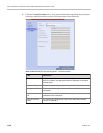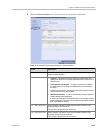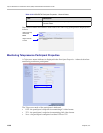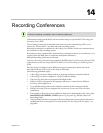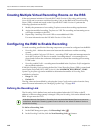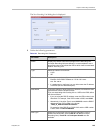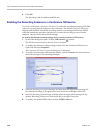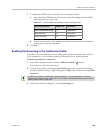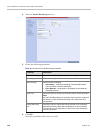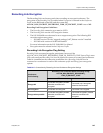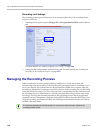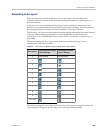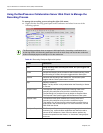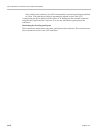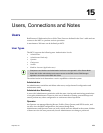Polycom RealPresence Collaboration Server (RMX) 1500/2000/4000
14-6 Polycom, Inc.
4 Select the Enable Recording check box.
5 Define the following parameters:
6 Click OK.
Recording is enabled in the Conference Profile.
Table 14-3 Conference Profile Recording Parameters
Parameter Description
Enable Recording Select to enable Recording Settings in the dialog box.
Recording Link Select a recording link for the conference from the list.
Start recording Select one of the following:
• Immediately – conference recording is automatically started
upon connection of the first participant.
• Upon Request – the operator or chairperson must initiate the
recording (manual).
Audio only Select this option to record only the audio channel of the conference.
Note:
An Audio Only Recording Link cannot be used to record a conference
if there are no Voice resources allocated in the Video/Voice Port
Configuration.
Display Recording
Icon
Select this option to display Recording Indication to all conference
participants informing them that the conference is being recorded.
The recording icon is replaced by a Paused icon when conference
recording is paused.