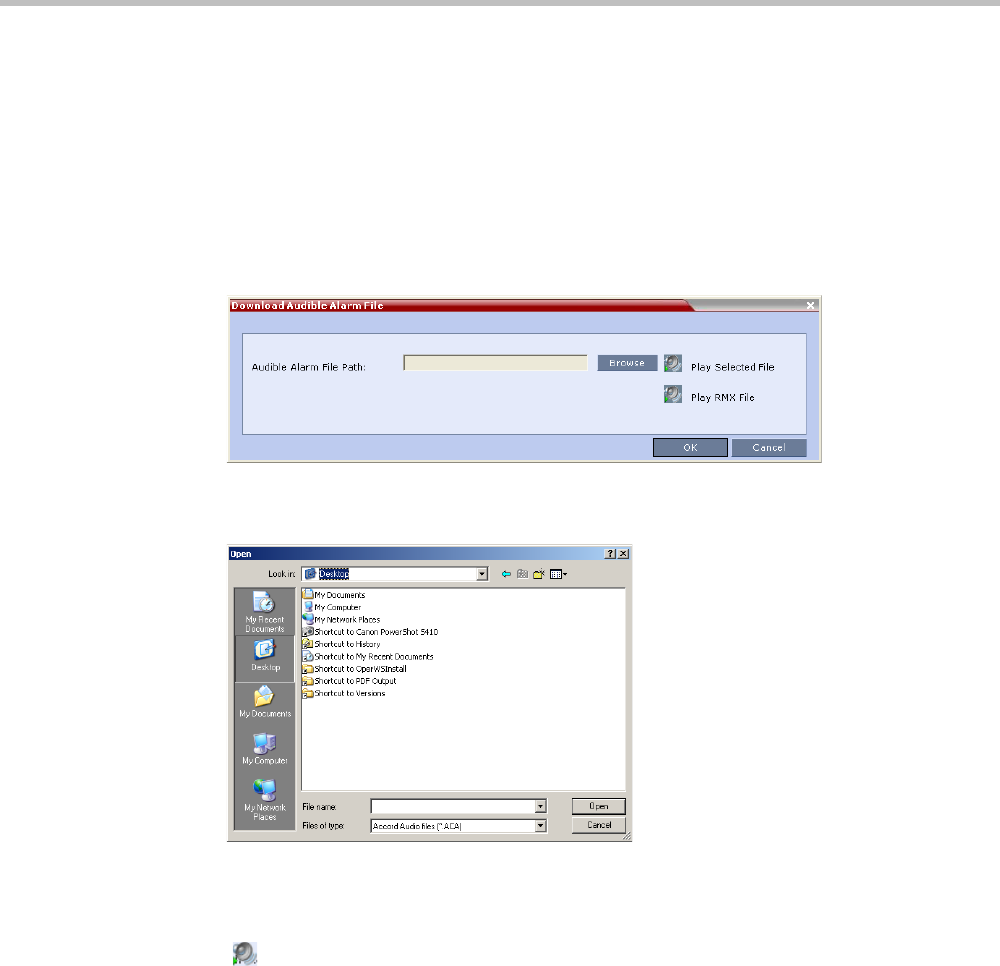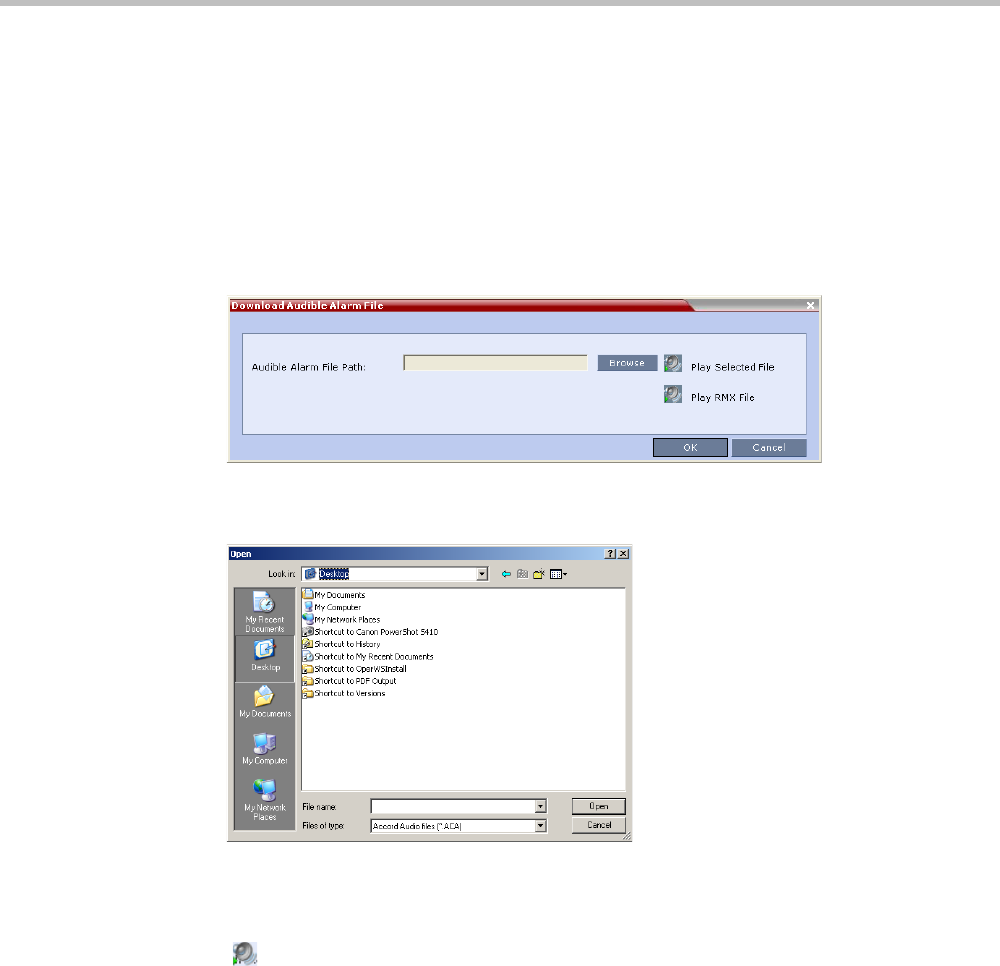
Chapter 21-RealPresence Collaboration Server (RMX) Administration and Utilities
Polycom, Inc. 21-45
Replacing the Audible Alarm File
Each RMX is shipped with a default tone file in *.wav format that plays a specific tone when
participants request Operator Assistance. This file can be replaced by a *.wav file with your
own recording. The file must be in *.wav format and its length cannot exceed one hour.
Only the User with Administrator permission can download the Audible Alarm file.
To replace the Audio file on the RMX Client or RMX Manager:
1 On the RMX menu, click Setup > Audible Alarms > Download Audible Alarm File.
The Download Audible Alarm File window opens.
2 Click the Browse button to select the audio file (*.wav) to download.
The Open dialog box opens.
3 Select the appropriate *.wav file and then click the Open button.
The selected file name is displayed in the Install Audible Alarm File dialog box.
4 Optional. You can play the selected file or the currently used file by clicking the Play
() button as follows:
a Click Play Selected File to play a file saved on your computer.
b Click Play RMX File to play the file currently saved on the RMX.
5 In the Download Audible Alarm File dialog box, click OK to download the file to the
MCU.
The new file replaces the file stored on the MCU. If multiple RMXs are configured in the
RMX Manager, the file must be downloaded to each of the required MCUs separately.