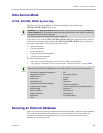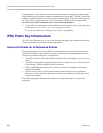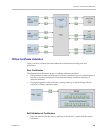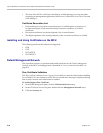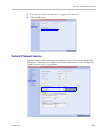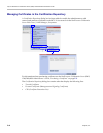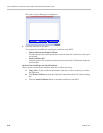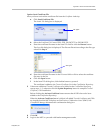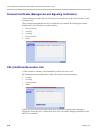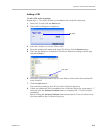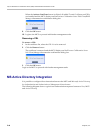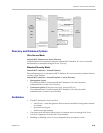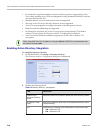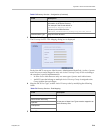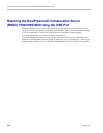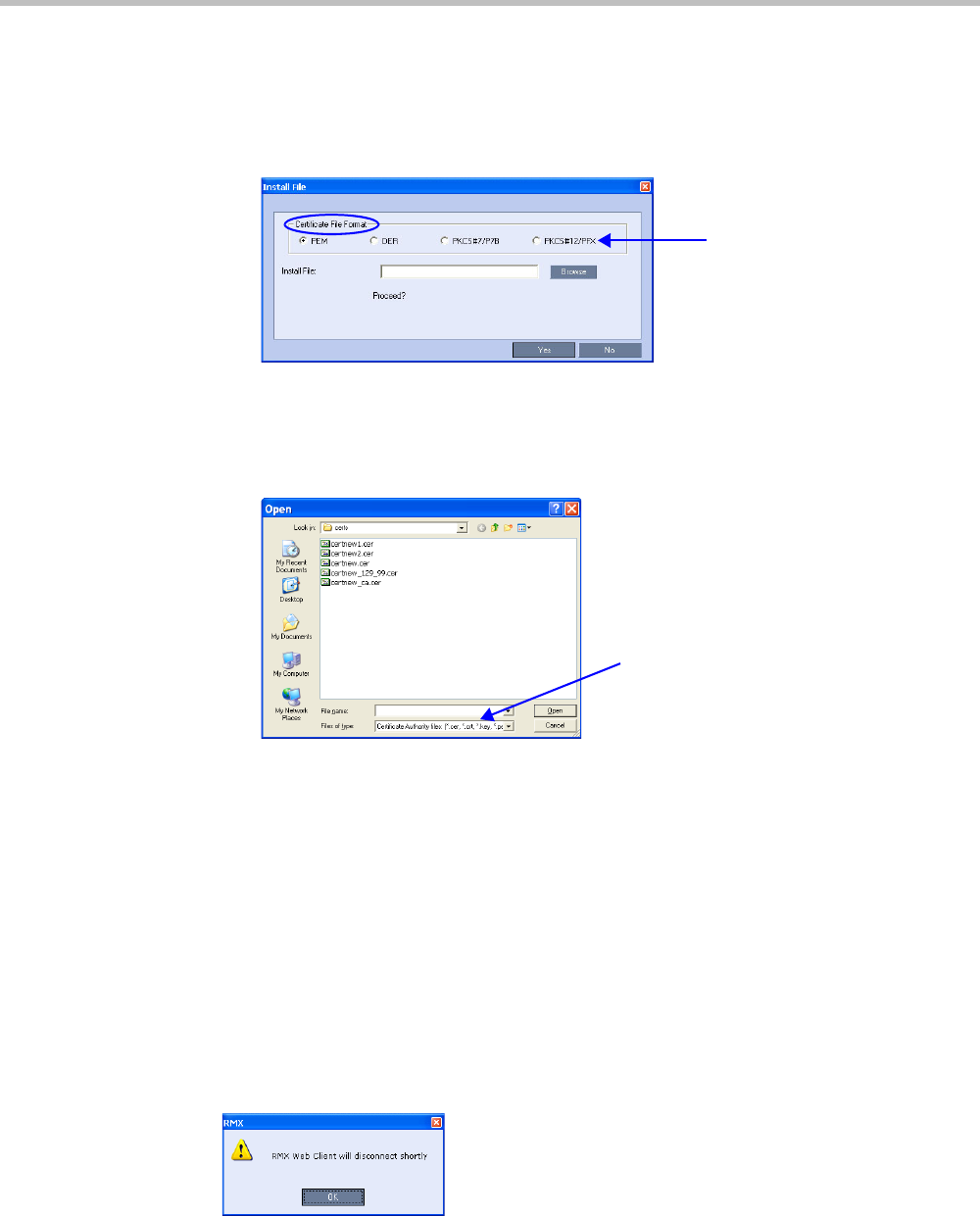
Appendix F-Secure Communication Mode
Polycom, Inc. F-15
Option. Send Certificate File
After you have received the certificate file from the Certificate Authority:
a Click Send Certificate File.
The Install File dialog box is displayed.
b Select the Certificate File Format: PEM, DER, PKCS#7/P7B or PKCS#12PFX.
c Enter the certificate file name in the Install File field or click the Browse button.
The Open file dialog box is displayed. The files are filtered according to the file type
selected in Step b.
d Enter the certificate file name in the File name field or click to select the certificate
file entry in the list.
e Click the Open button.
f In the Install File dialog box, click the Yes button to proceed.
The certificate is added to the Trusted Certificate List in the Certification Repository.
3 If there are additional Trusted Certificates to be added to the Certification Repository,
repeat steps 1 - 2, otherwise click the Update Repository button to complete Trusted
Certificate / CRL installation.
Before clicking the Activate Certificate button ensure that all CRLs have also been
added to the Certification Repository.
When the Activate Certificate button is clicked, all added Trusted Certificates and CRLs
are installed and the MCU displays an RealPresence Collaboration Server (RMX) Web
Client/RMX Manager disconnection confirmation dialog box.
4 Click OK.
5 Login to the MCU to proceed with further management tasks.
File Types
File Types