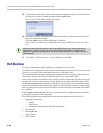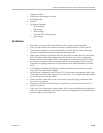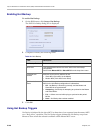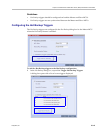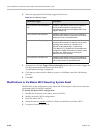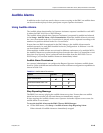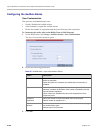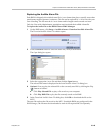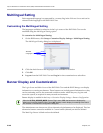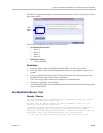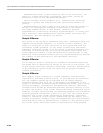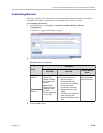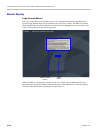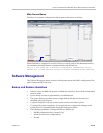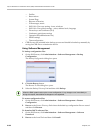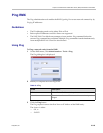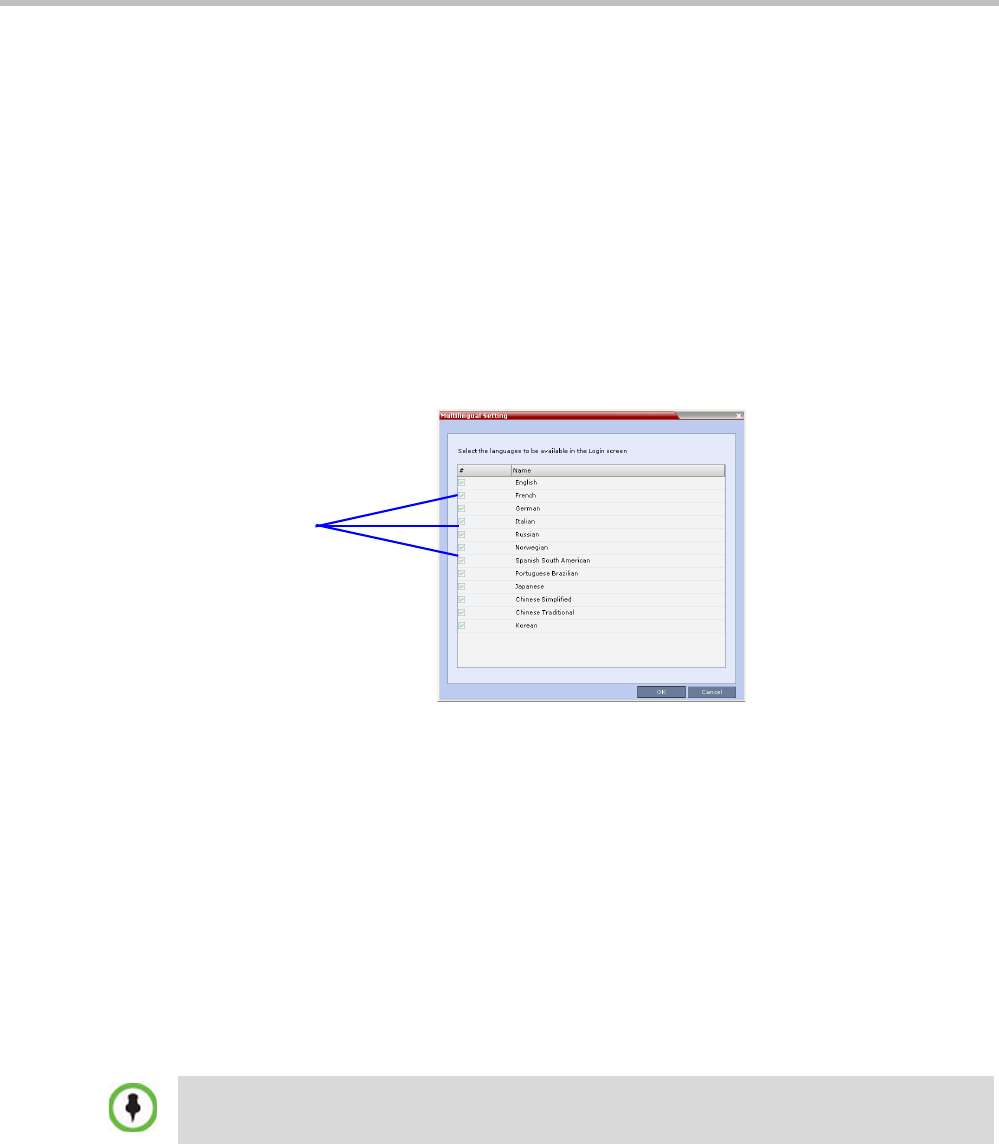
Polycom RealPresence Collaboration Server (RMX) 1500/2000/4000 Administrator’s Guide
21-46 Polycom, Inc.
Multilingual Setting
Each supported language is represented by a country flag in the Welcome Screen and can be
selected as the language for the RMX Web Client.
Customizing the Multilingual Setting
The languages available for selection in the Login screen of the RMX Web Client can be
modified using the Multilingual Setting option.
To customize the Multilingual Setting:
1 On the RMX menu, click Setup > Customize Display Settings > Multilingual Setting.
The Multilingual Setting dialog box is displayed.
2 Click the check boxes of the languages to be available for selection.
3 Click OK.
4 Log out from the RMX Web Client and Log in for the customization to take effect.
Banner Display and Customization
The Login Screen and Main Screen of the RMX Web Client and the RMX Manager can display
informative or warning text banners. These banners can include general information or they
can be cautioning users to the terms and conditions under which they may log into and
access the system, as required in many secured environments.
Banner display is enabled in the Setup > Customize Display Settings > Banners Configuration.
The administrator can choose one of four alternative login banners to be displayed. The four
alternative banners cannot be modified. A Custom banner (default) can also be defined.
The Main Page Banner is blank and can be defined.
Selected
Languages
When the ULTRA_SECURE_MODE System Flag is set to YES, the banners are displayed by
default and cannot be disabled. When set to NO (default), banner display is according to the check
box selection in the Banners Configuration dialog box.