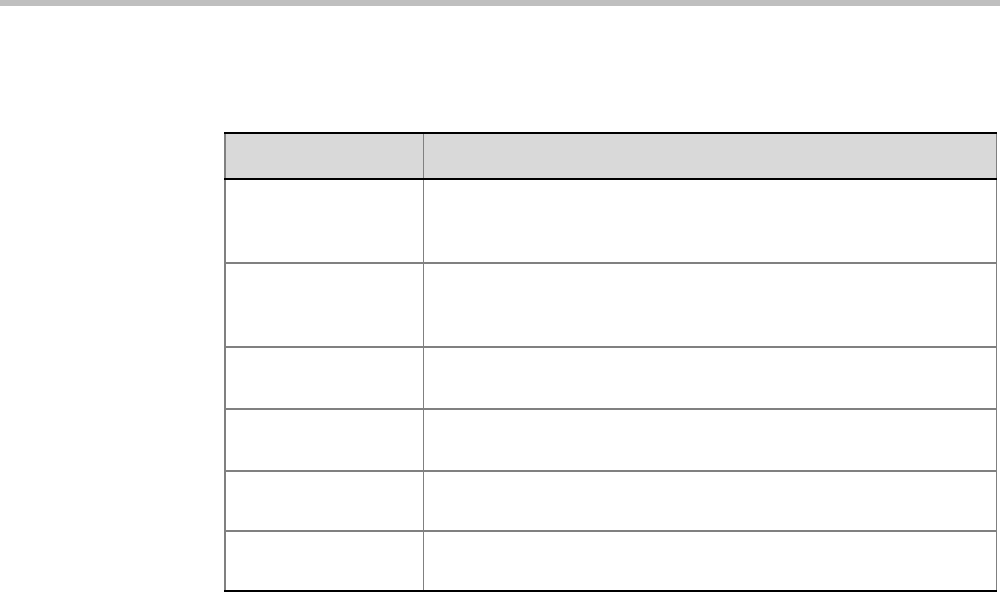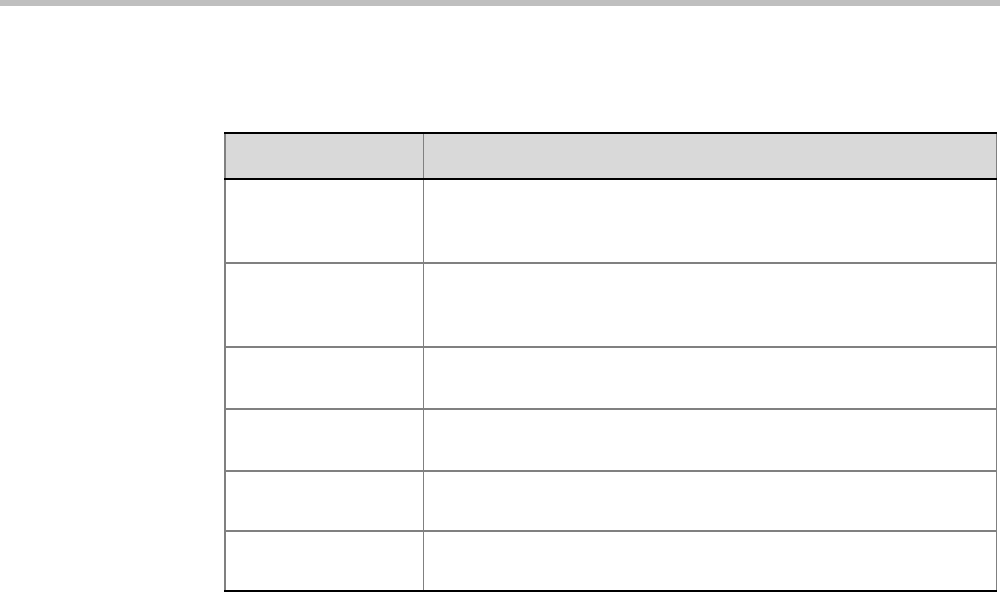
Chapter 4-Additional Conferencing Information
Polycom, Inc. 4-35
The dialog box buttons are summarized in Table 4-10.
2 Optional. Add a participant to the list of participants to be Auto Scanned:
— Click on the participant’s name in the All Participants list and then click the Add
button to move the participant to the Scanning Order pane.
3 Optional. Delete a participant from the list of participants to be Auto Scanned:
— Click on a participant’s name in the Scanning Order list and then click the Delete
button to move the participant back to the All Participants pane.
4 Optional. Add all participants to the list of participants to be Auto Scanned by clicking
the Add All button.
5 Optional. Delete all participant from the list of participants to be Auto Scanned by
clicking the Delete All button.
6 Optional. Move the participant up in the Scanning Order by clicking the Up button.
7 Optional. Move the participant down in the Scanning Order by clicking the Down
button.
8 Click the Apply button to confirm and keep the Conference Properties dialog box open, or
click the OK the button to confirm and return to the RMX Web Client Main Screen.
Audio Algorithm Support
The RMX supports the following audio algorithms in AVC conferences: G.711, G. 719,
G.722, G.722.1, G.722.1C, G. 728, G.729A, G.723.1, Siren14, Siren 22 and SirenLPR.
Polycom’s proprietary Siren 22 and industry standard G.719 audio algorithms are supported
for participants connecting with Polycom endpoints.
The Siren 22 audio algorithm provides CD-quality audio for better clarity and less listener
fatigue with audio and visual communication applications. Siren 22 requires less computing
power and has much lower latency than alternative wideband audio technologies.
Table 4-10 Customized Polling - Buttons
Button Description
Add Select a participant and click this button to Add a the participant to the
list of participants to be Auto Scanned.
The participants name is removed from the All Participants pane.
Delete Select a participant and click this button to Delete the participant from
the list of participants to be Auto Scanned.
The participants name is moved back to the All Participants pane.
Add All Add all participants to the list of participants to be Auto Scanned.
All participants’ names are removed from the All Participants pane.
Delete All Delete all participant from the list of participants to be Auto Scanned.
All participants’ names are moved back to the All Participants pane.
Up Select a participant and click this button to move the participant Up in
the Scanning Order.
Down Select a participant and click this button to move the participant Down
in the Scanning Order.