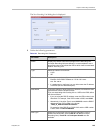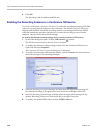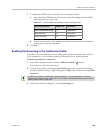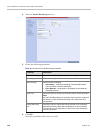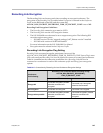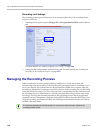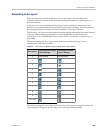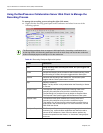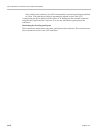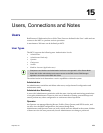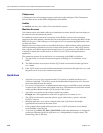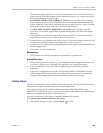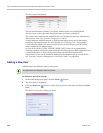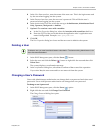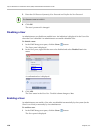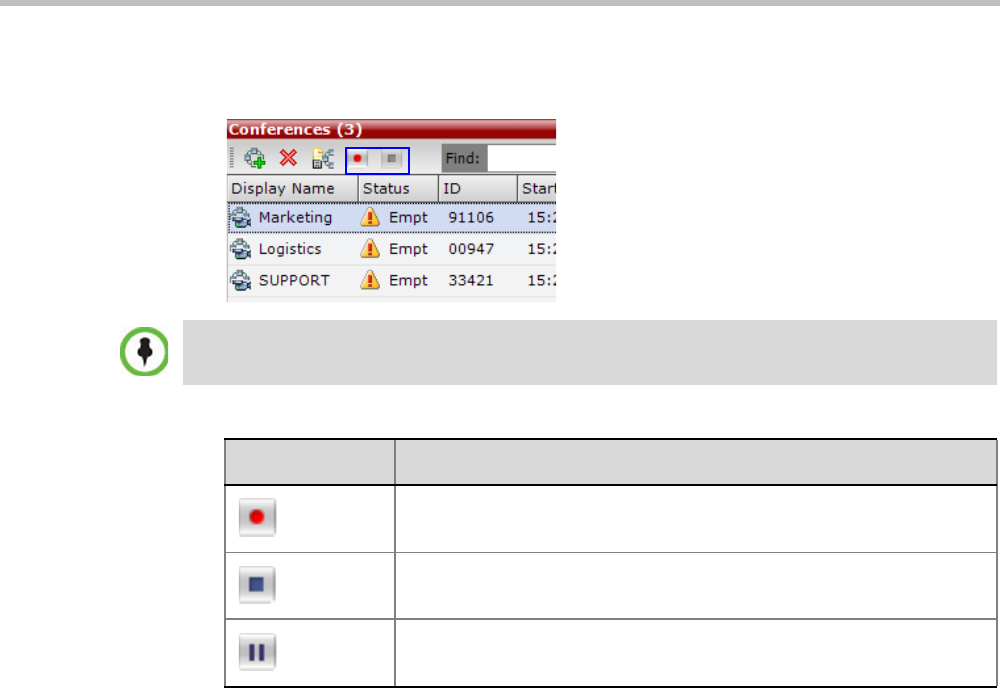
Chapter 14-Recording Conferences
Polycom, Inc. 14-11
To manage the recording process using the Conference toolbar:
>> In the Conferences pane, click one of the following buttons in the Conference tool bar.
Using DTMF Codes to Manage the Recording Process
By entering the appropriate DTMF code on the endpoint, the chairperson can Stop the
recording (*74), Pause it (*75), or Start/Resume the recording (*73). For more information on
managing the recording process via DTMF codes, see the RSS 2000 User’s Guide.
Conference Recording with Codian IP VCR
Conference recording is available with Codian VCR 2210, VCR 2220 and VCR 2240.
Recording between the RMX and the Codian VCR is enabled by adding an IP participant to
the recorded conference that acts as a link between the conference and the recording device.
This participant is identified as a recording link to the Codian VCR according to the product
ID sent from the VCR during the connection phase, in the call setup parameters.
The video channel between the conference and the recording device is unidirectional where
the video stream is sent from the conference to the recorder.
If the Codian VCR opens a video channel to the conference - this channel is excluded from
the conference video mix.
To record a conference running on the RMX using Codian recorder:
>> In the conference, define or add a dial-out participant using the Codian VCR IP address
as the address for dialing.
The recording buttons will only be displayed in the conference tool bar for a conference that is
recording-enabled.
Table 14-2 Conferences List - Recording Tool bar buttons
Button Description
Start/Resume recording. This button toggles with the Pause button.
Stop recording.
Pause recording. This button toggles with the Start/Resume button.