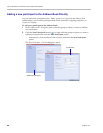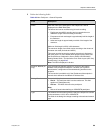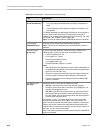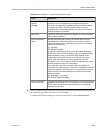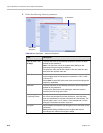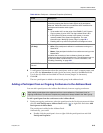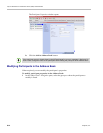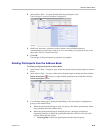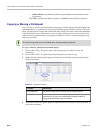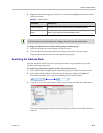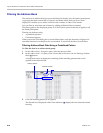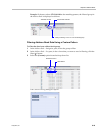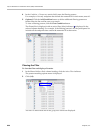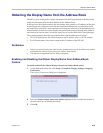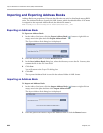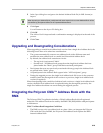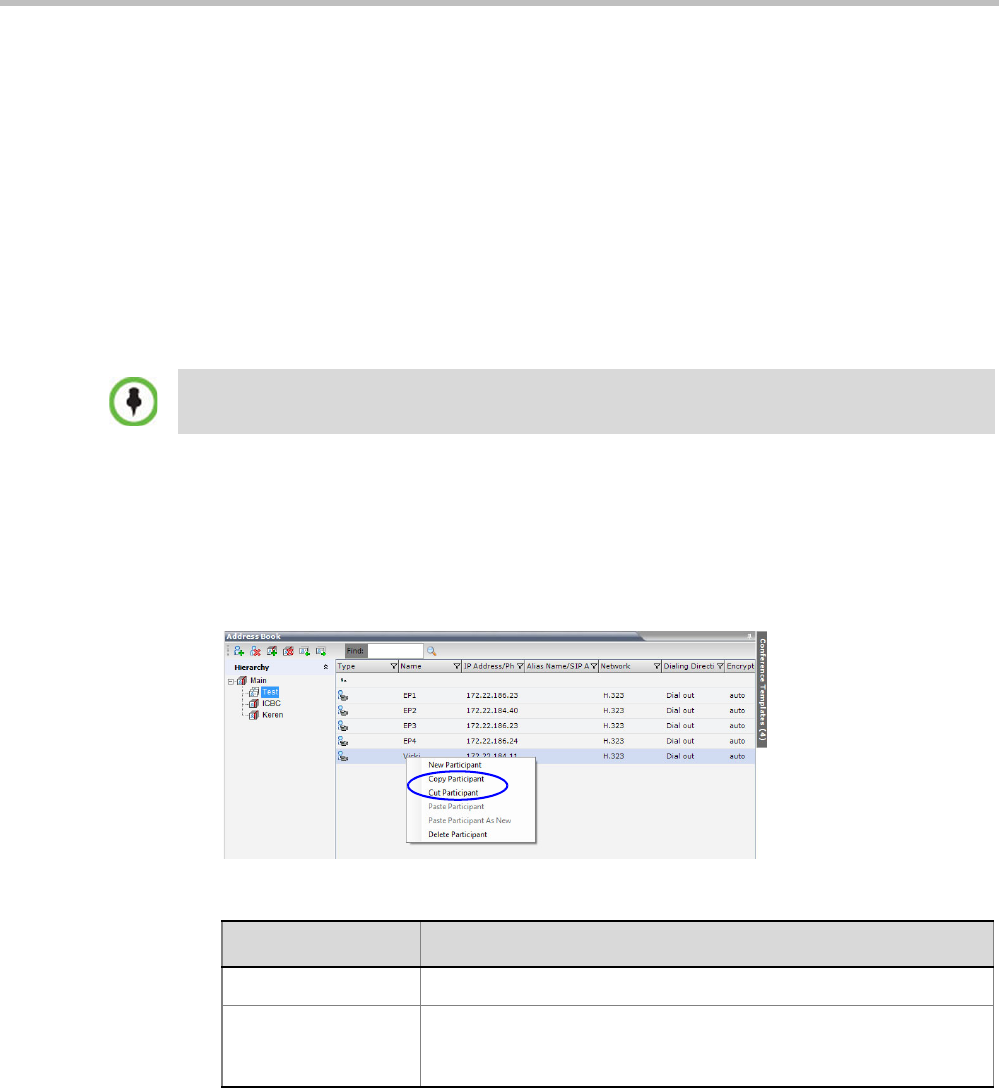
Polycom RealPresence Collaboration Server (RMX) 1500/2000/4000
8-16 Polycom, Inc.
• Address Book to permanently delete the participant from the address book
(all groups).
Click OK to perform the delete operation or Cancel to exit the delete operation.
Copying or Moving a Participant
You can copy or move a participant from one group to another group using the Copy, Cut,
and Paste options. A participant can belong to multiple groups. However, there is only one
entity per participant. Groups that contain the same participants refer to the same definition
of the participant entity. Alternatively, you can drag a participant from one location in the
Address Book to another location, moving the participant to its new location using the drag-
and-drop operation.
To copy or move a participant to another group:
1 In the Address Book - Navigation pane, select the group from where to copy the
participant.
2 In the Address Book - List pane, select the participant you want to copy.
3 Right-click the selected participant and select one of the following functions from the
drop-down menu:
4 In the Address Book navigation pane, navigate and select the group in which you want to
paste the participant.
The cut and copy actions are not available when selecting multiple participants.
Table 8-5 Copy/Cut Functions
Function Description
Copy Participant Copies the participant to be pasted into an additional group.
Cut Participant Moves the participant from the current group to a different group.
Alternatively, you can move a participant to another location by
dragging the participant to the new location.