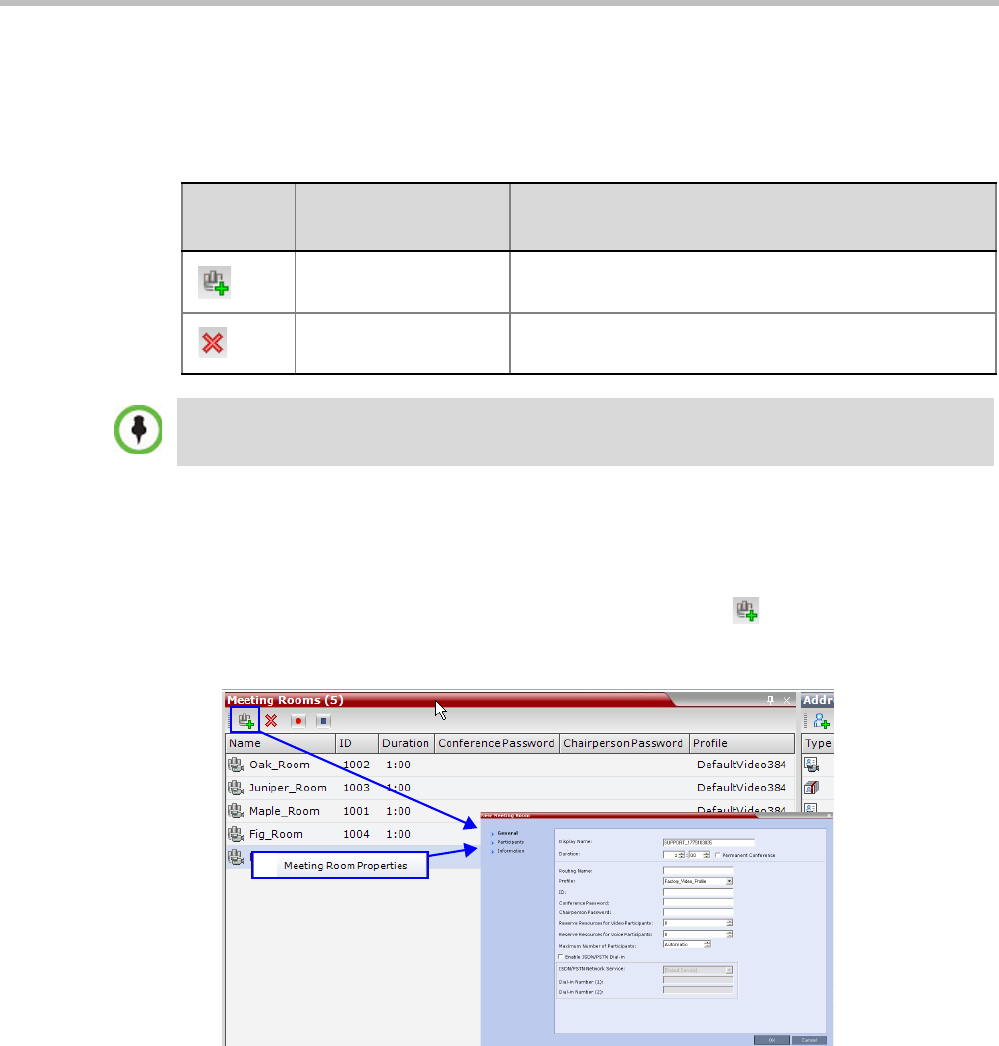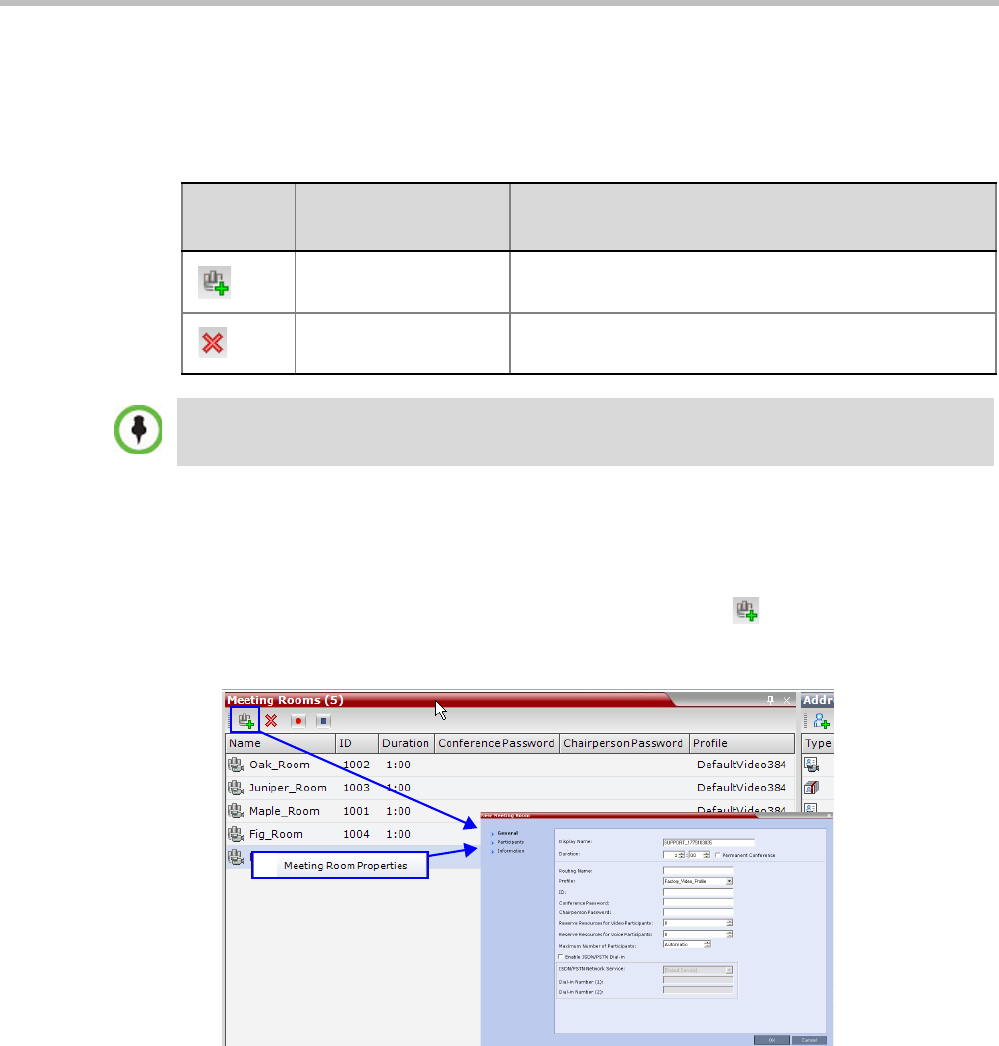
Polycom RealPresence Collaboration Server (RMX) 1500/2000/4000
6-4 Polycom, Inc.
Meeting Room Toolbar & Right-click Menu
The Meeting Room toolbar and right-click menus provide the following functionality:
Creating a New Meeting Room
To create a new meeting room:
>> In the Meeting Rooms pane, click the New Meeting Room button or right-click an
empty area in the pane and then click New Meeting Room.
The New Meeting Room dialog box is displayed.
The definition procedure is the same as for the new conference (with the exception of
Reserved Resources for Audio and Video participants).
For more information, see the RealPresence Collaboration Server 1500/2000/4000 Getting
Started Guide, "Starting an AVC Conference from the Conferences Pane” on page 3-13.
Microsoft Lync users can connect an RMX Meeting Room to a conference running on
the Microsoft A/V MCU. This allows RMX Lync users to connect with a conference in
progress on the A/V MCU and be an active participant in the conference.
For more information, see "Connecting an MCU Meeting Room to a Microsoft AV-MCU
Conference” on page H-62.
Table 6-3 Meeting Room Toolbar and Right-click Menus
Toolbar
button
Right-click menu Description
New Meeting Room Select this button to create a new Meeting Room.
Delete Meeting Room Select any Meeting Room and then click this button to
delete the Meeting Room.
Dial out to participants assigned to a Meeting Room will only start when the dial in participant who
has activated it has completed the connection process and the Meeting Room has become an
ongoing conference.