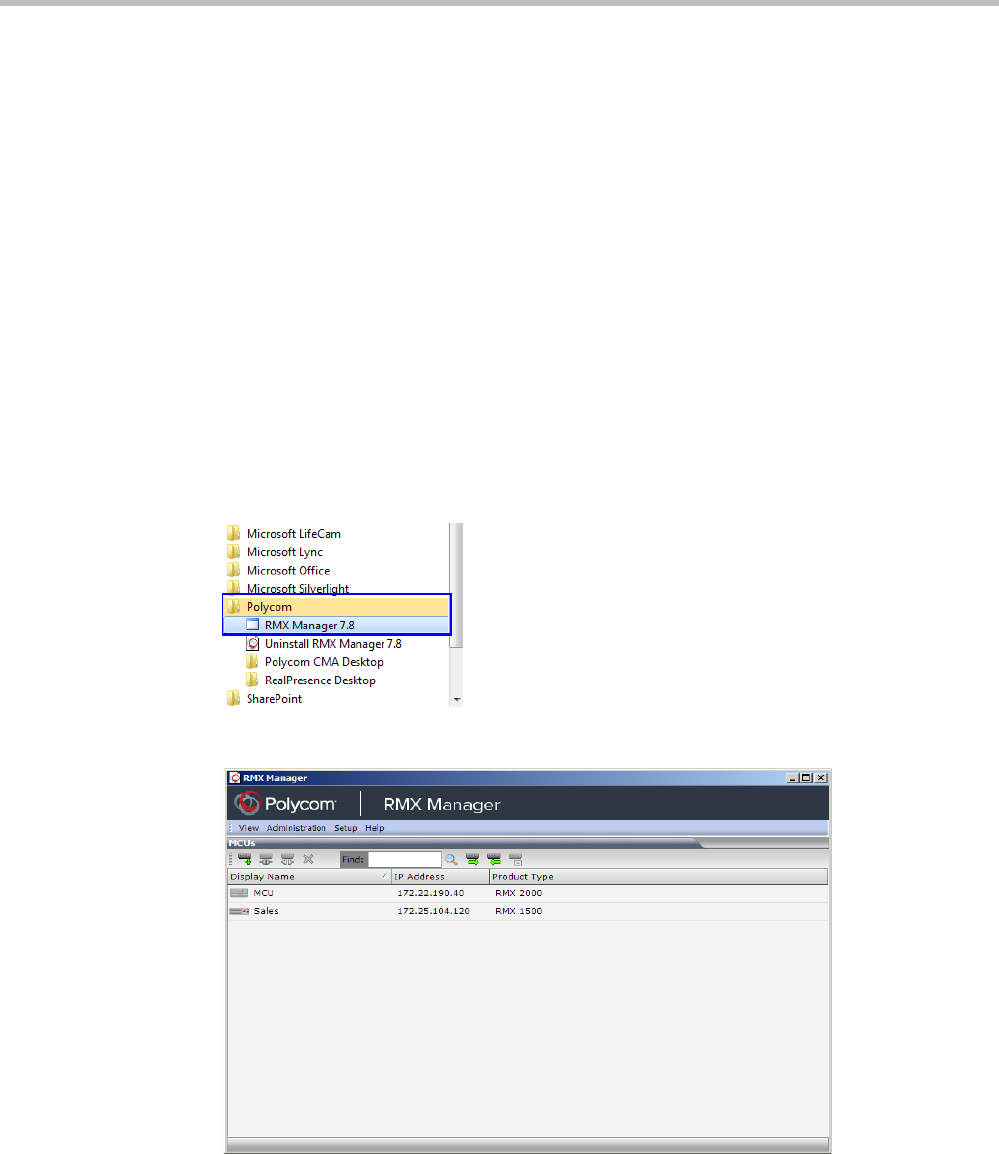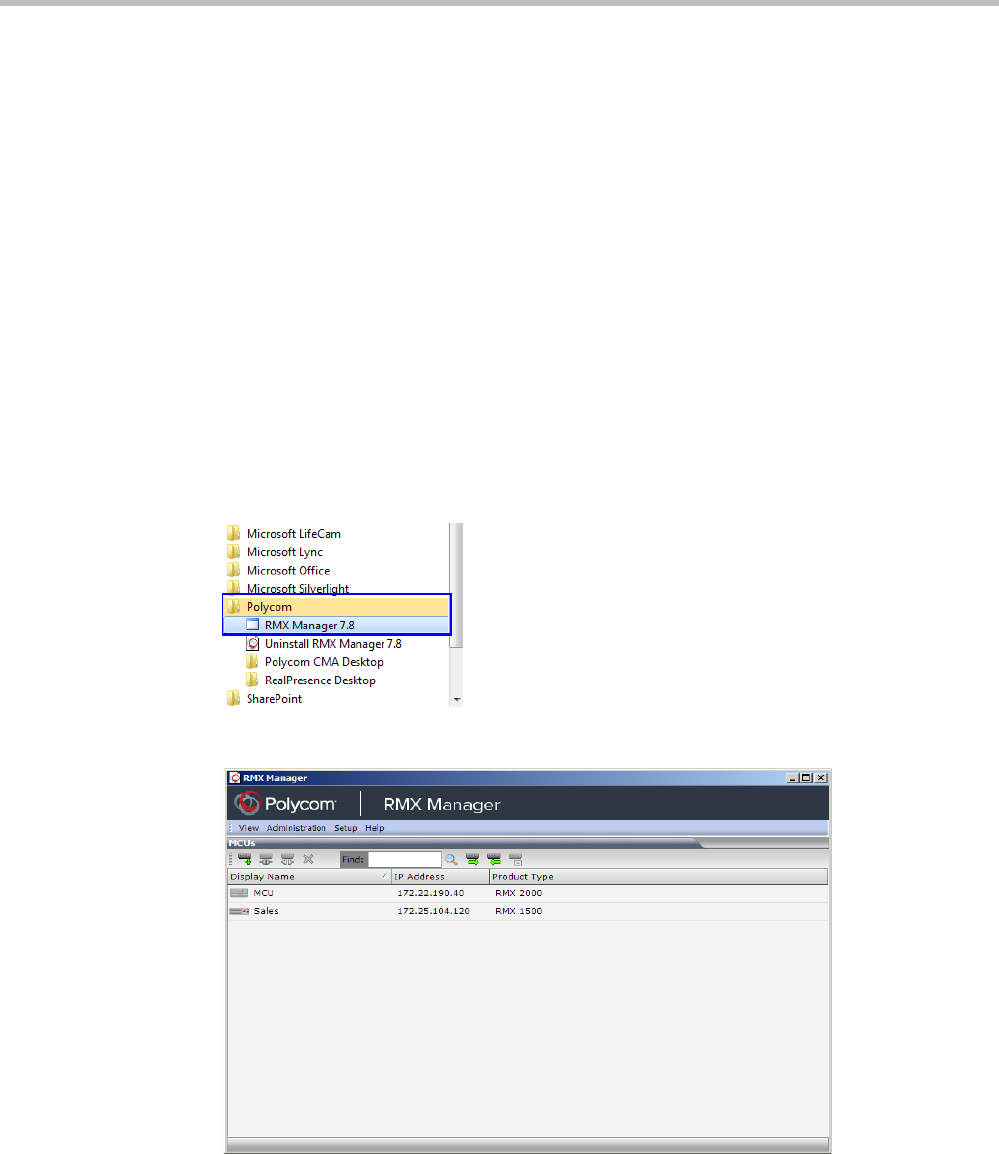
Polycom RealPresence Collaboration Server (RMX) 1500/2000/4000 Administrator’s Guide
20-4 Polycom, Inc.
Starting the RMX Manager Application
Once installed, the RMX Manager can be run using the http:// (non-secured) or https://
(secured) command in the browser’s address line or the Windows Start menu.
To use the browser:
1 In the browser’s command line, enter:
http://<MCU Control Unit IP Address>/RMXManager.html
or
https://<MCU Control Unit IP Address>/RMXManager.html
2 Press Enter.
To use the Windows Start menu:
1 Click Start > Programs.
a If the RMX Manager is displayed in the recently used programs list, click RMX
Manager in the list to start the application.
or
b Click All Programs > Polycom > RMX Manager.
The MCUs screen is displayed, listing the MCUs currently defined in the RMX Manager.
This screen enables you to add additional MCUs or connect to any of the MCUs listed.
For details on adding MCUs, see “Adding MCUs to the MCUs List” on page 12.
For each listed MCU, the system displays the following information:
— MCU Display Name (as defined in the Add MCU dialog box).
— IP Address of the MCU’s control unit