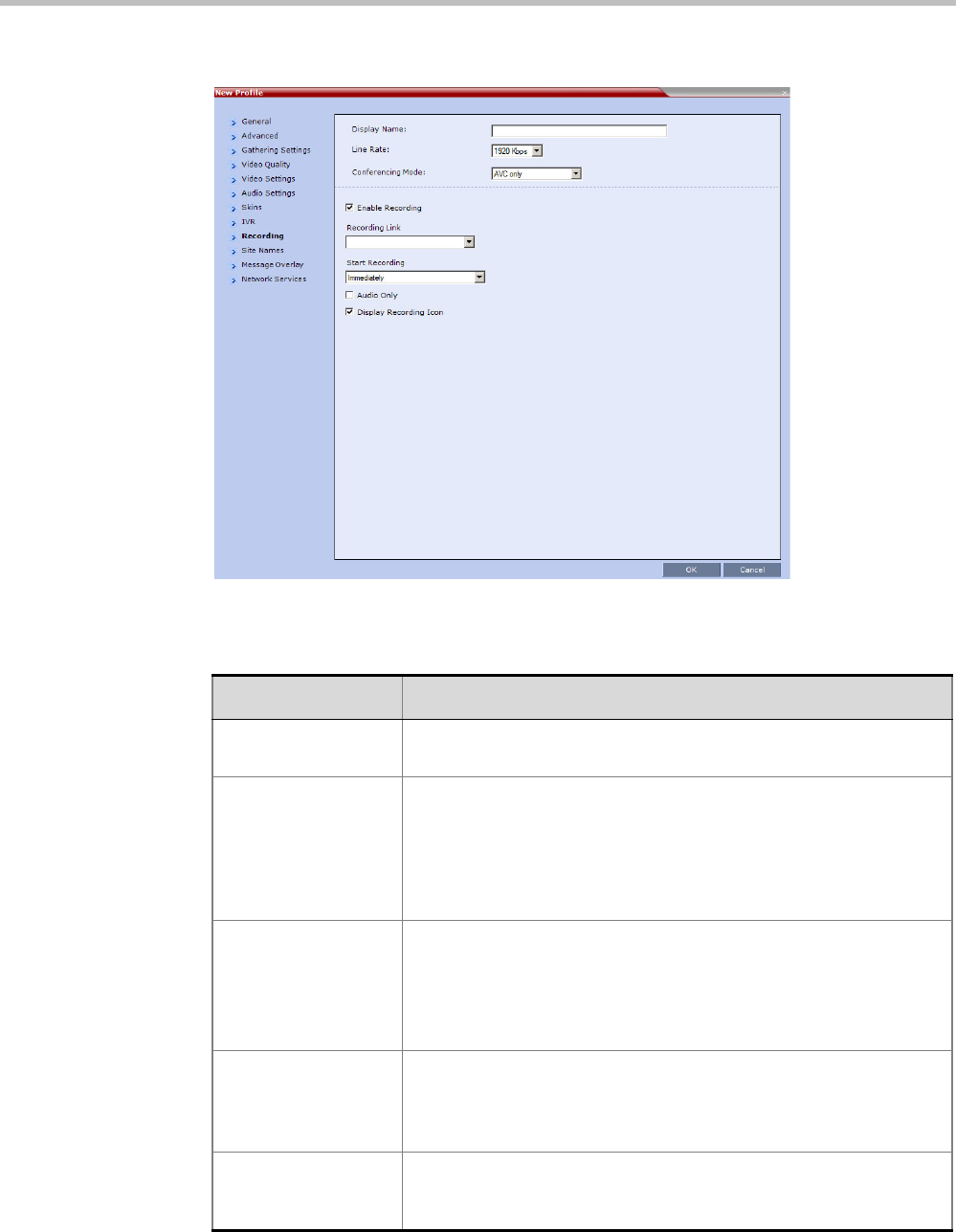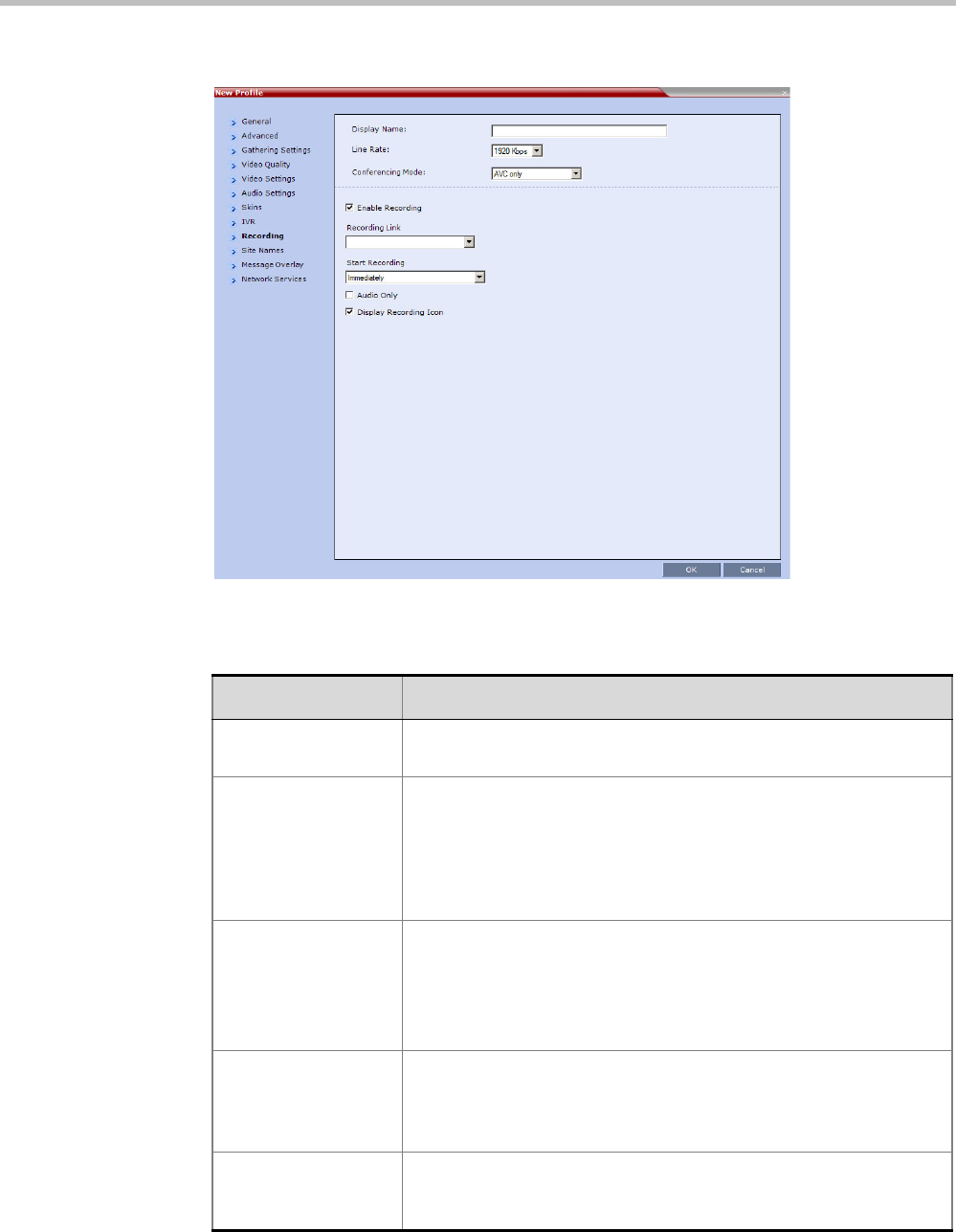
Polycom RealPresence Collaboration Server (RMX) 1500/2000/4000 Administrator’s Guide
2-40 Polycom, Inc.
The New Profile - Recording tab opens.
20 Define the following parameters:
Table 2-17 New AVC Profile - Recording Parameters
Parameter Description
Enable Recording Select this check box to enable the Recording settings. If no
Recording Links are found an error message is displayed.
Recording Link Select the Recording Link to be used for conference recording.
Recording Links defined on the RMX can be given a descriptive name
and can be associated with a Virtual Recording Room (VRR) saved
on the Polycom® RSS™ 4000 Version 6.0 Recording and Streaming
Server (RSS). For more information see "Recording Conferences” on
page 14-1.
Start Recording Select one of the following:
• Immediately – conference recording is automatically started upon
connection of the first participant.
• Upon Request – the operator or chairperson must initiate the
recording (manual).
Audio Only Select this option to record only the audio channel of the conference.
Note: This option can be used only if there are Voice ports configured
in the Video/Voice Port Configuration. For more information, see
"Video/Voice Port Configuration” on page 21-10.
Display Recording
Icon
This option is automatically selected to display a Recording Indication
to all conference participants informing them that the conference is
being recorded.