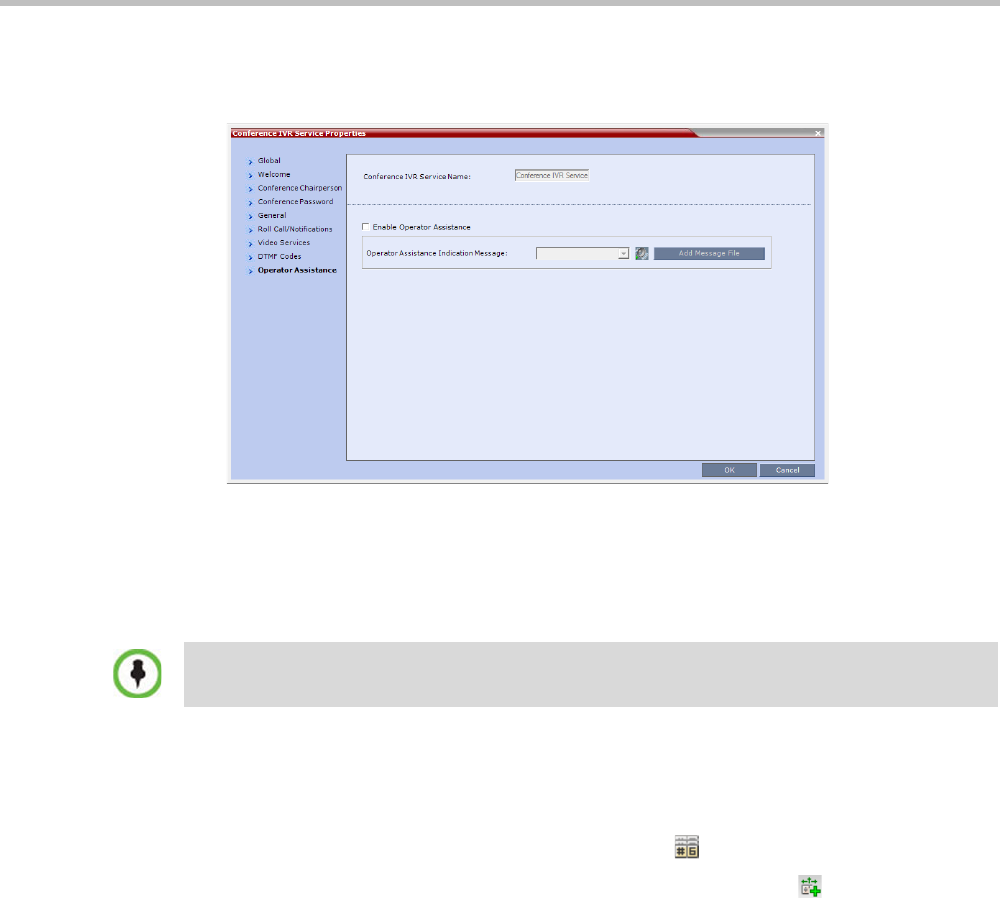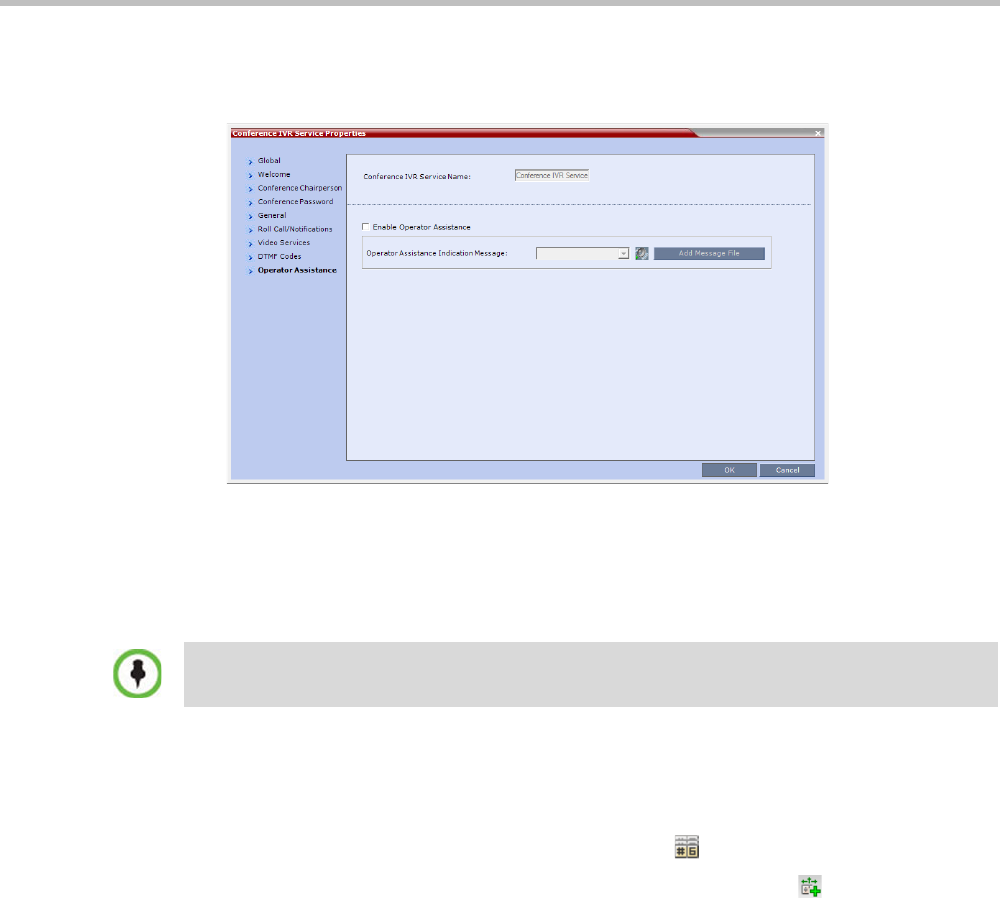
Chapter 10-Operator Assistance & Participant Move
Polycom, Inc. 10-5
19 Click the Operator Assistance tab.
The Operator Assistance dialog box opens.
20 Select Enable Operator Assistance to enable operator assistance when the participant
requires or requests help during the connection process to the conference or during the
conference.
21 In the Operator Assistance Indication Message field, select the audio message to be played
when the participant requests or is waiting for the operator’s assistance.
22 Click OK to complete the IVR Service definition.
The new Conference IVR Service is added to the IVR Services list.
Defining an Entry Queue IVR Service with Operator Assistance Options
1 In the RMX Management pane, click IVR Services ().
2 In the IVR Services list, click the New Entry Queue IVR Service (
) button.
The New Entry Queue IVR Service - Global dialog box opens.
3 Define the Entry Queue Service Name.
4 Define the Entry Queue IVR Service Global parameters. For more information, see
Table 17-11, “Entry Queue IVR Service Properties - Global Parameters,” on page 17-22.
5 Click the Welcome tab.
The New Entry Queue IVR Service - Welcome dialog box opens.
6 Define the system behavior when the participant enters the Entry Queue. This dialog
box contains options that are identical to those in the Conference IVR Service - Welcome
Message dialog box. For more information, see “Welcome tab” on page 13-11.
7 Click the Conference ID tab.
The New Entry Queue IVR Service - Conference ID dialog box opens.
8 Select the required voice messages. For more information, see Table 17-12, “Entry Queue
IVR Service Properties - Conference ID,” on page 17-23.
If the audio file was not uploaded prior to the definition of the IVR Service or if you want to add new
audio files, click Add Message File to upload the appropriate audio file to the RMX.