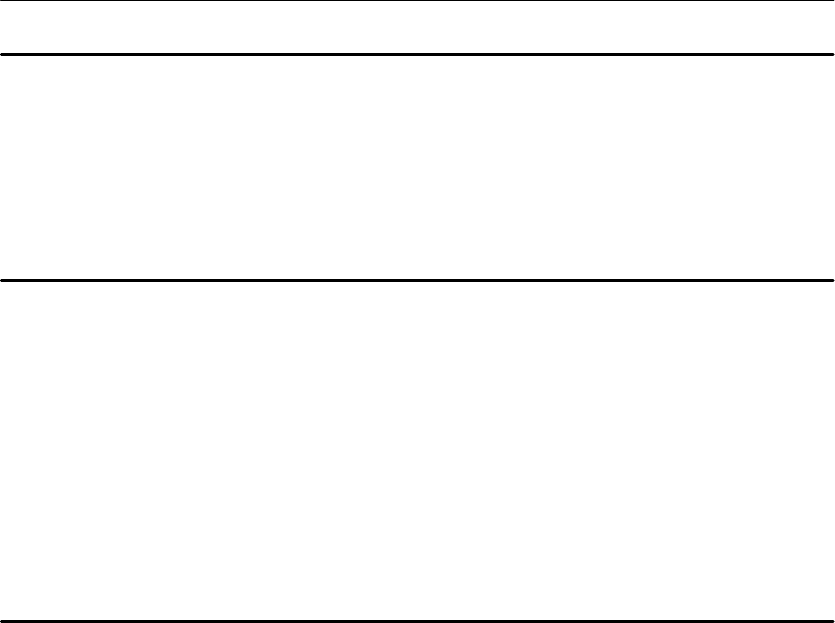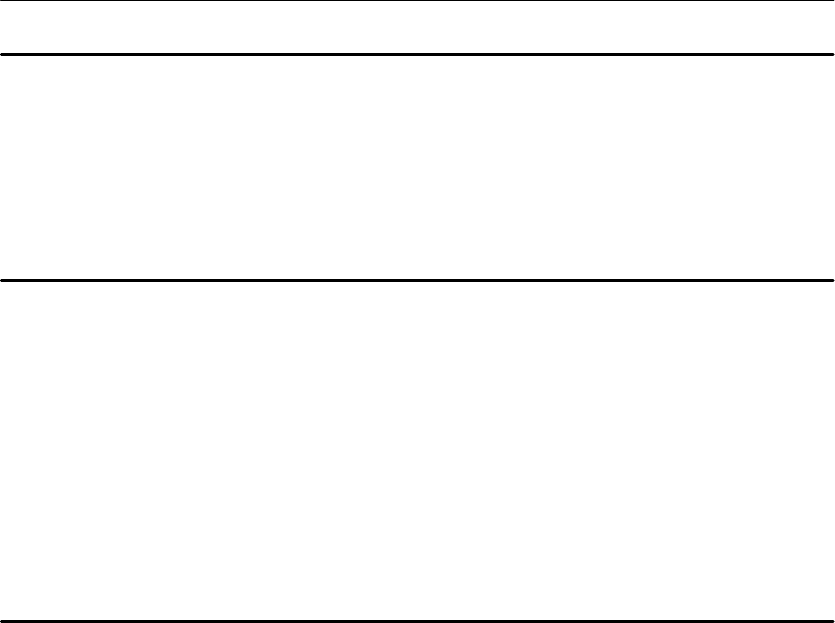
AMEasure Subsystem (Audio Analyzer)
3–22
AM700 Audio Measurement Set Programmer Manual
AMEasure[1–4]:SETTled:TYPE FLAT:EXPonential
Usage: Sets or queries the settling type selected for the designated AME.
Query: AME[1–4]:SETT:TYPE? returns the selected settling type for the designated
AME.
*RST: Sets the settling type to EXPonential for all AMEasures.
AMEasure:SETTled:VARiation:AMOunt <numeric_value>
Usage: Sets or queries the Variation percentage setting in the AA measurements settling
menu.
Range: 0 to 100%
Query: AME:SETT:VAR:AMO? returns variation setting in percentage that will be
used to determine that settling should be restarted. The parameter being
checked for change depends on the setting of the Variation type in the
AME:SETT:VAR:TYPE command.
*RST: Sets variation amount to 2.00%.
AMEasure:SETTled:VARiation:TYPE DEPendent|INDepen-
dent|BOTH|EITHer
Usage: Sets or queries the type of variation being looked for to determine if settling
needs to be restarted. The choices are BOTH for both amplitude and frequency,
EITHer for either amplitude or frequency, INDependent for looking only for
independent axis variations, and DEPendent for looking only for dependent axis
variations.
Query: AME:SETT:VAR:TYPE? returns the settling variation type setting for the
designated AME. Responses are DEPENDENT, INDEPENDENT, BOTH,
EITHER as set for the type.
*RST: Sets the settling variation type to independent for all measurements.