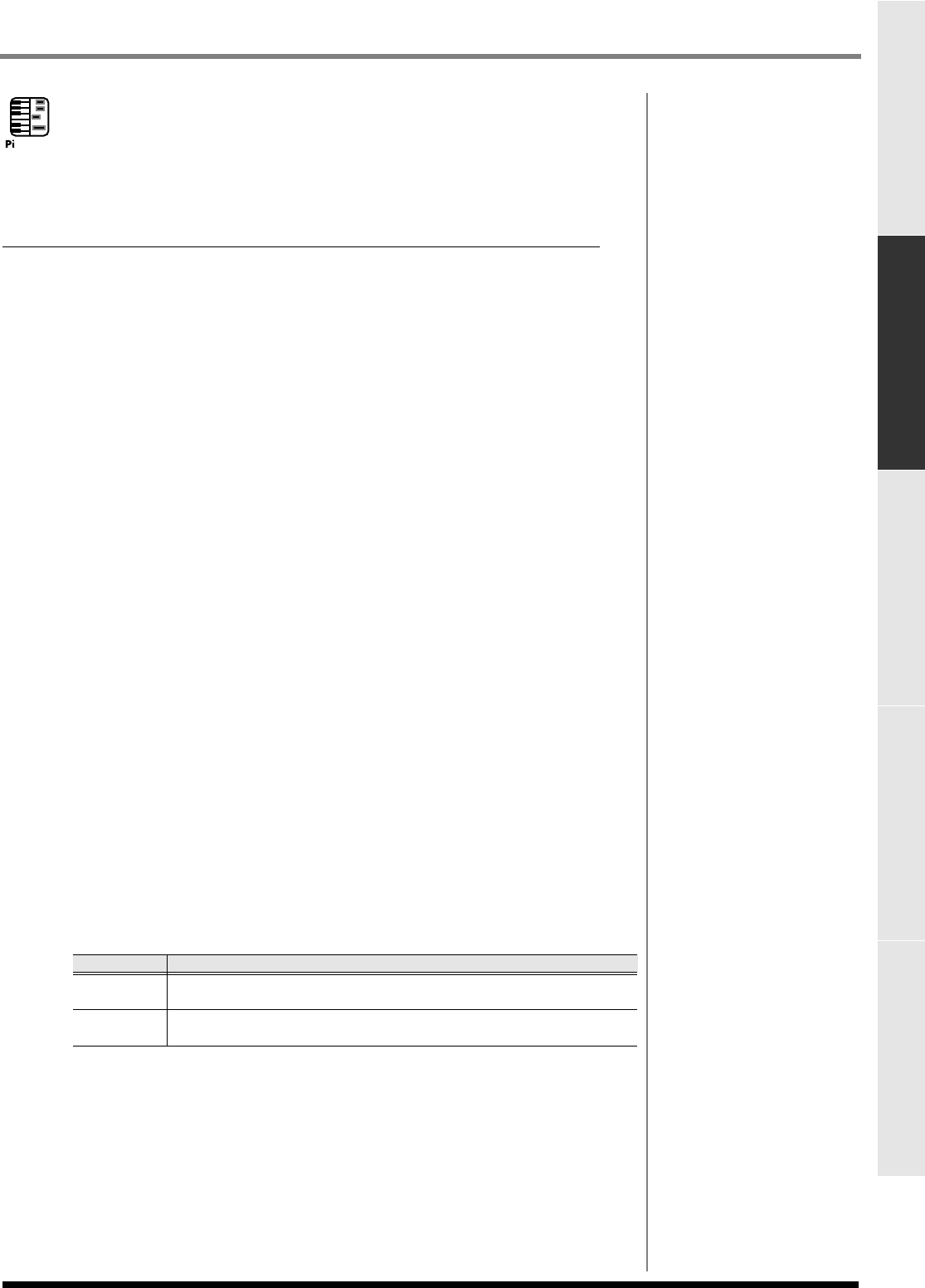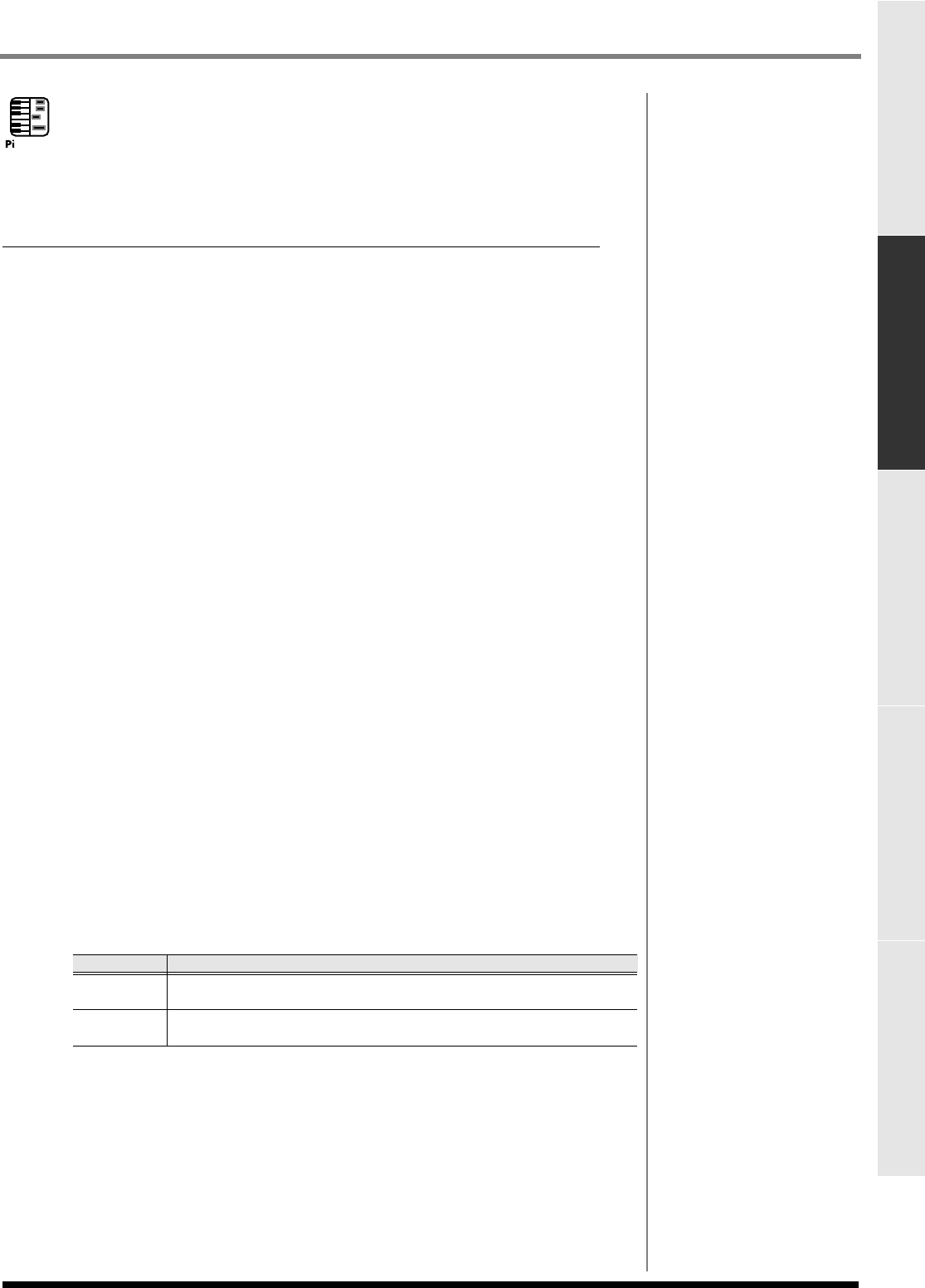
95
Editing a song
Editing a songCreating a song (Song Recording) Playing your songs Using effects Adjusting the balance of your song and
mastering it
Copying data
Here's how you can copy the specified region of performance data. This is a convenient
way to repeat a phrase several times. You can choose from two copy methods; Copy &
Paste or Copy & Insert.
Copying data and pasting it at another location (Copy & Paste).
The Copy & Paste command pastes the copied sequence data into another track or note
number. Data already existing at the paste location will be overwritten.
1.
Specify the editing region as described in
Using the PIANO ROLL EDIT
screen to edit a MIDI track
(p. 90) or
Using the SEQUENCE EDIT screen
to edit
(p. 91).
This specifies the region of sequence data that will be copied.
2.
Access the
SELECT SEQUENCE EDIT COMMAND popup
(p. 225), and
choose “Copy&Paste...”
The
COPY&PASTE popup
(p. 226) will appear.
3.
Set the parameters.
Specify the paste-destination for the selected data.
•To
Specify the new time to which the note message(s) will be pasted.
• Transpose
Specify the new note number to which the note message(s) will be pasted.
• To Track
Specify the track to which the data will be copied. If you're copying more than one
track, this to the lowest-numbered destination track (i.e., the top track).
• Mode
Specify what will happen if performance data exists at the copy-destination.
• Times
Specify the number of times that the data will be pasted.
4.
Press (Execute).
The specified region of data will be pasted.
Setting Explanation
Mix
The data will be merged (combined) with the data existing at the
paste destination.
Replace
The data will replace (overwrite) the data existing at the paste desti-
nation.