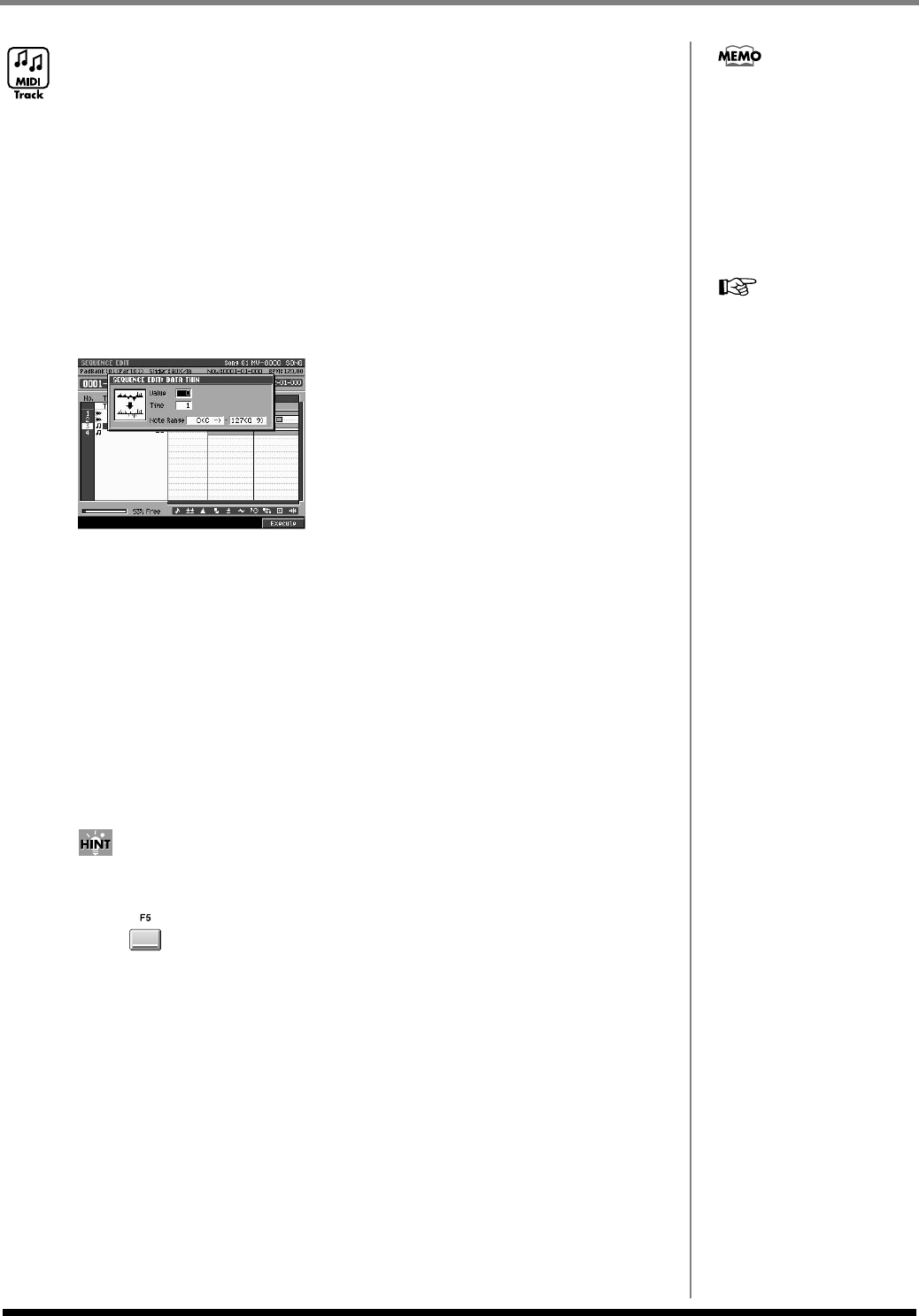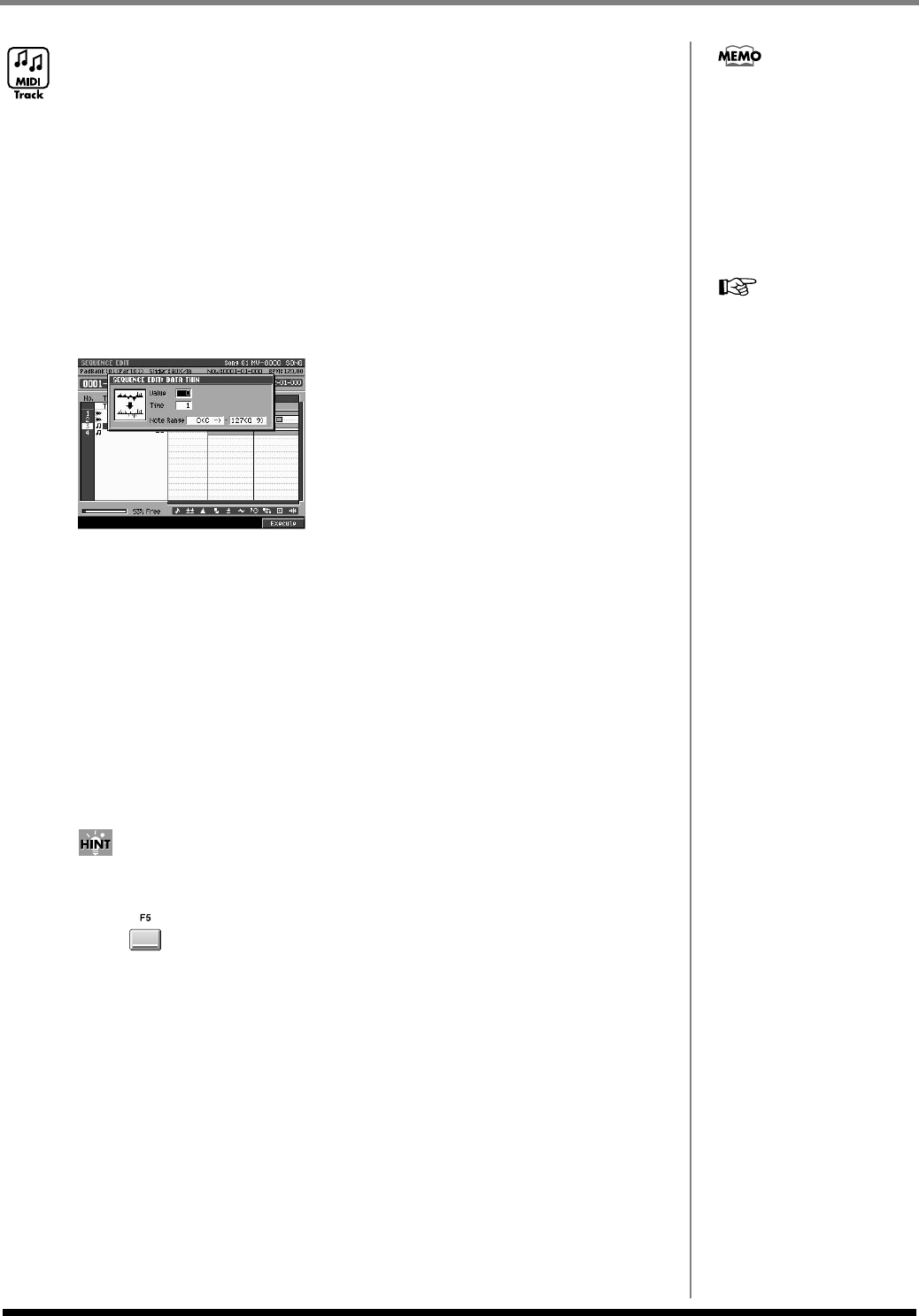
102
Editing a song
Thinning out the performance data (Data Thin)
Since values for data types such as aftertouch, pitch bend, and expression are recorded
continuously, these can produce a large quantity of data. By using the Data Thin
command to reduce the amount of data in a way that will not be perceptible, you can
conserve memory and lighten the load on the sequencer.
1.
Specify the editing region as described in
Using the SEQUENCE EDIT
screen to edit
(p. 91).
This specifies the region of sequence data that will be thinned.
2.
Access the
SELECT SEQUENCE EDIT COMMAND popup
(p. 225), and
choose “Data Thin...”
The
DATA THIN popup
(p. 234) will appear.
3.
Set the parameters.
• Value
Set this to a higher value if you want to thin out performance data even if it contains
sudden changes. Set this to a lower value if you don't want to apply much thinning to
performance data that contains sudden changes.
• Time
Set this to a higher value if you want to thin out performance data that changes slowly.
Set this to a lower value if you don't want to apply much thinning to performance data
that changes slowly.
• Note Range
This specifies the range of polyphonic aftertouch of that will be reduced. For example
if you want to reduce note numbers of polyphonic aftertouch in the range of C3 and
C4, set the left and right values of the Range parameter to “C3” and “C4” respectively.
You can also specify these by striking the pads.
If you use the
VIEW FILTER popup
(p. 245) to restrict the types of event that will be edited,
only the specified type(s) of events will be thinned.
4.
Press (Execute).
The data in the specified region will be thinned.
The DATA THIN popup is
available from the SEQUENCE
EDIT screen.
For details on all of the
parameters and values of
the Data Thin command,
refer to the DATA THIN
popup (p. 234).
ECS05_manual_e.book 102 ページ 2005年11月30日 水曜日 午前11時14分