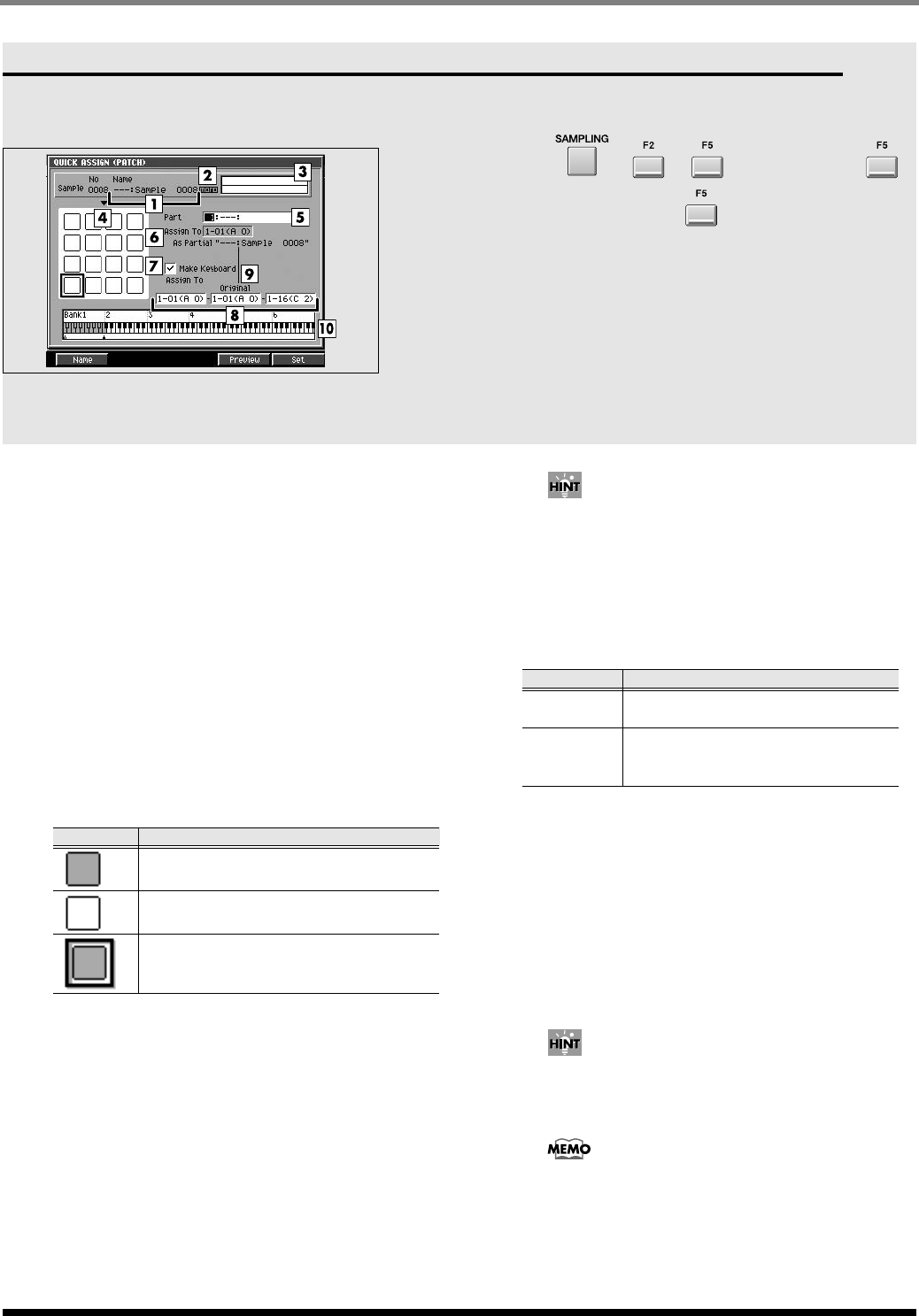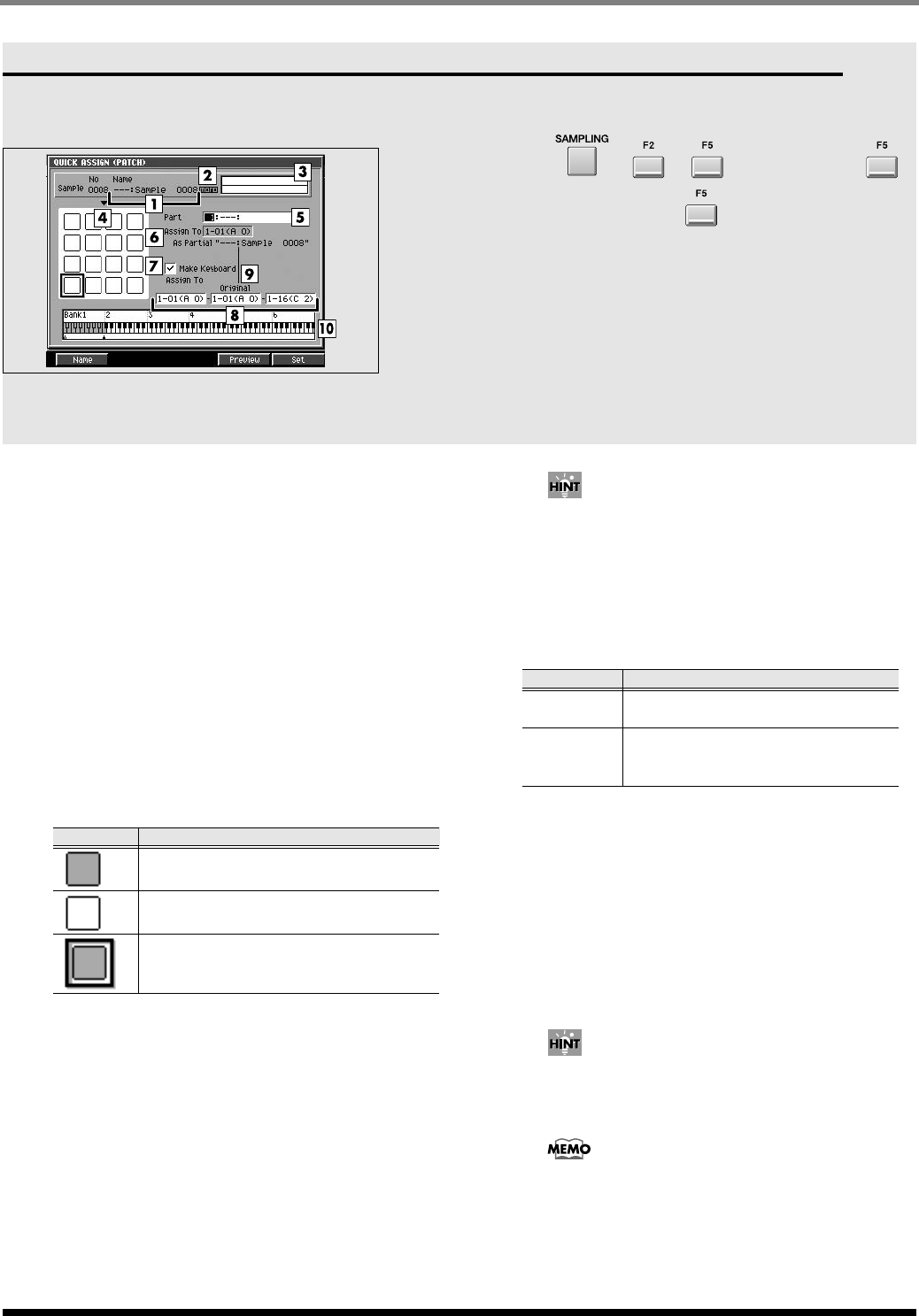
362
SAMPLING
QUICK ASSIGN (PATCH) screen
Here you can assign the sampled data to a partial of a
patch.
To access this screen
•
➜
➜
(start sampling)
➜
(stop sampling)
➜
Explanation of each area
1.
Sample Name
Displays the name of the sample.
2.
Sample Channel
Displays the number of channel of the sample
(Mono/Stereo).
3.
Wave window
Displays the sampled data (waveform) you are
editing.
4.
Pads
Indicates the state of the pads in the current pad
bank.
5.
Part
Specifies the instrument part to which you want to
assign the sampled data.
Range: [
1
]~16
6.
Assign To
Specifies the partial (note number) within the
instrument part selected by Part to which the sample
data will be assigned.
Range: 1-1 (A0)~(
lowest vacant note number
)~
6-16 (G#8)
You can also specify this by striking a pad directly.
If you strike a pad to which a sound is already
assigned, that sound will play.
7.
Make Keyboard
Check this if you want to assign the sample data in a
pitched scale (using key follow).
8.
Assign To
If the Make Keyboard parameter is checked, this
selects the pads (note numbers) to which the sample
data will be assigned. The value at the left specifies
the lowest note, and the value at the right specifies
the highest note. The center value specifies the
original key.
Range: 1-1 (A0)~(
lowest vacant note number)
~
6-16 (G#8)
You can also specify the assignments by striking a
pad directly. If you strike a pad to which a sound is
already assigned, that sound will play.
If a range of pads (note numbers) are assigned, they
will play the same partial. This means that if you
edit the partial parameters, your editing will affect
the sound of all pads that use that partial. The
PATCH EDIT (SPLIT) screen
(p. 273) shows how
Indicate
Status
A partial is assigned to the pad.
Nothing is assigned.
A partial will assign to the enclosed pad.
Value Explanation
Unchecked
Assign as a drum set type
(non-pitched).
Checked
Assign as a keyboard type. The pitch
will change according to the note
number.