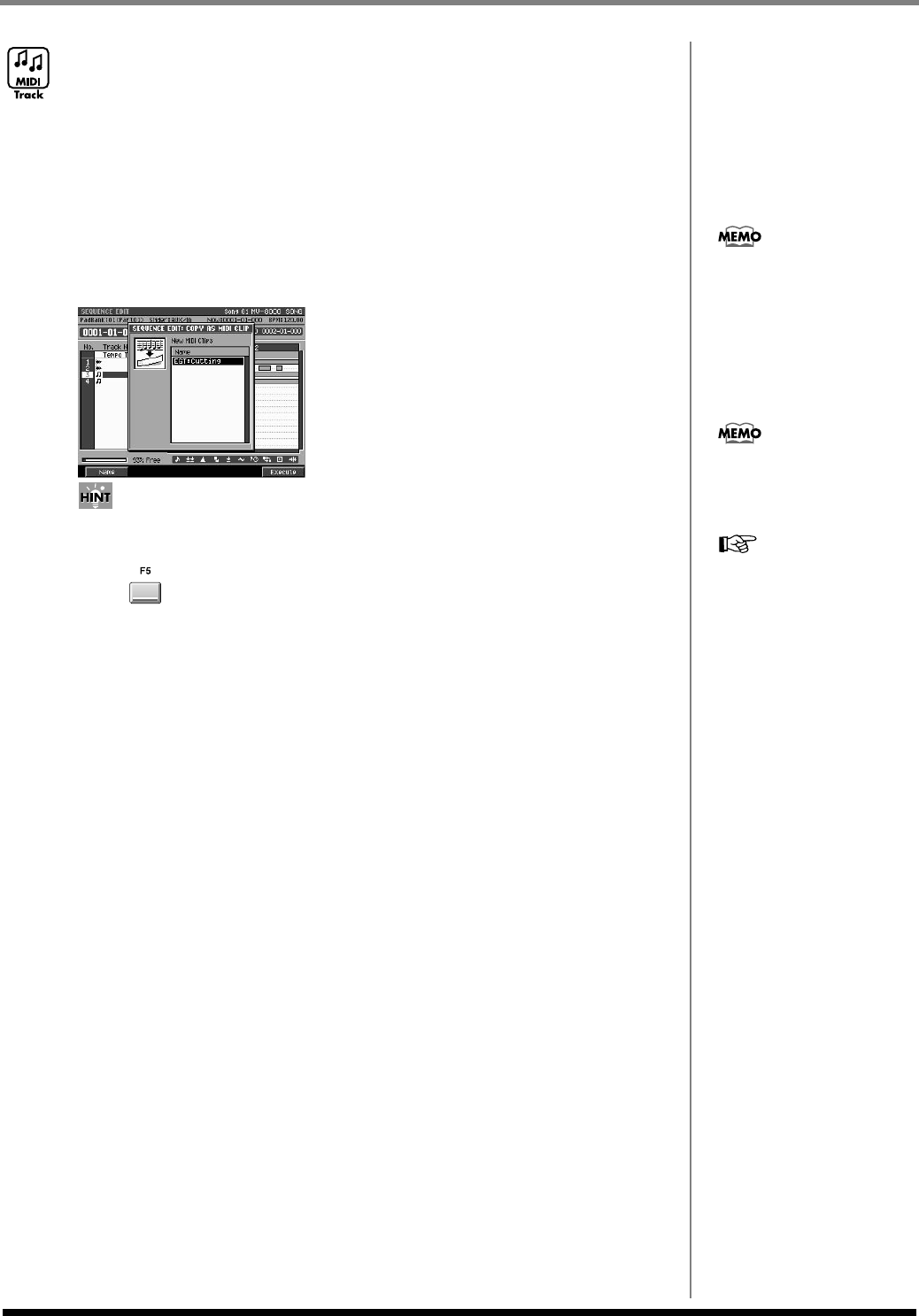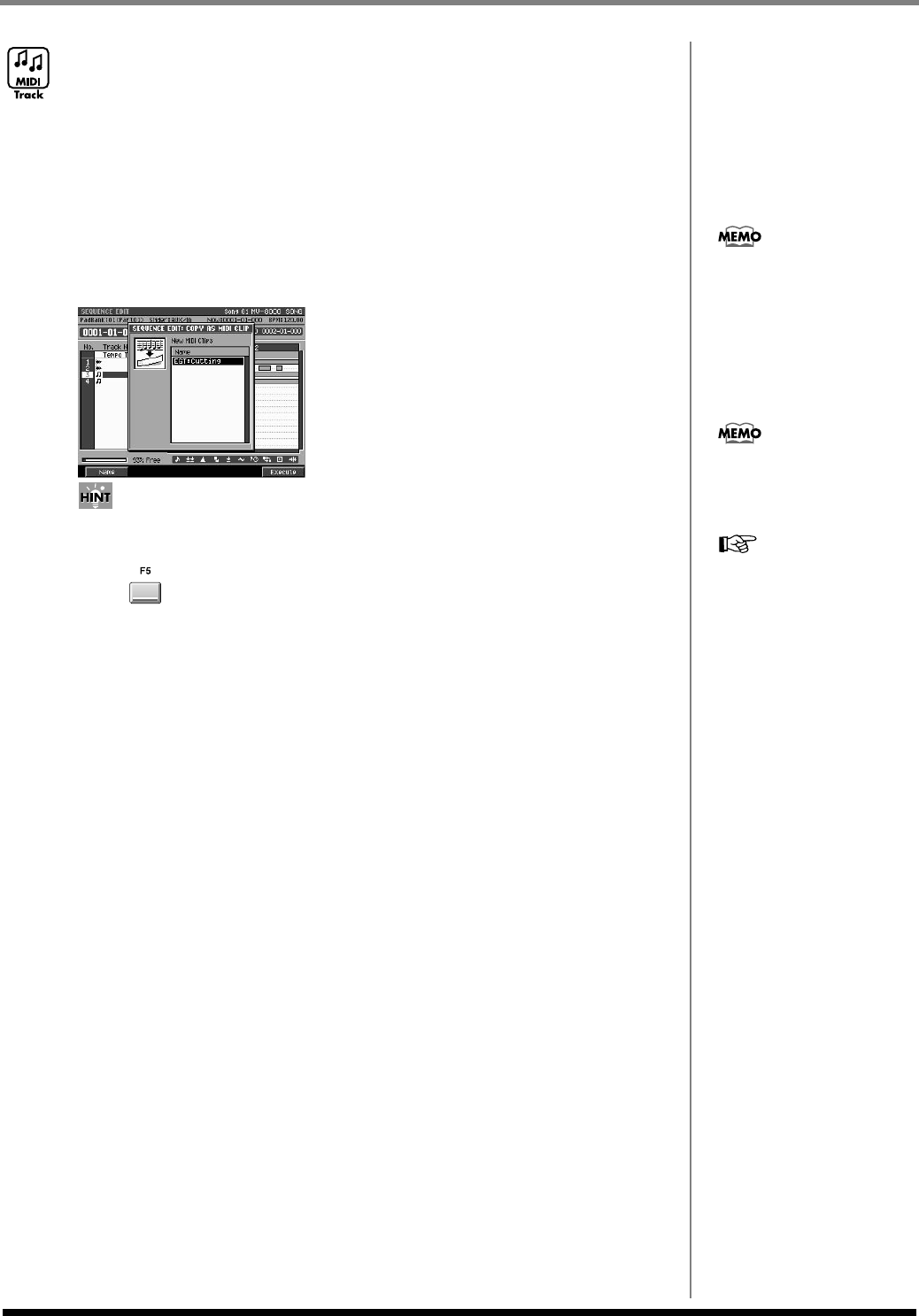
104
Editing a song
Saving a portion of performance data in the
library (Copy As MIDI Clip)
Here's how you can “clip” the performance data of the specified region and save it in
the library as MIDI clip data.
1.
Specify the editing region as described in
Using the SEQUENCE EDIT
screen to edit
(p. 91).
This specifies the region of sequence data that will be saved as a clip.
2.
Access the
SELECT SEQUENCE EDIT COMMAND popup
(p. 225), and
choose “Copy As MIDI Clip...”
The
COPY AS MIDI CLIP popup
(p. 236) will appear.
If you use the
VIEW FILTER popup
(p. 245) to restrict the types of event, only the specified
type(s) of events will be saved as a MIDI clip.
3.
Press (Execute).
The data in the specified region will be saved as a MIDI clip.
By default, the clip will have a
name consisting of the track
name and a two-digit number.
You can change this name as
desired. To rename the clip,
press [F1 (Name)] to open the
EDIT MIDI CLIP NAME (p.
199) popup.
The number of clips you can
save will depend on the size of
the song and the size of the
MIDI clips.
For details, refer to the
PASTE MIDI CLIP popup
(p. 239).
ECS05_manual_e.book 104 ページ 2005年11月30日 水曜日 午前11時14分