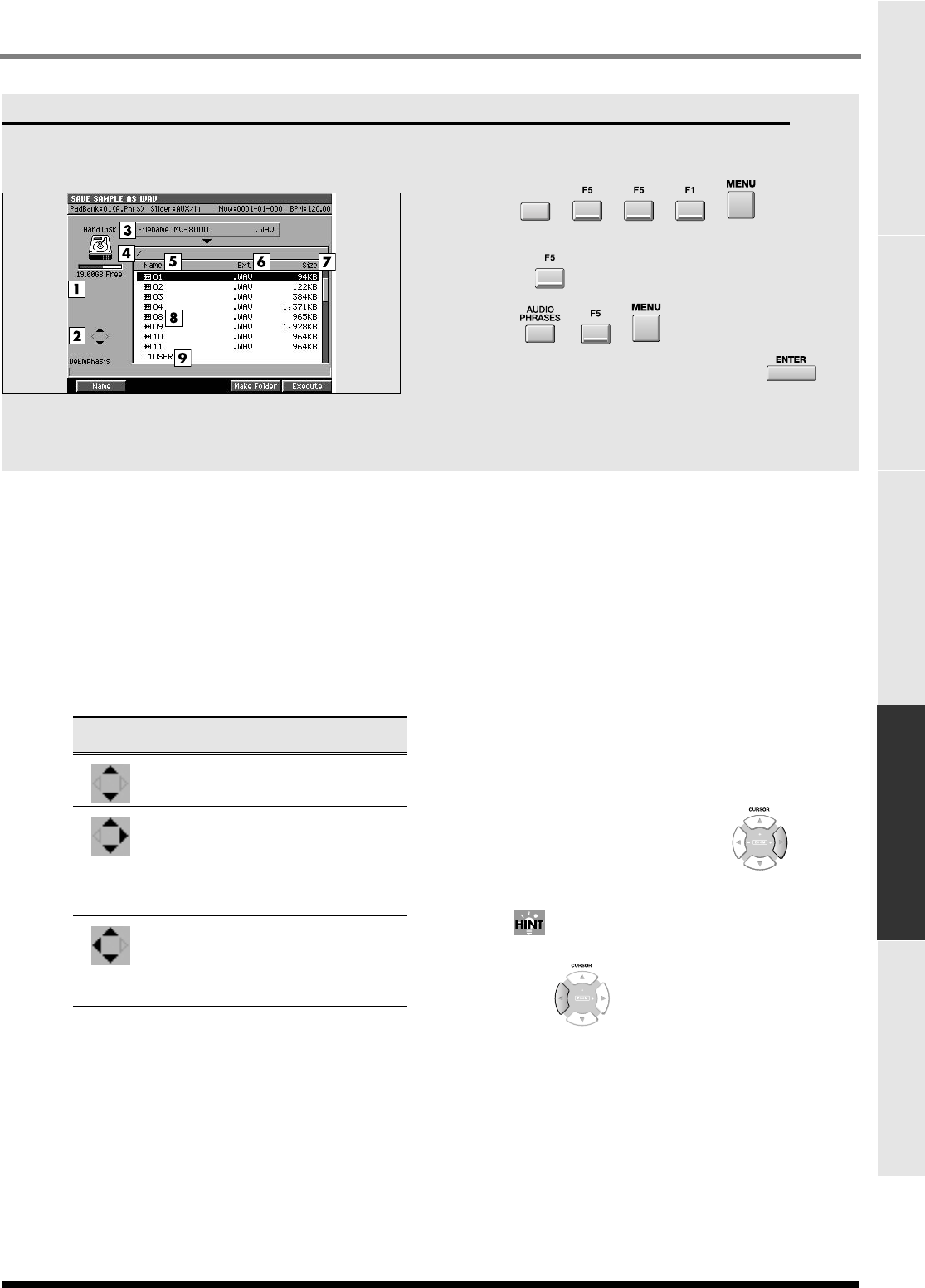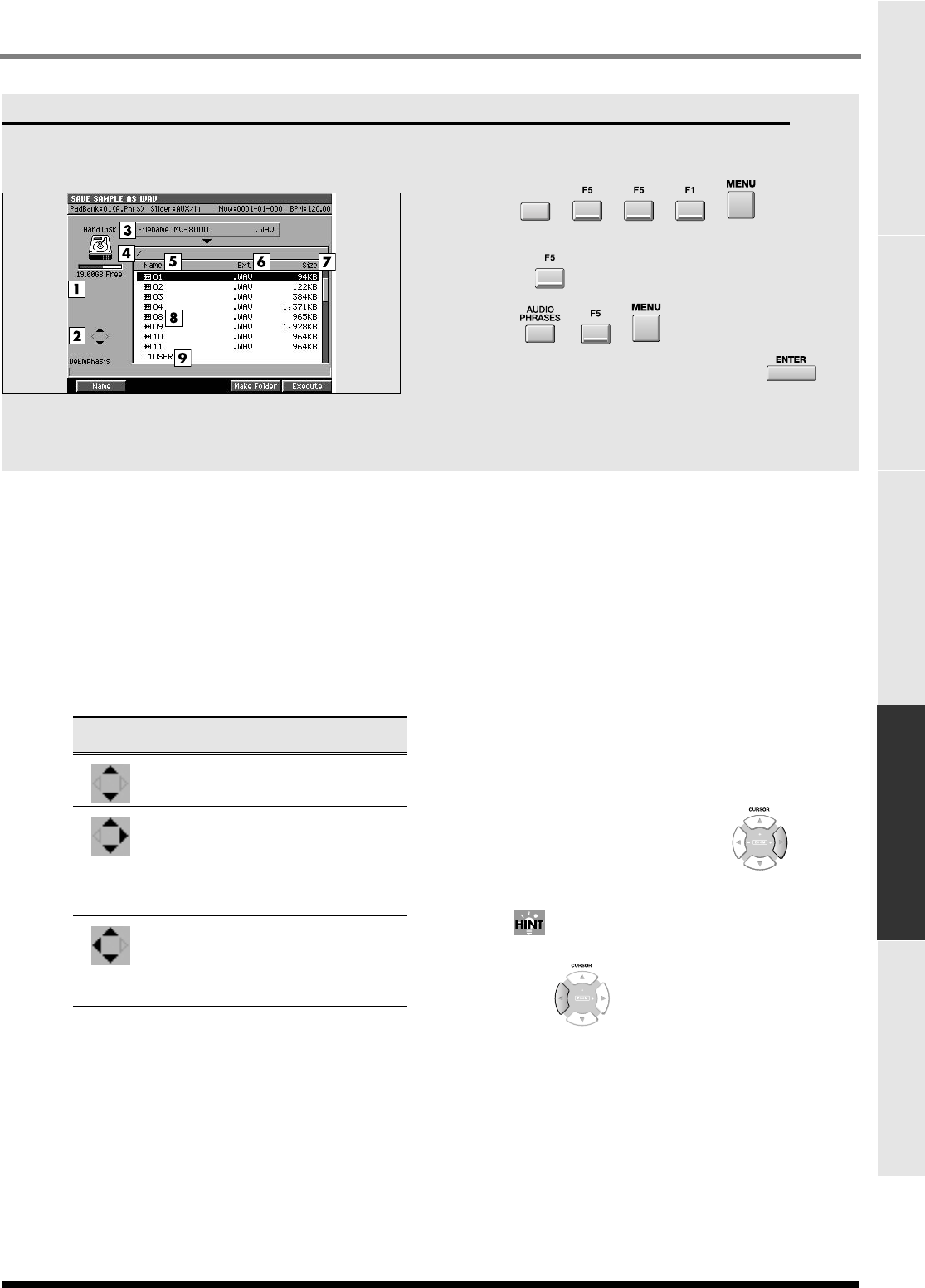
287
INSTRUMENTS
Common items in all screens SEQUENCE SONG SETUP INSTRUMENTS AUDIO PHRASES
SAVE SAMPLE AS WAV/SAVE SAMPLE AS AIFF screen
Here you can save the sample as a WAV-format or
AIFF-format file.
To access this screen
•
➜➜➜➜➜
(select “Save
Sample As WAV” or “Save Sample As AIFF”)
➜
•
➜➜➜
(select “Save Sample As
WAV” or “Save Sample As AIFF”)
➜
INSTRU-
MENTS
Explanation of each area
1.
Drive capacity
Shows the currently selected drive with its icon.
Displays the total capacity and free space of the drive.
2.
Cursor Icon
The cursor icon will change shape to indicate whether
you can press the cursor right or left button to change
the displayed folder.
3.
File name
The sample will be saved with this name. If you want
to change the filename, press [F1 (Name)].
4.
Current folder name
Displays the name of the currently selected folder.
Folder levels below the root (the top level of the
folder structure) are shown by a slash “/” symbol.
5.
Name
Displays the name of the saved file.
6.
Ext (Extension)
This is a part of the filename, used to indicate the type
of file.
7.
Size
Displays the size of the file.
8.
File list
Lists the files saved in the MV-8000's internal drive.
The file selected by the cursor is highlighted.
9.
Sub-folder
This is an area in which files can be stored together.
You can use this to organize files by category or
purpose. To see the contents of a sub-folder, move the
cursor to the sub-folder and press (cursor
right button).
To return from a sub-folder to the previous folder,
press (cursor left button).
Cursor
icon
Explanation
You can move the cursor up/down.
You can move the cursor up/down.
If this indication is displayed, the
cursor is located at a folder (high-
lighted). Press the right cursor key to
view the contents of the folder (i.e.,
to switch folders).
You can move the cursor up/down.
If this indication is displayed, you
can press the left cursor button to
return to the parent folder (i.e., to
switch folders).
ECS05_manual_e.book 287 ページ 2005年11月30日 水曜日 午前11時14分