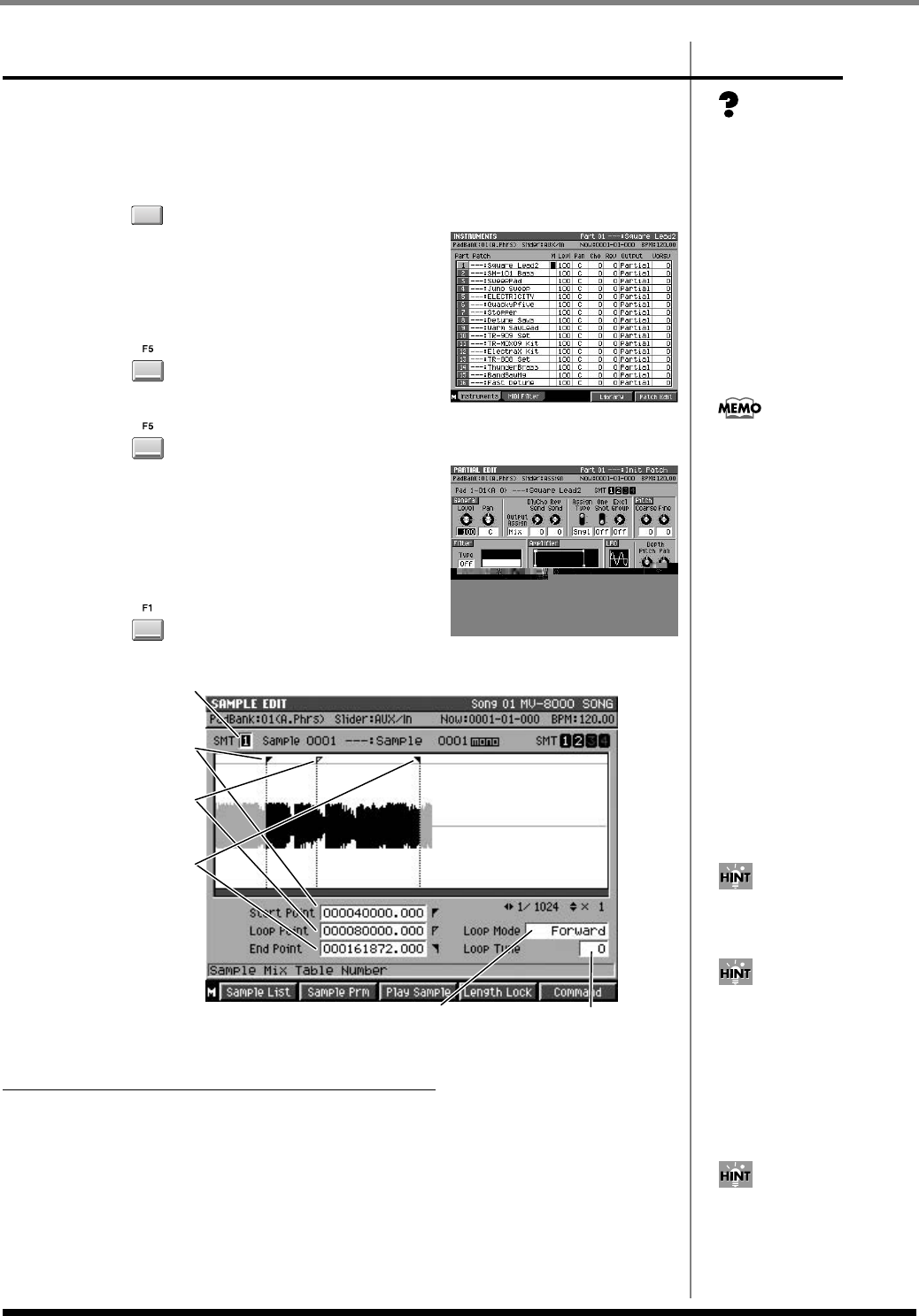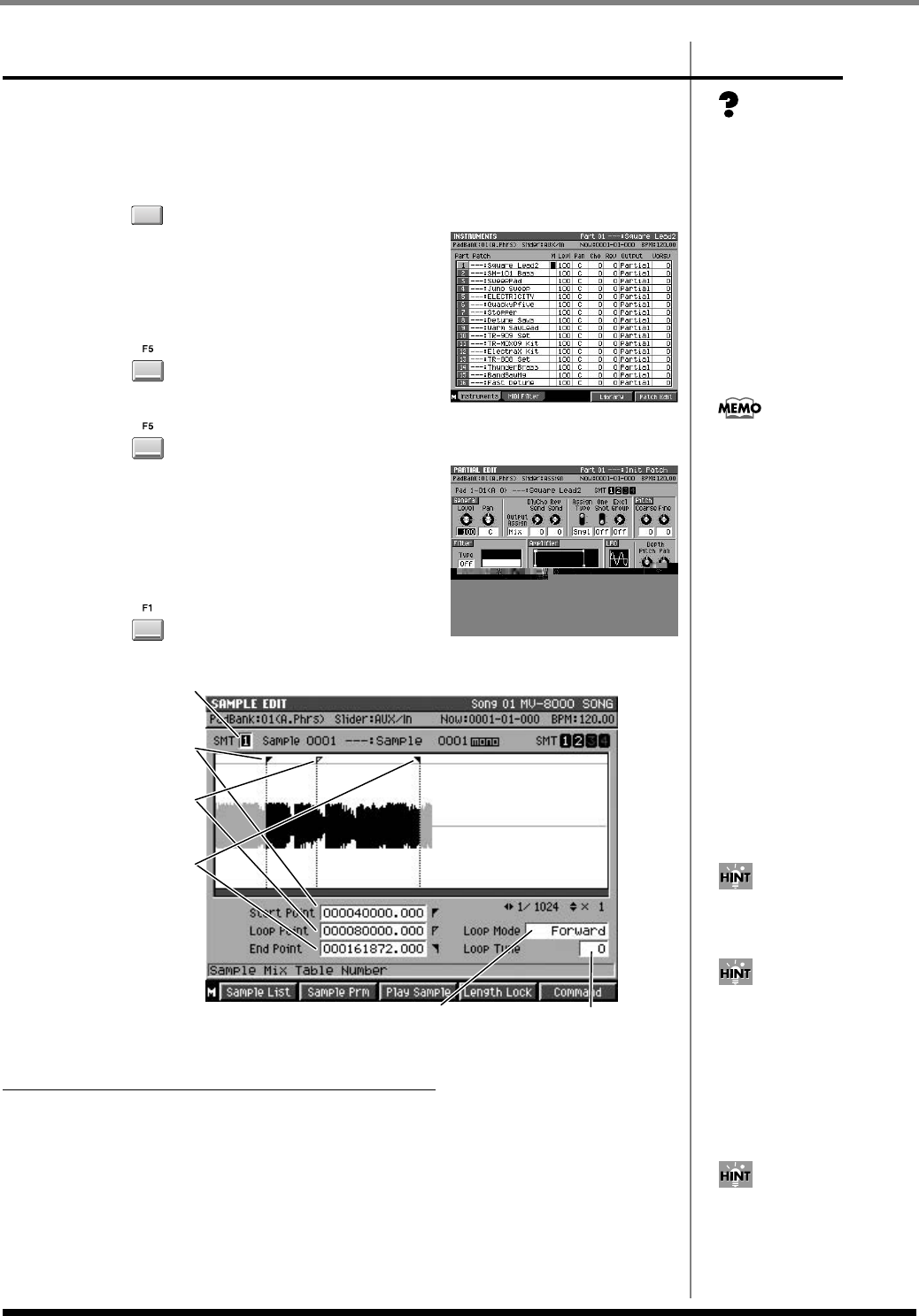
60
Editing a sampled sound
Editing a sample
Here's how to edit a sample (a piece of sound).
Accessing the Sample Edit screen
1.
Press .
The
INSTRUMENTS screen
(p. 265) will appear.
2.
Move the cursor to the part number whose
sample you want to edit.
The part number will be highlighted.
3.
Press (Patch Edit).
The
PATCH EDIT screen
(p. 269) will appear.
4.
Press (Partial Edit).
The
PARTIAL EDIT screen
(p. 276) will appear.
5.
Move the cursor to the sample you want to
edit.
You can either use the Pad parameter, or strike a
pad directly.
6.
Press (Sample Edit).
The
SAMPLE EDIT screen
(p. 279) will appear.
To specify the playback region of a sample
1.
Perform the steps described in
Accessing the Sample Edit screen
(p. 60).
The
SAMPLE EDIT screen
(p. 279) will appear.
2.
Set the Start Point parameter.
This specifies the point at which the sample will start playing.
3.
Set the End Point parameter.
This specifies the end of the region for which the sample will play.
“Samples” are the basic
elements the MV-8000 uses to
produce sound.
INSTRU-
MENTS
A “partial” consists of up to
four samples combined by the
Sample Mix Table (SMT).
When you access the SAMPLE
screen, the first sample of the
selected partial is shown.
Selects the number of SMT
Specifies
the start point
at which the phrase
will begin playing.
Specifies
the loop playback
start point
of the waveform.
Specifies the point
at which the phrase
will stop playing
or will return
to the loop point.
Specifies
the type of looping.
Makes fine adjustments
to the pitch during
loop playback.
You can use [SHIFT]+cursor
utton to zoom-in or zoom-out
the waveform display.
You can use PREVIEW TO and
PREVIEW FROM (p. 69) to
audition the sound
immediately before and after
the current time location. This
lets you verify that you've set
the start and end points
correctly.
In addition to the Start Point
and End Point, you can also
specify the Loop Point.
ECS05_manual_e.book 60 ページ 2005年11月30日 水曜日 午前11時14分