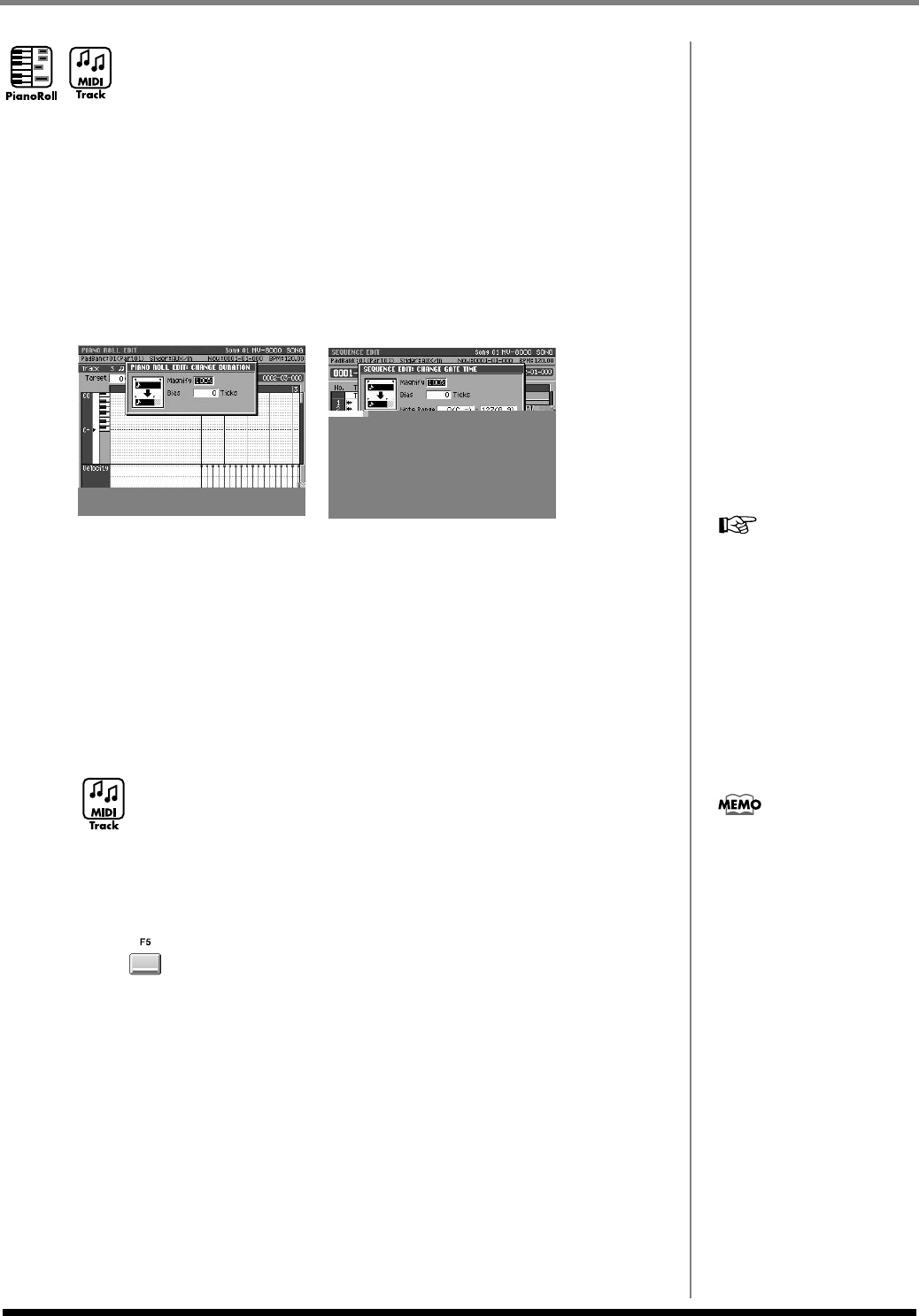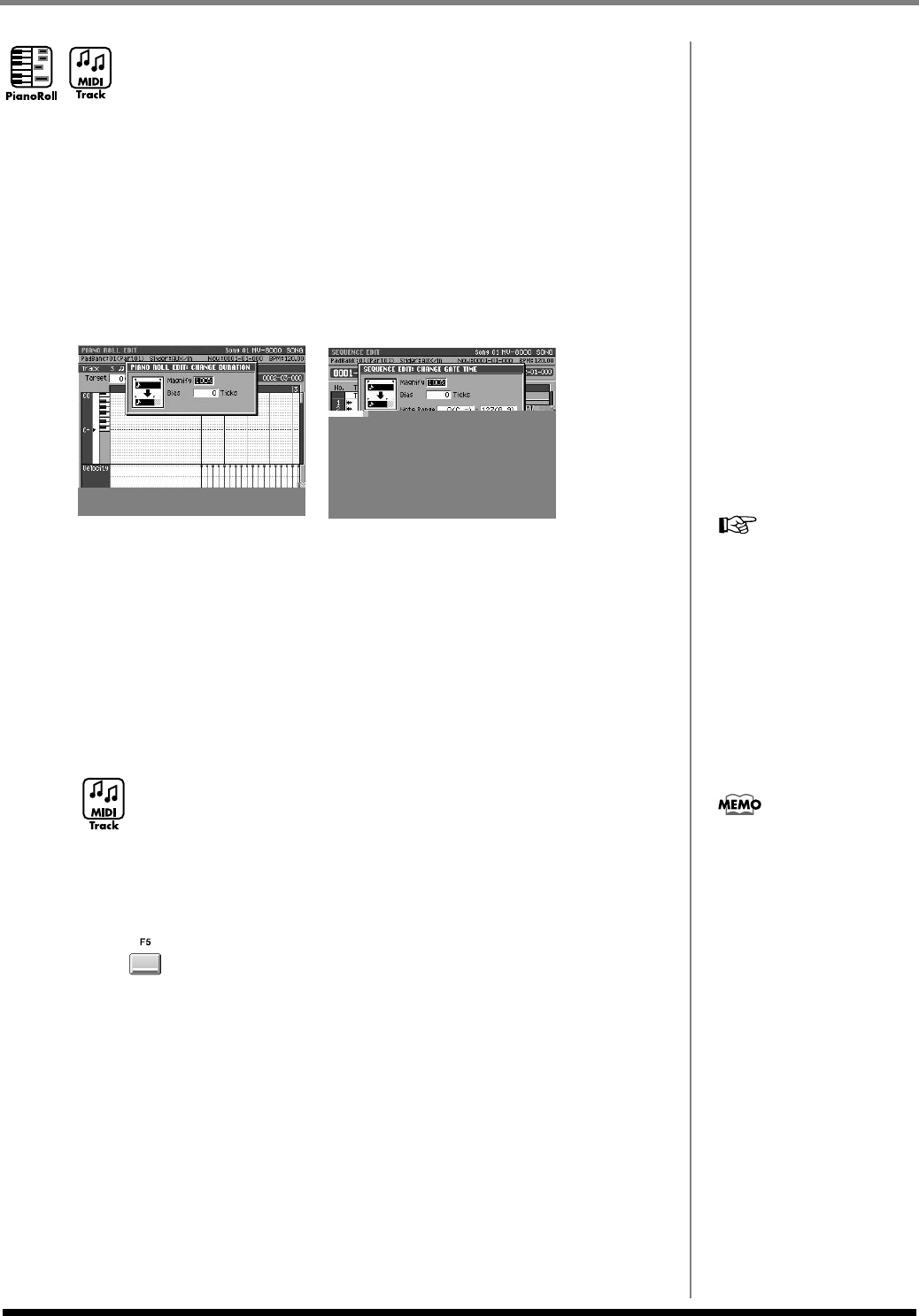
100
Editing a song
Editing the length of the notes (Change
Duration)
This command lets you modify the duration of notes (the length between note-on and
note-off). By changing the duration you can make your recorded performance more
staccato or tenuto.
1.
Specify the editing region as described in
Using the PIANO ROLL EDIT
screen to edit a MIDI track
(p. 90) or
Using the SEQUENCE EDIT screen
to edit
(p. 91).
This specifies the region of sequence data in which the duration will be modified.
2.
Access the
SELECT SEQUENCE EDIT COMMAND popup
(p. 225), and
choose “Change Duration...”
The
CHANGE DURATION popup
(p. 232) will appear.
3.
Set the parameters.
• Magnify
Use this parameter to decrease or increase differences in duration between notes. With
a setting of 100%, no change will occur. Use a setting of 101% or above to make the
durations greater, and a setting of 99% or below to make the durations shorter. For
example, a setting of 50% would halve the durations, and a setting of 200% would
double the durations.
• Bias
Use this parameter to apply a uniform change to all durations. The value you specify
will be applied to all of the current durations, lengthening or shortening them by the
same amount. For example to increase all durations by 10, you would specify a value
of +10.
• Note Range
This specifies the range of note numbers whose duration will be changed. For example
if you want to change the duration of note numbers between C3 and C4, set the left and
right values of the Range parameter to “C3” and “C4” respectively. You can also
specify these by striking the pads.
4.
Press (Execute).
The durations in the specified region will be modified.
For details on all of the
parameters and values for
the Change Duration
command, refer to the
CHANGE DURATION
popup (p. 232).
The Range parameter is
available if you have accessed
the CHANGE DURATION
popup from the SEQUENCE
EDIT screen.
ECS05_manual_e.book 100 ページ 2005年11月30日 水曜日 午前11時14分