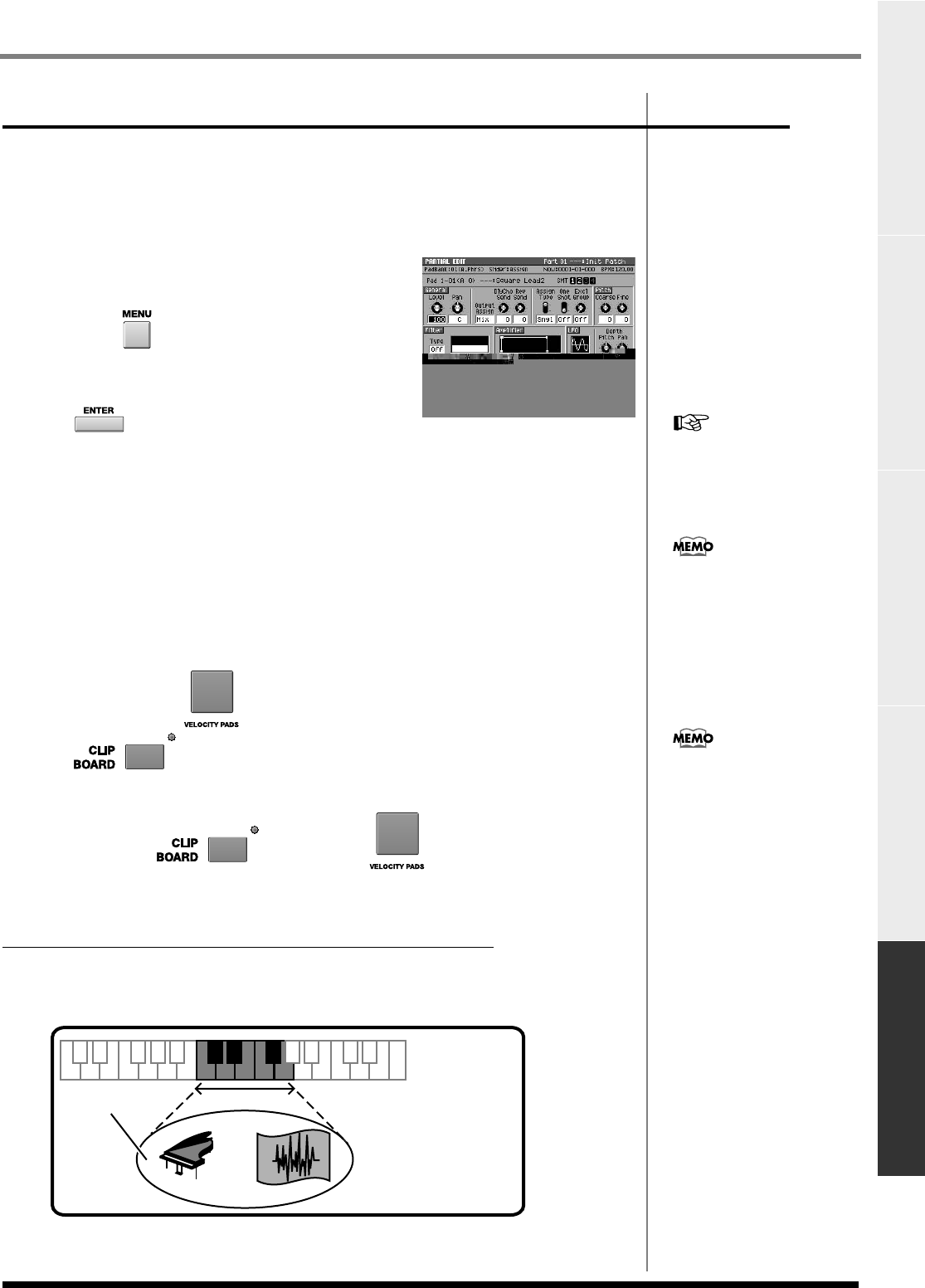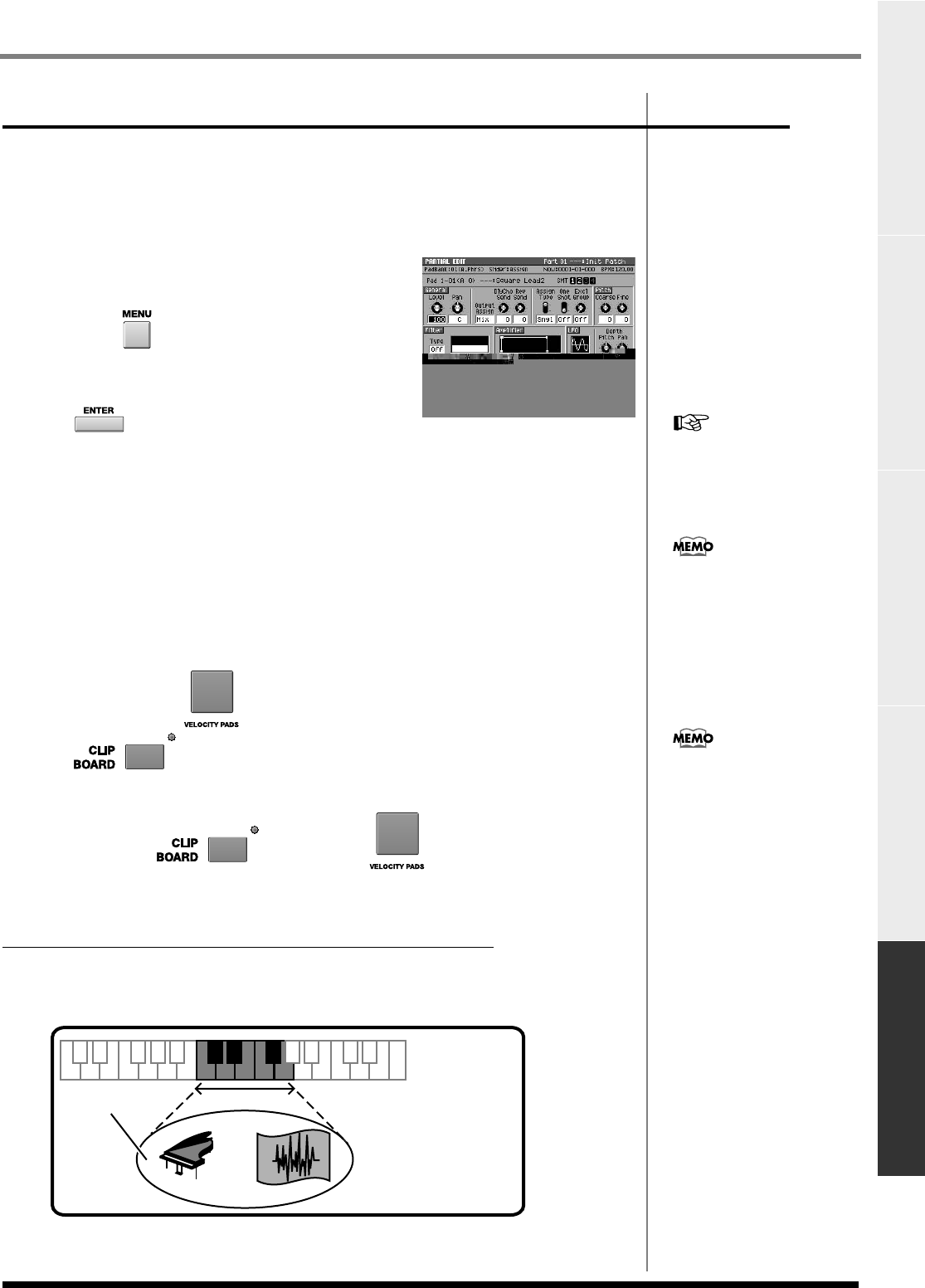
59
Editing a sampled sound
Editing a sampled soundMain FeaturesContents Parts of the MV-8000 and what they do Sampling
Managing partials
Naming a partial
You can assign a name to each partial for easier data management.
1.
Perform the steps described in
Selecting the partial you want to edit
(p.
56).
Access the
PARTIAL EDIT screen
(p. 276), and
select the partial that you want to edit.
2.
Press .
The menu will appear.
3.
Move the cursor to Partial Name, and press
.
The
EDIT NAME popup
(p. 199) will appear.
4.
Move the cursor to a character and use the VALUE dial or the numeric keys
to input the desired character.
Coping a partial
Here's how to copy the settings of the current partial to a another pad.
1.
Perform the steps described in
Selecting the partial you want to edit
(p.
56).
Access the PARTIAL EDIT screen, and select the partial that you want to edit.
2.
Hold down the for the partial you want to copy, and press
.
The CLIPBOARD indicator (red) will light.
3.
Hold down and press the to which you want to copy
the partial.
The partial will be copied to the pad you specified.
If the same partial is assigned to more than one pad
If the same partial is assigned to more than one pad (note number), any partial editing
operation will affect all pads to which the partial is assigned. (An example of this is
when you've assigned a partial to a range of note numbers in a “patch split.”)
The
PATCH EDIT (SPLIT) screen
(p. 273) shows you how the partials are assigned to
the pads.
For details on inputting
characters, refer to Quick
Start “Inputting text” (p. 9).
You cannot copy the Patch
parameters (Volume, Pan,
Send level and etc.).
The partial parameters will be
copied to the clipboard. Since
the patch parameters will not
e copied, the data may sound
differently if you copy it to the
pad of another part.
=
Partial
If you edit this
the sound
of the assigned pads
(note numbers) will change.
ECS05_manual_e.book 59 ページ 2005年11月30日 水曜日 午前11時14分