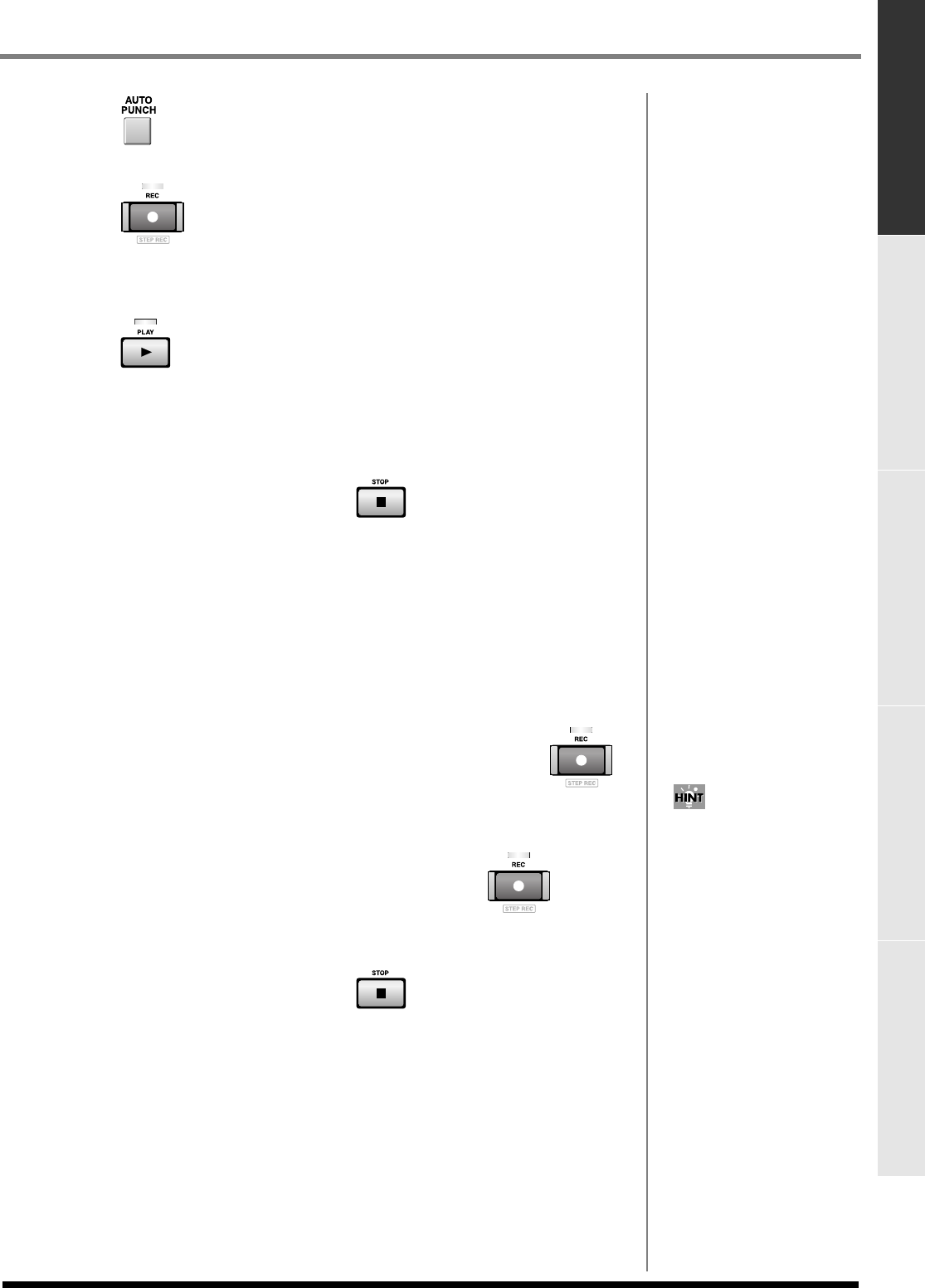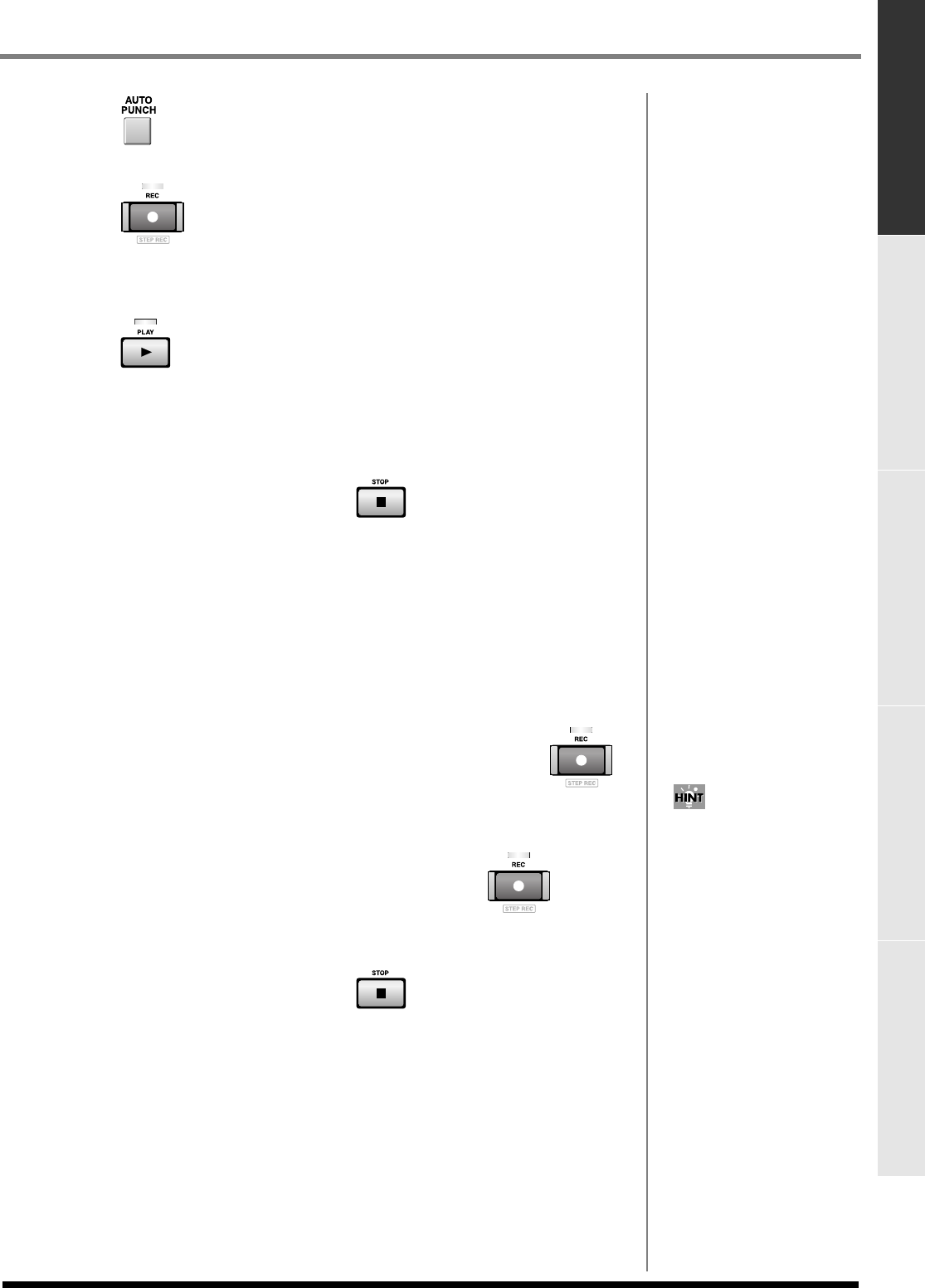
81
Creating a song (Song Recording)
Creating a song (Song Recording) Editing a song Playing your songs Using effects Adjusting the balance of your song and
mastering it
4.
Press .
[AUTO PUNCH] will light orange, and the Auto Punch function will be enabled.
5.
Press .
The [REC] indicator will blink, and the
RECORDING PARAMETER (MIDI) popup
(p.
211) or the
RECORDING PARAMETER (AUDIO) popup
(p. 214) will appear. Set the
parameters as necessary.
6.
Press .
The [PLAY] indicator will light, and playback will begin. When the current time
reaches the punch-in point, the blinking [REC] indicator will light steadily, and
recording will begin. When the current time reaches the punch-out point, the [REC]
indicator will resume blinking, and recording will end. However, the [PLAY] indicator
will remain lit and playback will continue.
7.
When you're finished recording, press .
The [REC] and [PLAY] indicators will go dark, and recording will stop.
Using manual punch-in recording
Here's how you can manually switch recording on/off while you perform.
1.
Make sure that AUTO PUNCH is dark.
If it is lit, press [AUTO PUNCH] to make it go dark.
2.
Start recording as described in
Basic procedure for realtime recording
(p.
78).
3.
At the point where you want to temporarily stop recording, Press .
The [REC] indicator will change to blinking, and recording will stop. However,
playback will continue.
4.
At the point where you want to resume recording, Press .
The [REC] indicator will light, and recording will resume. You can use [REC] to turn
recording on/off as desired.
5.
When you're finished recording, press .
The [REC] and [PLAY] indicators will go dark, and recording will stop.
Alternatively, you can use a
pedal connected to the FOOT
SWITCH jack to switch
recording on/off. To do so,
access the PANEL screen (p.
322) and set the Foot Switch
Type parameter to “PUNCH
I/O.”
ECS05_manual_e.book 81 ページ 2005年11月30日 水曜日 午前11時14分