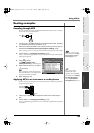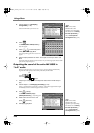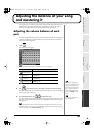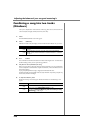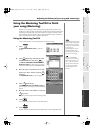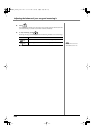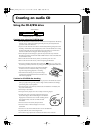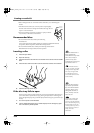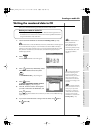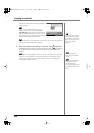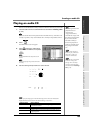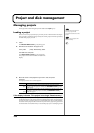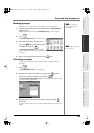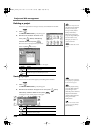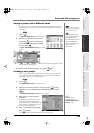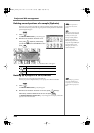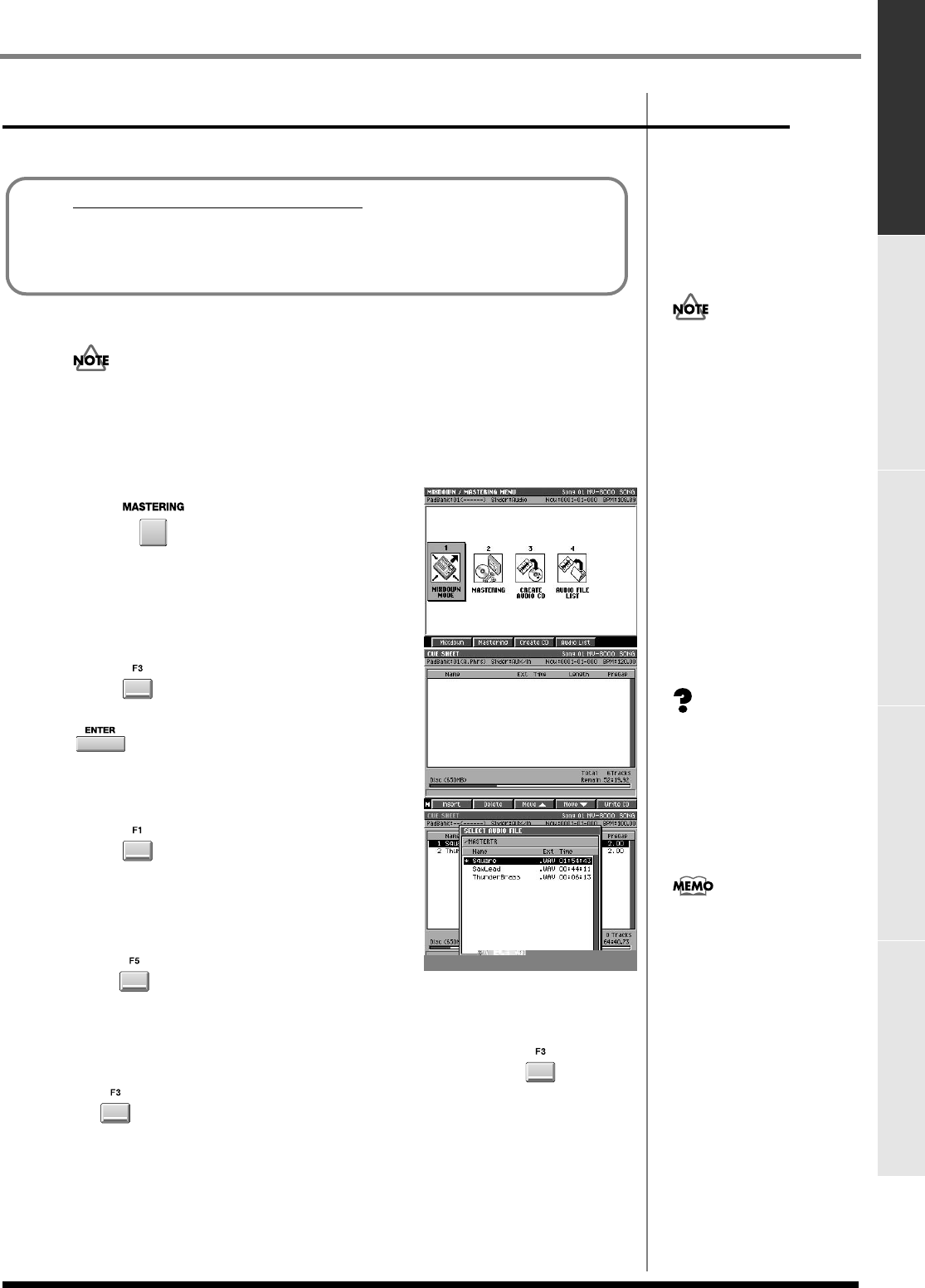
133
Creating an audio CD
Creating an audio CD Project and disk management Using the MV8-OP1 (Audio I/O
Expansion) to connect external devices
Using data of other formats Using the MV-8000 with MIDI or V-LINK
devices
Writing the mastered data to CD
When you've finished mastering your data, here's how to write it to CD.
1.
Insert a blank CD-R/RW disc as described in
Inserting a disc
(p. 132).
The MV-8000 is able to write CD-RW discs. However, CD-RW discs cannot be played
in conventional audio CD players. You will need to use the MV-8000's CD Player
function (p. 135) to play such discs. Also, even if you write the audio data to a CD-R
disc, there are occasional cases in which some conventional CD players may be
unable to play the disc.
2.
Press .
The MASTERING MENU screen will appear.
3.
Press (Create CD). Alternatively, select
the CREATE AUDIO CD icon and press
.
The
CUE SHEET screen
(p. 351) will appear.
4.
Press (Insert).
The
SELECT MASTERING SOURCE / SELECT
AUDIO FILE popup
(p. 340) will appear.
5.
In the list, move the cursor to the song that
you want to write to the CD-R/RW disc, and
press (Execute).
The selected file will be added to the cue sheet. If you want to write additional songs,
repeat steps 4~5.
6.
If you want to switch the order of songs in the cue sheet, use (Move
▲
)/ (Move
▼
).
Before you create an audio CD
Carefully read the sections “Copyright” and “About the license agreement” on
the inside back cover of the owner's manual. You must accept these terms before
using the MV-8000 to create audio CDs.
Make sure that the disc is
firmly seated in the
CD-R/RW drive tray (p.
132). If the disc is not
correctly in position, it may
catch inside the drive and
may be impossible to
remove.
The cue sheet contains data for
the order and timing of the
songs to be written to the
audio CD. When you create an
audio CD, the data will be
written to the CD-R/RW disc
according to the settings of the
cue sheet.
If a blank, writable CD-R/RW
disc is not inserted in the drive
when you press [F4 (Create
CD)] in step 3, a message of
“Insert blank CD-R/RW disc.”
will appear. Insert a blank
CD-R/RW disc as described in
Inserting a disc (p. 132).
ECS05_manual_e.book 133 ページ 2005年11月30日 水曜日 午前11時14分