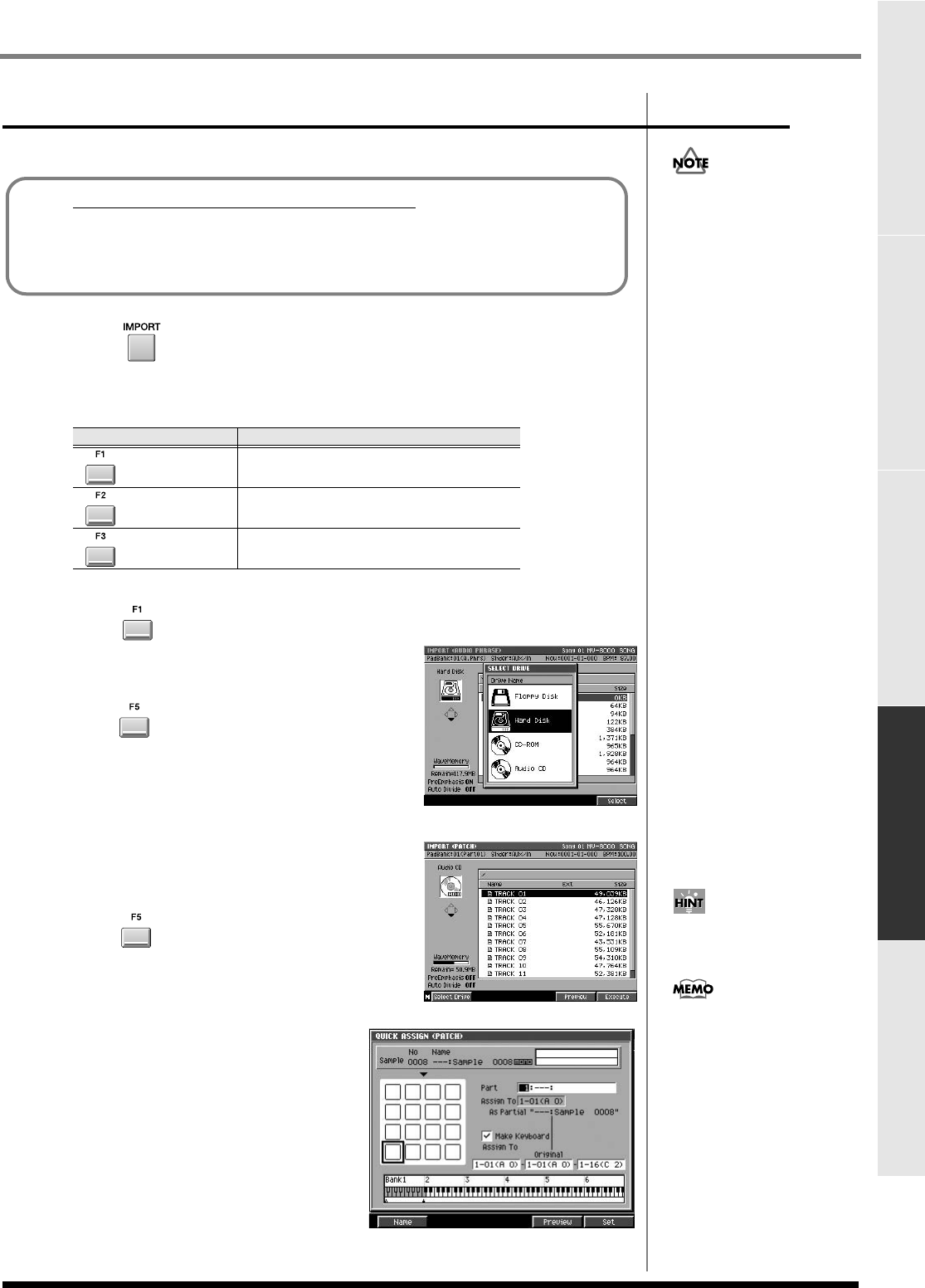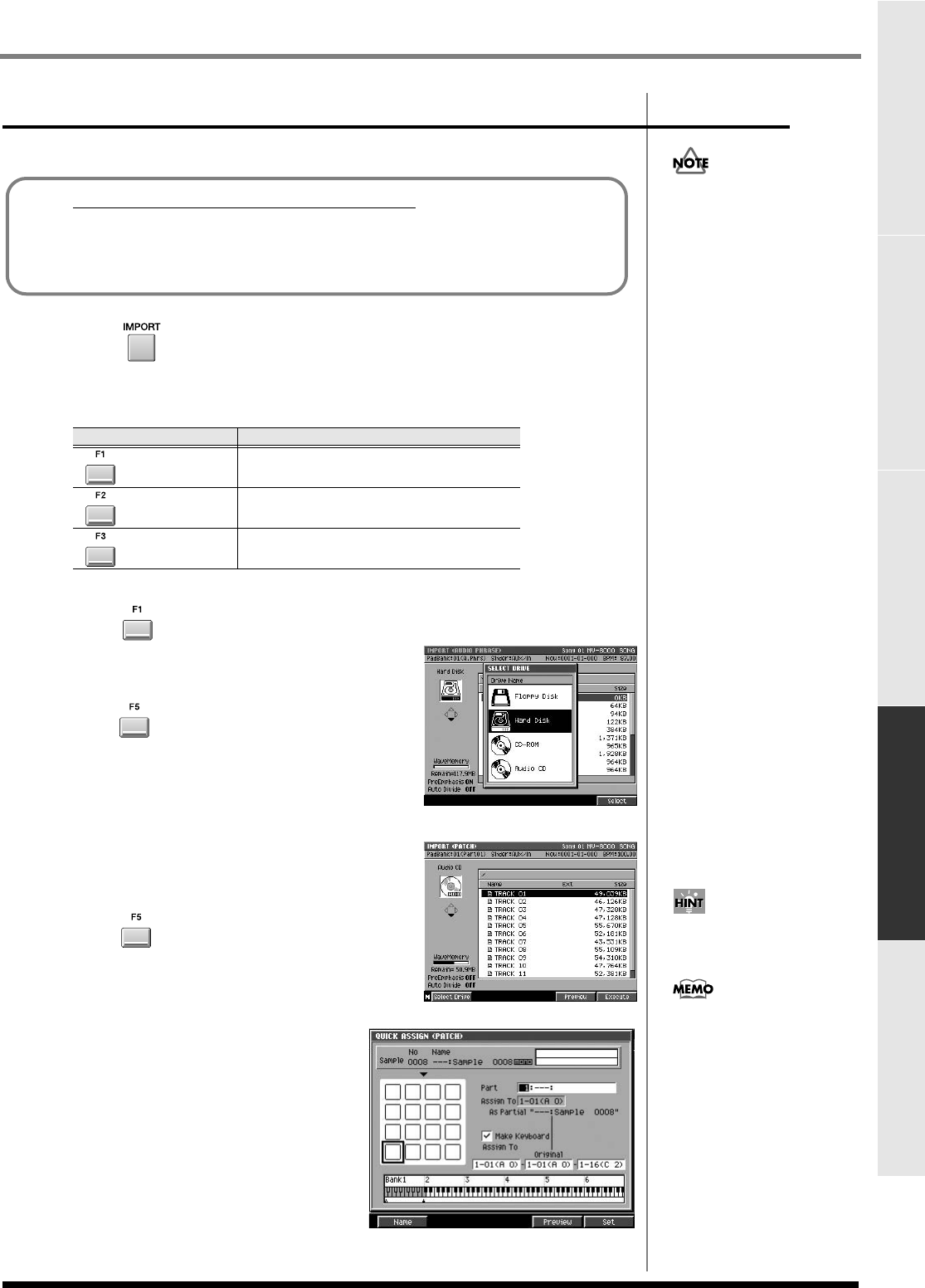
43
Sampling
SamplingMain FeaturesContents Parts of the MV-8000 and what they do Editing a sampled sound
Importing from an audio CD
You can import audio from an audio CD and use it as an instrument or audio phrase.
1.
Press .
The IMPORT MENU screen will appear.
2.
Select the type of import.
The
IMPORT screen
(p. 366) will appear.
3.
Press (Select Drive).
The SELECT DRIVE screen will appear as a popup.
4.
Use the cursor to select the Audio CD, and
press (Select).
The CD-R/RW drive will be selected and list of the
files on the audio CD will appear.
If no audio CD is inserted in the drive, the message
“Drive not ready.” will appear. In this case, internal
hard disk drive will be selected automatically.
5.
Move the cursor to the track number that you
want to import from the audio CD.
6.
Press (Execute).
If you selected [F1 (A.Phrase)] or [F2 (Patch)] in step
2, the
QUICK ASSIGN (AUDIO PHRASE) screen
(p. 360) or
QUICK ASSIGN (PATCH) screen
(p.
362) will appear.
The rest of the procedure is the same as
when assigning a sample after sampling.
Assign the sample to a pad as described in
steps 10 and following of
Using a sampled
sound as an audio phrase or patch
(p.
38).
F-button
Type of import
(Audio Phrase)
Use as an audio phrase
(Patch)
Use as a partial of a patch
(Sample)
Import only the audio
Before you import from an audio CD
Carefully read the “Copyright” and “About the License Agreement” sections in
the inside back cover of the owner's manual. You must abide by these conditions
when using imported audio material.
Unauthorized use,
distribution, sale, lending,
performance, or broadcast
etc. of copyrighted material
elonging to a third party
is prohibited by law.
You can press [F4 (Preview)] to
audition. To stop auditioning,
press [F4 (Stop)].
If you selected [F3 (Sample)] in
step 2, the specified audio file
will be saved in the sample list
(p. 281) when you complete
step 6.
ECS05_manual_e.book 43 ページ 2005年11月30日 水曜日 午前11時14分