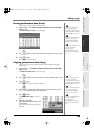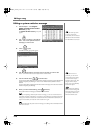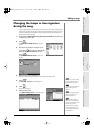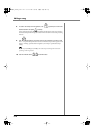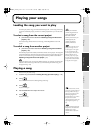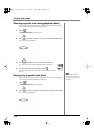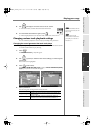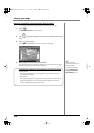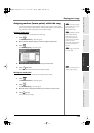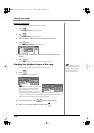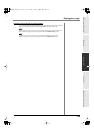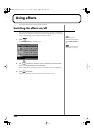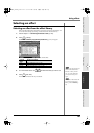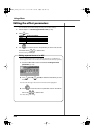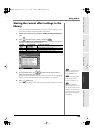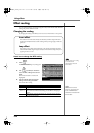117
Playing your songs
Playing your songsEditing a songCreating a song (Song Recording) Using effects Adjusting the balance of your song and
mastering it
Assigning markers (locate points) within the song
You can assign markers to desired points within the song. These are called “locate
points.” You can assign a locate point to a certain location (measure - beat - tick) in the
song, and then use the Locate function to move there instantly.
Setting a locate point
You can assign up to ten locate points in each song.
1.
Press .
The
SEQUENCE screen
(p. 205) will appear.
2.
Move to the time location where you want to assign a locate point.
3.
Press .
The
LOCATOR popup
(p. 251) will appear.
4.
Move the cursor to the locate number (0~9) you want to set.
5.
Press (Set Now).
The current time will be stored in the specified locate point.
Moving to a locate point
Here's how to move the current time to a locate point you stored.
1.
Press .
The
SEQUENCE screen
(p. 205) will appear.
2.
Press .
The
LOCATOR popup
(p. 251) will appear.
3.
Move the cursor to the locate number (0~9) to which you want to move.
4.
Press (Jump).
The current time will change.
You can use markers to specify
locations within your song. To
add a Marker, press
[SHIFT]+[BPM/TAP].
Locators and Markers are both
used to indicate locations
within the song. You can
assign a desired location to
each Locator 0~9, but Marker
numbers are always
automatically reassigned to be
consecutive in the order of
their time.
You can't assign a locate point
to a sample itself.
You can set a locate point even
while the song is playing.
ECS05_manual_e.book 117 ページ 2005年11月30日 水曜日 午前11時14分