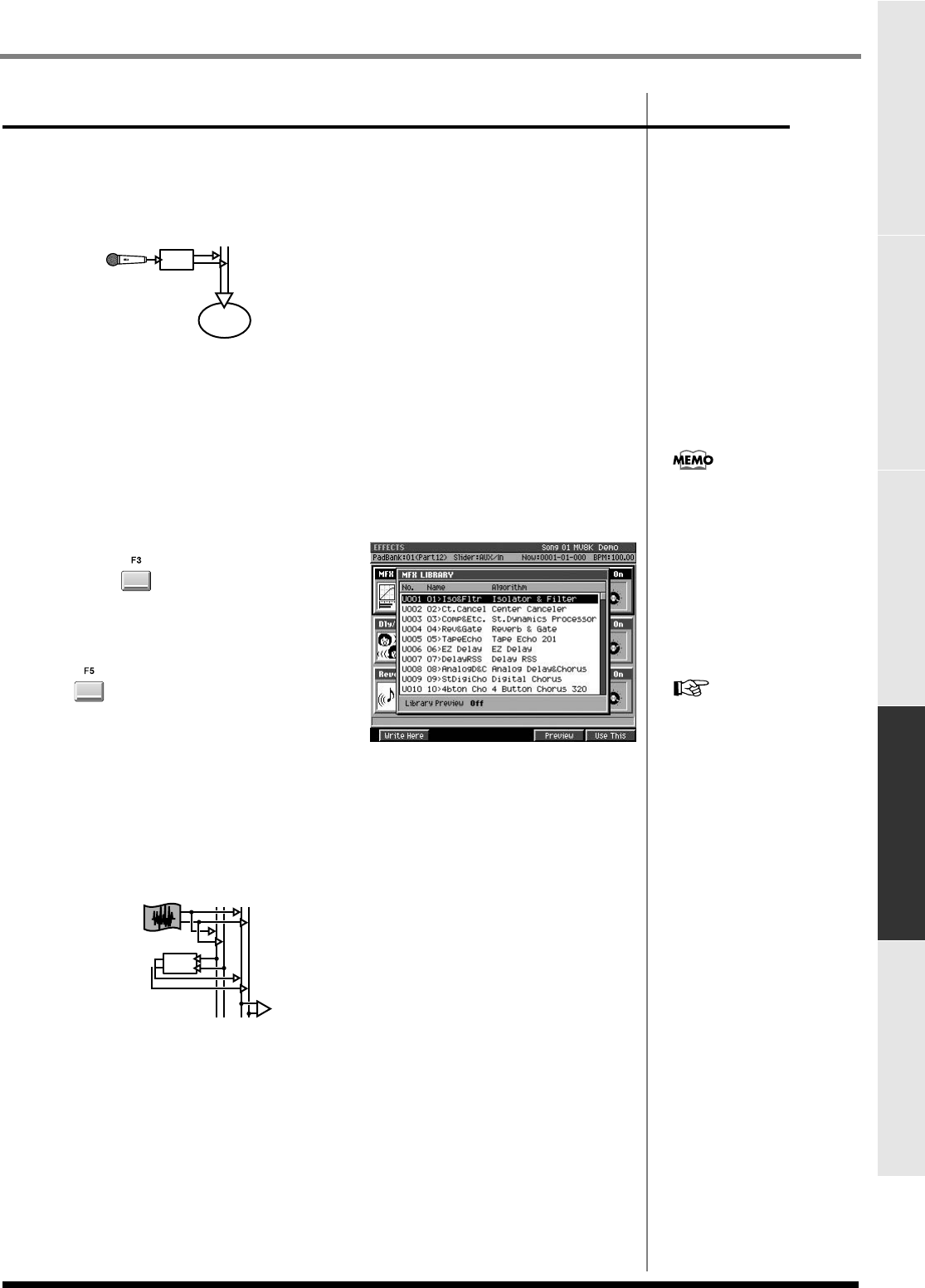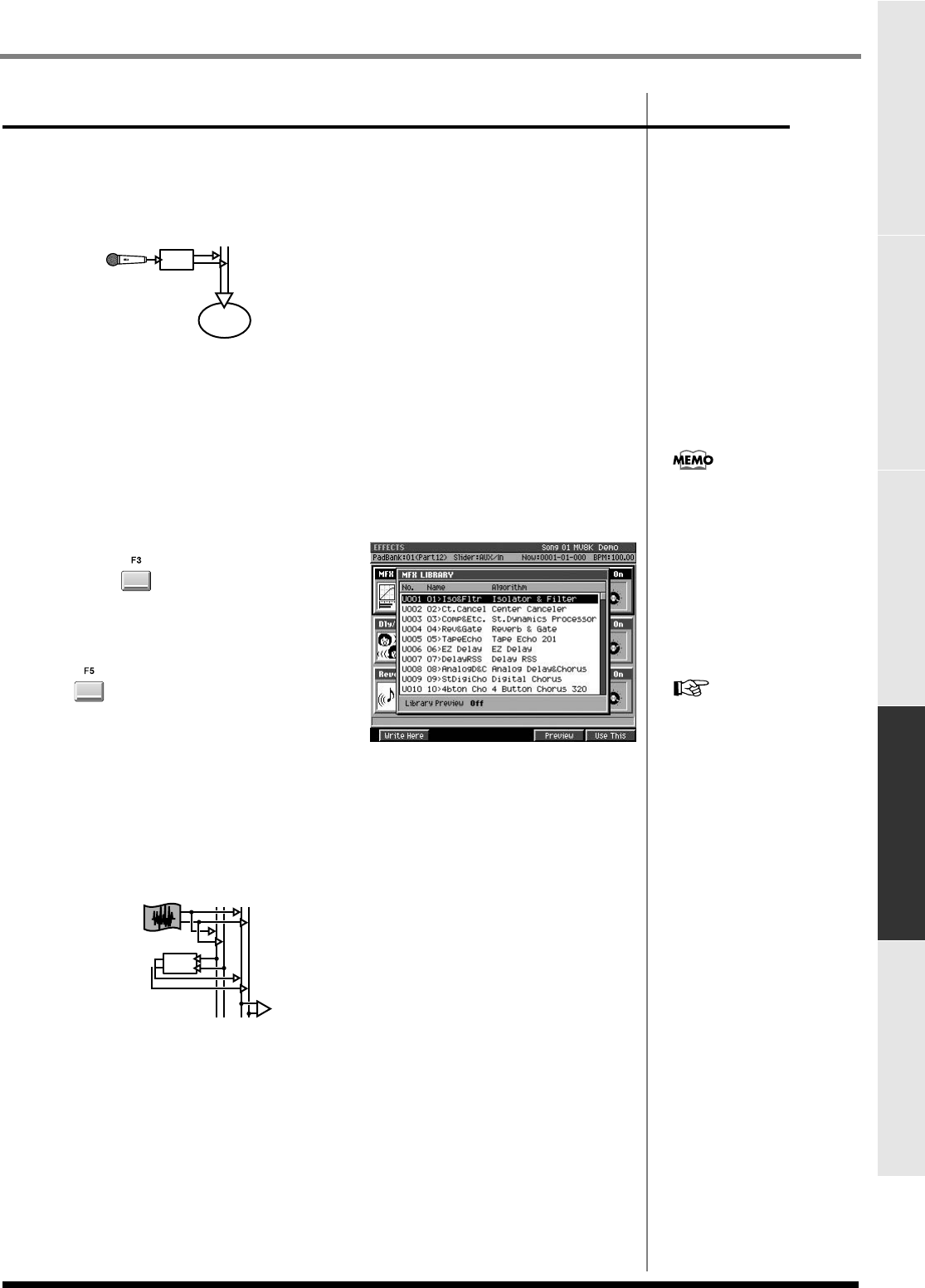
125
Using effects
Using effectsEditing a songCreating a song (Song Recording) Playing your songs Adjusting the balance of your song and
mastering it
Routing examples
Sampling through MFX
Here's an example of using an algorithm that modifies the character of the vocal input.
We'll use the Voice Transformer effect.
fig.11-10.j
1.
Connect a mic to the ANALOG INPUT as described in Quick Start “Preparing
your equipment and making connections” (p. 4).
2.
Set the Input Select parameter to the audio source that you want to input, as
described in
To select the source (input jack) for sampling
(p. 38).
Select “Analog,” since we're using the ANALOG INPUT audio source in this example.
3.
Perform steps 1~3 of
Changing the routing
(p. 124).
In step 3, set the Routing parameter to “Input.” The MFX will be placed immediately
following the input jack.
4.
Press (Library).
The
EFFECT LIBRARY popup
(MFX/DlyCho/Reverb)
(p. 374) will appear.
5.
Select “P022 22>VoTrans,” and press
(Use This).
Voice Transformer will be selected for the
MFX. This MFX effect is now applied to the
signal from the ANALOG INPUT.
6.
Begin sampling (p. 38).
Applying MFX to an instrument or audio phrase
Here's an example of sending the sound of an instrument or audio phrase played from
the pads through the MFX.
fig.11-10.j
1.
Prepare your sampling data and sequence data so that it will be ready to
play.
2.
Perform steps 1~3 of
Changing the routing
(p. 124).
In step 3, set the Routing parameter to “AUX1.” MFX will be applied to the signal sent
to AUX bus 1.
MFX
Sampler
Rec Bus
Input
If necessary, adjust the input
level as described in To adjust
the sensitivity and level of
the analog input (p. 38).
If you want to make
detailed edits to this
algorithm, press [F5 (Edit)].
For details, refer to Editing
the effect parameters (p.
122) or Preset patches
and Algorithm list (p. 394).
Instruments/
Audio Phrase
MIX AUX
Output
MFX
ECS05_manual_e.book 125 ページ 2005年11月30日 水曜日 午前11時14分