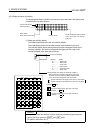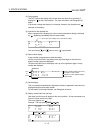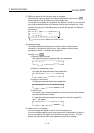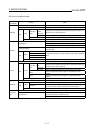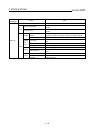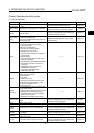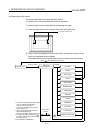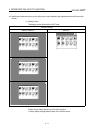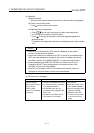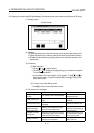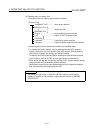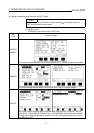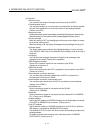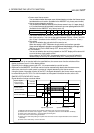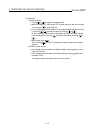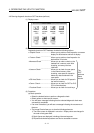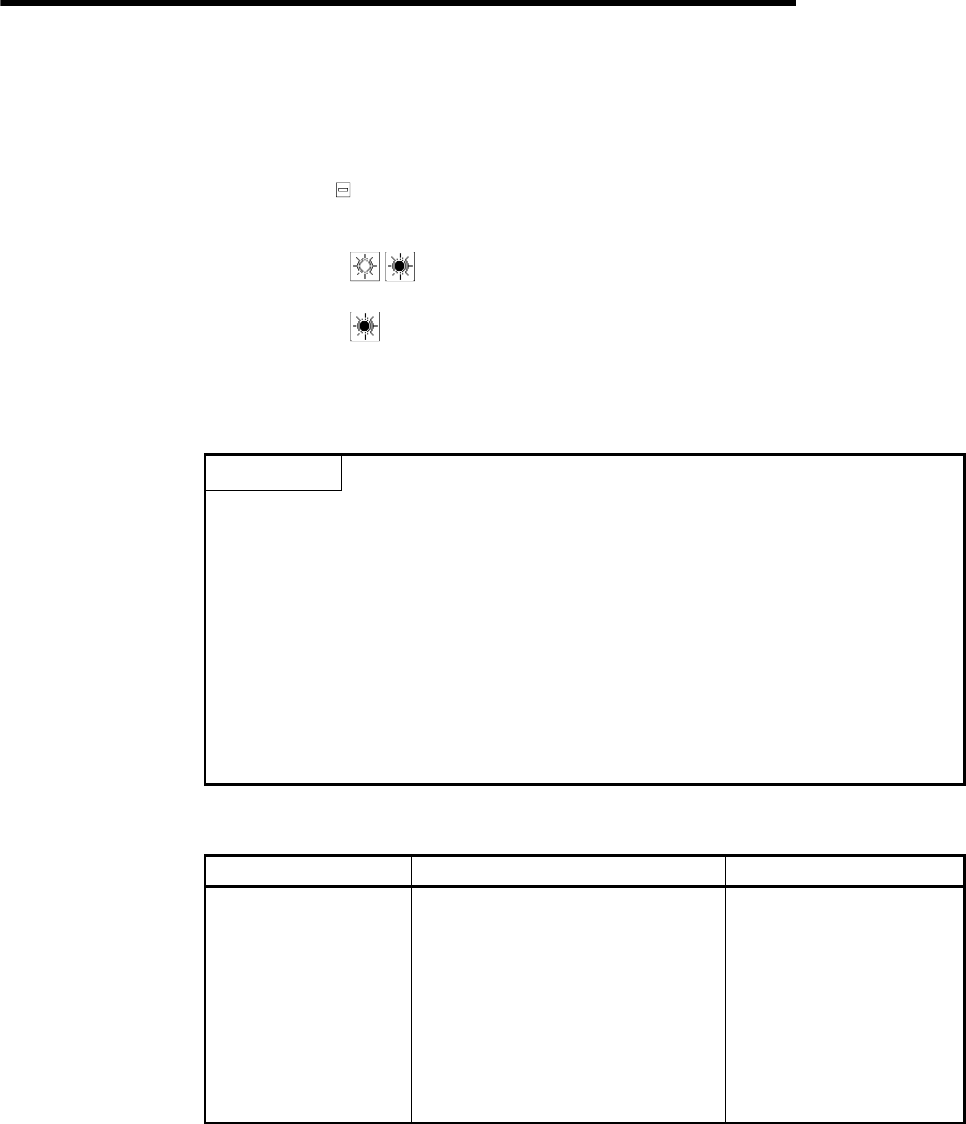
4. OPERATING THE UTILITY FUNCTION
4 - 4
MELSEC
GOT
(3) Operation
(a) Basic operation
Directly touch the portion where the function you will select is being displayed.
(b) Return to the monitor screen
Touch
to return to the monitor screen.
(c) Brightness/contrast adjustment
•
Touch
and at top of the screen to make contrast adjustment.
•
You can adjust the contrast in about 20 steps.
•
Touch
at top right of the screen to show the brightness adjustment-
dedicated screen.
For details of the adjustment method on the dedicated screen, refer to section
4.12.
POINTS
•
If the OS is not installed on the GOT, items are displayed on the system
monitor, but they cannot be selected.
•
If the memory board is not installed in the GOT or the OS is not installed on the
GOT, items are displayed on the special unit monitor, the ladder monitor and
the network monitor of the A985/97*/960GOT, but they cannot be selected.
•
If the compatible model (A95*GOT-*BD-M3) is not used or the OS is not
installed on the GOT, items are displayed on the network monitor of the
A95*GOT, but they cannot be selected.
•
If the GOT is connected to the PLC CPU without clock function, items are
displayed on the clock window, but they cannot be selected.
(4) On-screen error messages
Message Cause Corrective Action
Can
′
t be selected
(When system monitor,
special module
monitor, ladder
monitor,or clock setting
is selected)
•
The OS is not installed on the GOT.
•
The memory board is not installed
in the A985/97*/960GOT.
•
The A95*GOT other than the
compatible model (A95*GOT-*BD-
M3) is used.
•
The GOT is connected to a PLC
CPU without a clock function.
•
Install the OS.
•
Install the memory board
in the A985/97*/960GOT.
•
Use the compatible model
(A95*GOT-*BD-M3).
•
Replace the CPU with
one with a clock function
or do not use the clock
setting.