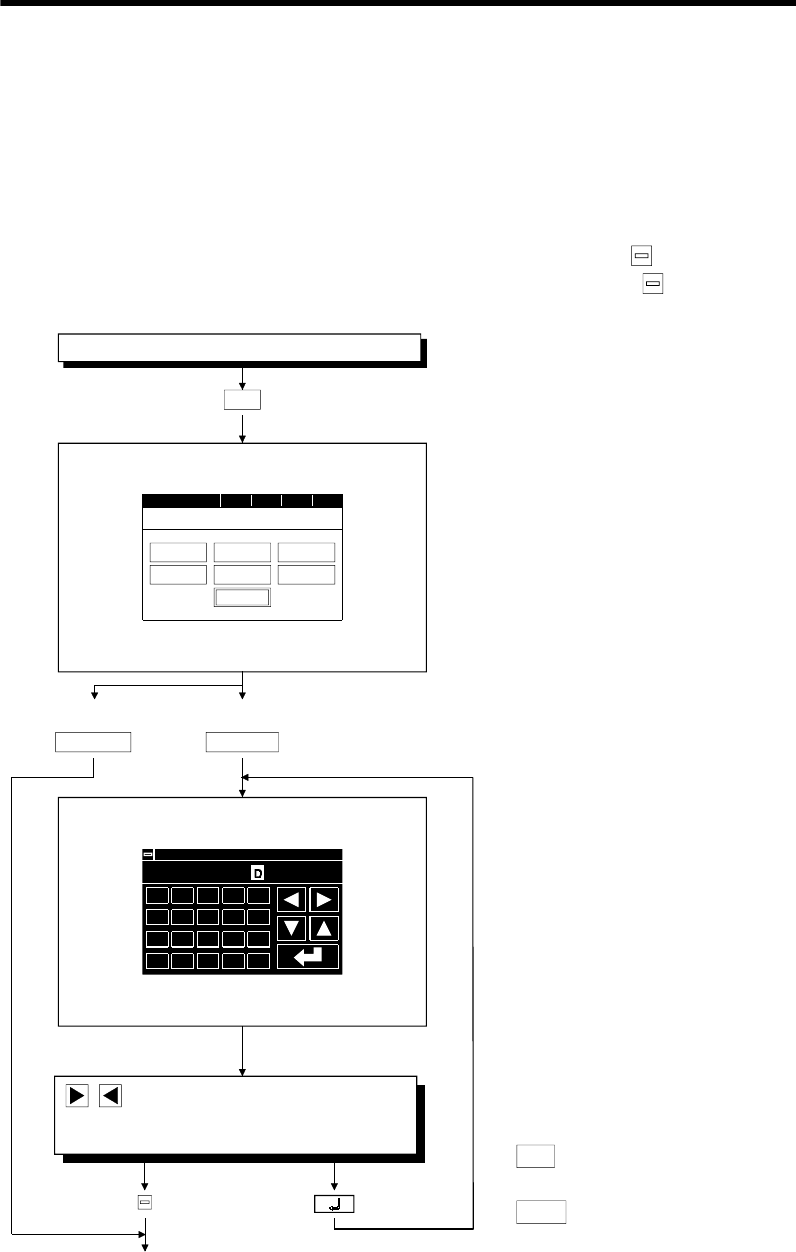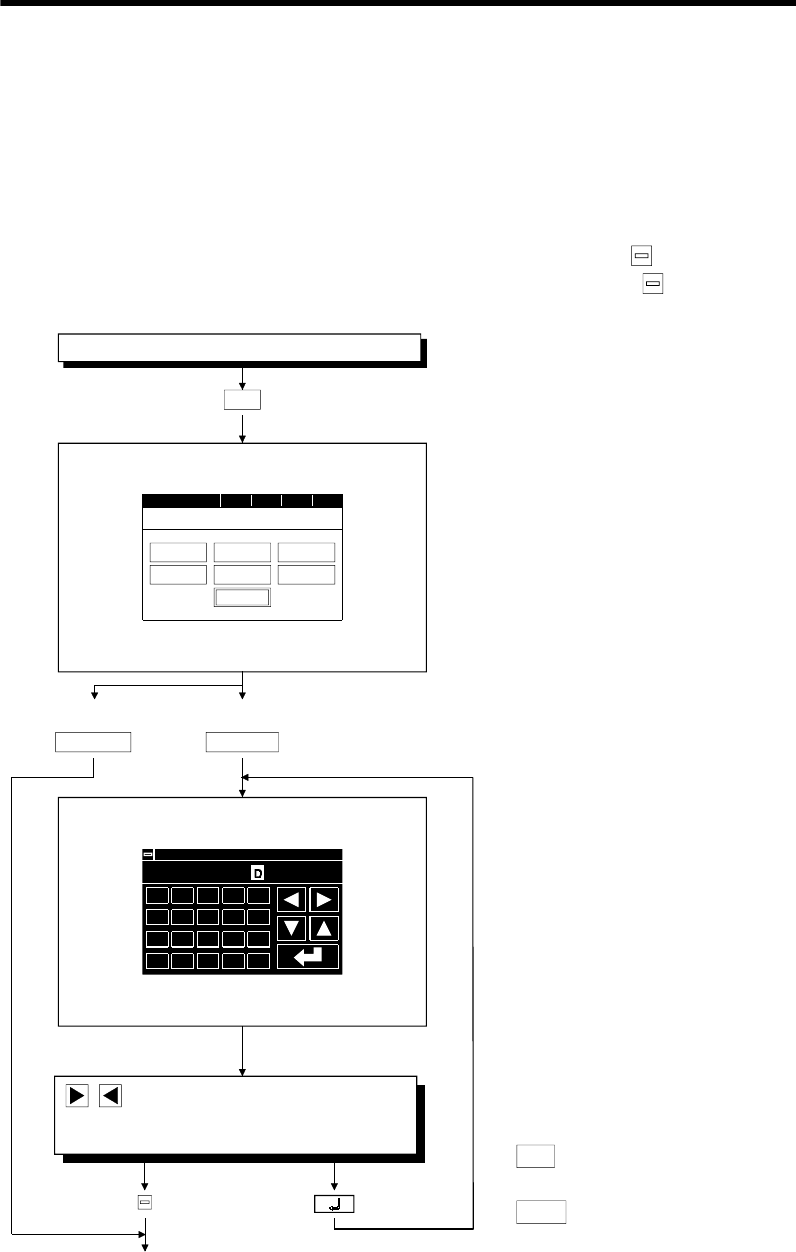
9. OPERATION OF THE VARIOUS SYSTEM MONITOR SCREENS
9 - 9
MELSEC
GOT
9.2.3 Deleting a registered device
The operation of deleting (erasing) the entry of the device being monitored with the
Entry Monitor screen is explained below.
The following two methods can be used to delete the registered device.
•
Random deletion .......... Deletes only one specified device.
•
Batch deletion ............... Deletes all devices that are currently registered.
* If there is a
at the upper left of the screen,
touching the
returns to the monitor screen.
Display Device Monitor screen.
[Operation procedure]
SET (Touch)
NETWK No.[ 0] STATION[FF]
DEVICE MONITOR
DELETE
MENU
FORM SET
ALL CLRDEVICE
TEST
CANCEL
TEST
Display device setting menu screen.
(Random deletion)
DELETE
(Touch either key.)
(Batch deletion)
ALL CLR
X
F
Z
G
Y
D
V
M
W
T
S
R
C
AC
B
A
E
DEL
DEVICE [ ] [ ]
Display device deletion screen.
: Select input area
Character: Input device name and no. (*1)
(Touch: Input confirmation)
Move (return) to
Device Monitor screen.
See Sec. 9.2.2.
(1) Specify the device to be deleted.
* Match the data to be enterd; the touch key
display at the bottom of the screen will change.
*1 Data being entered can be cleared by the following
keys.
AC
: Clears all data being entered to the object
area.
DEL
: Clears one character at the cursor position.
..............