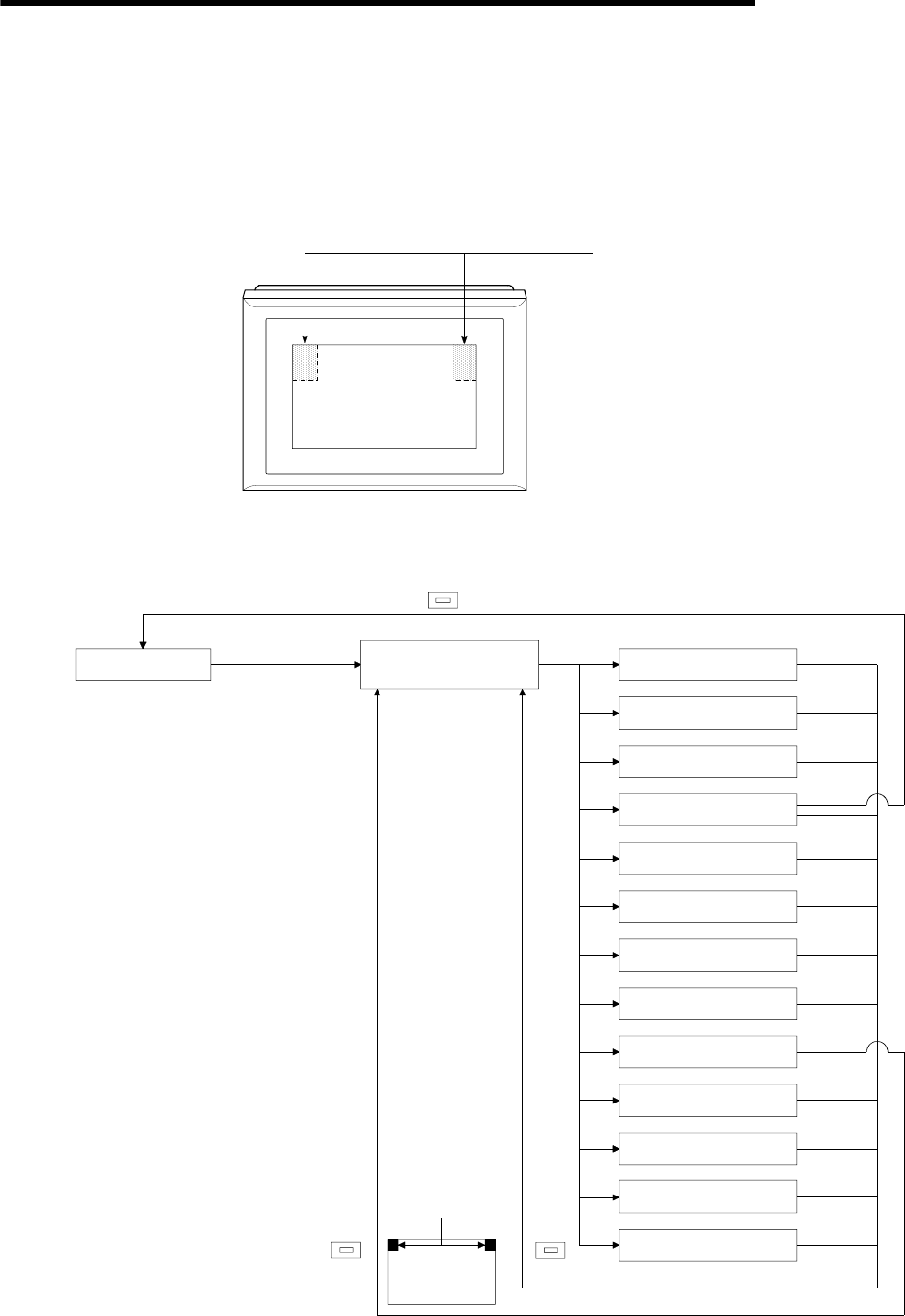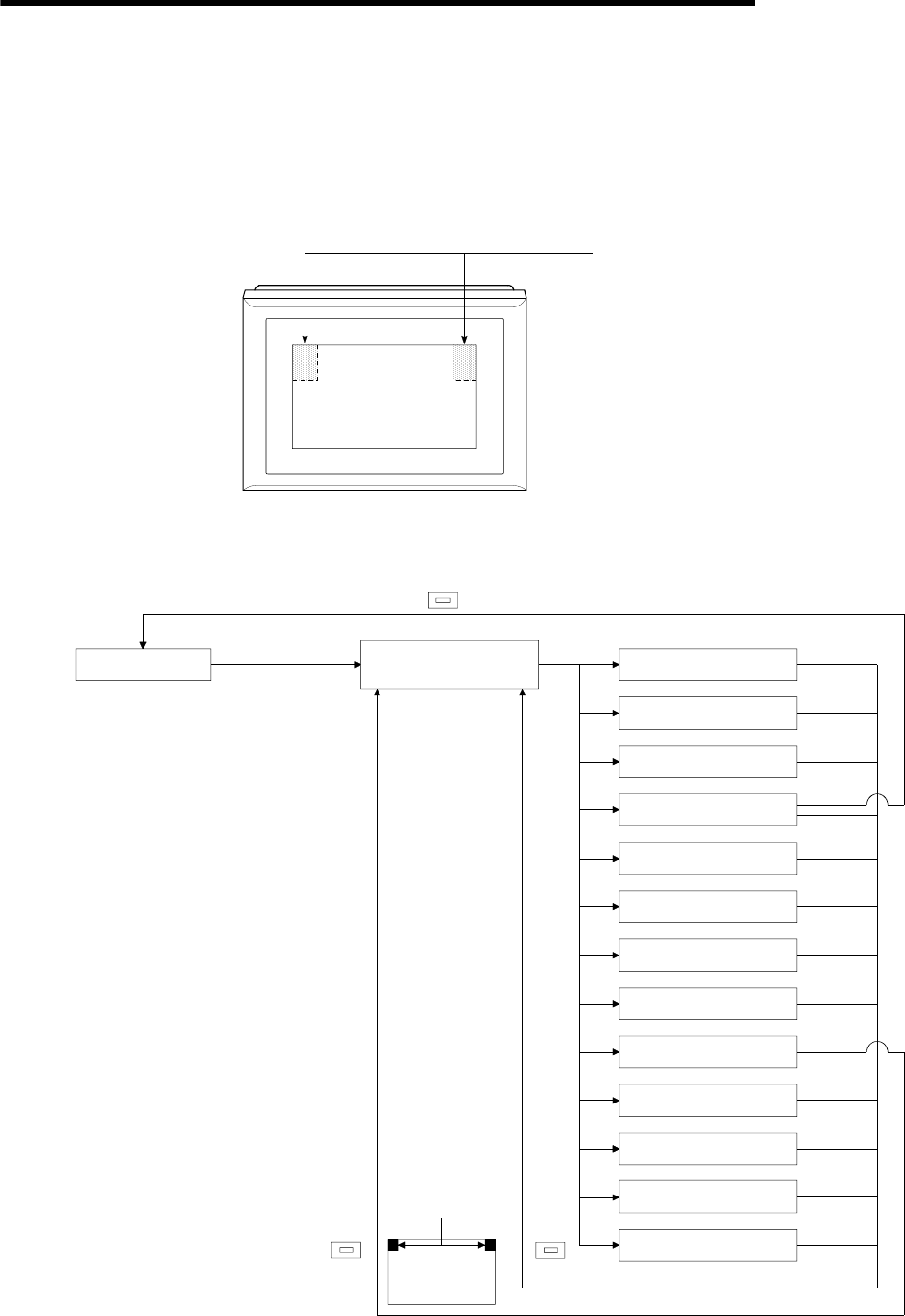
4. OPERATING THE UTILITY FUNCTION
4 - 2
MELSEC
GOT
4.2 Selecting the utility function
This section describes how to select the utility function.
The utility function can be activated with a touch of the screen.
To select the utility function, follow either of the following two steps.
(1) Touch the upper right and left corners of the screen at the same time.
Touch here simultaneously.
(2) Touch a touch key displayed on the monitor screen. A touch key can be set in the
touch key (expanded) function settings.
The following flowchart outlines the steps involved in selecting the utility function.
Monitor screen
Selection
PLC. MON.
SP UNIT.
DATA COPY
SETUP
SELF CHECK
MEMORY INFO.
LADDER MON.
TIME SET
CLEAN
PASSWORD
Utility menu
(Contrast adjustment )
*3
*2
Touch key input
*1
Touch after changing the setup data.
Brightness adjustment
Simultaneous
touching
Touch
*2
NET. MON.
*1 If you have set the password for the utility
menu, the utility menu will appear
after you enter the password.
For the way of entering the password,
refer to Section 4.11.
*2 How to adjust the brightness/contrast
differs with the GOT used.
For more information, refer to Section 4.3.
*3 Changing any setting in Setup and
touching resets the GOT and returns to
the monitor screen.
*4 Not available on the A95*GOT.
*4
*4
LIST EDITOR