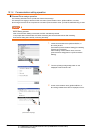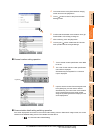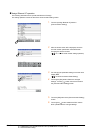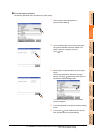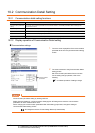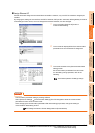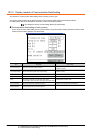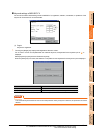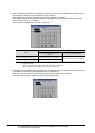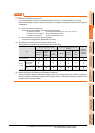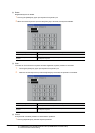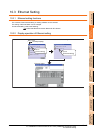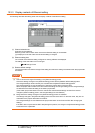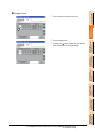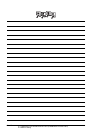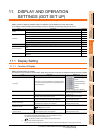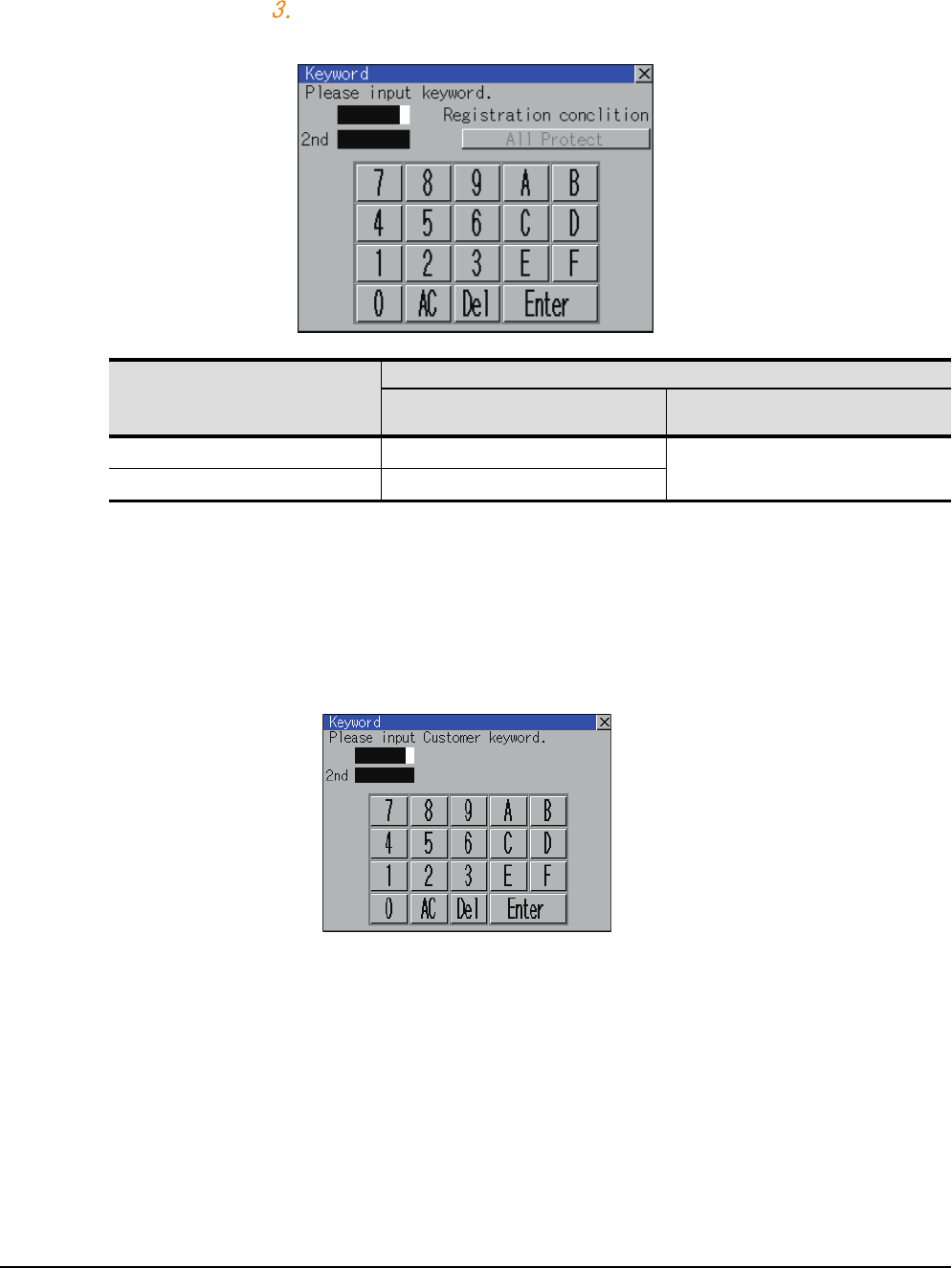
10 - 12
10. COMMUNICATION INTERFACE SETTING (COMMUNICATION SETTING)
10.2 Communication Detail Setting
2. When the registration is selected or the Regist key is touched on a PLC not compatible with the customer keyword,
the keyboard for the keyword input is displayed in a pop-up window.
When the keyword is input and the [Enter] key is touched, registration is completed.
When [Keyword and Customer Keyword] is selected on the selection screen for the registration, the Customer
Keyword entry screen of is displayed.
For the keyword, 8 digits from 0 to 9 or A to F must be set.
*1 For details on FX PLC compatible with 2nd keyword, refer to the manual of the PLC used.
*2 [Registration conclition]
Options can be selected among [Read/Write Protect], [Write Protect], or [All Protect].
For access restrictions of each setting, refer to the manual of the PLC used.
3. When [Keyword and Customer Keyword] is selected on the selection screen for registration and the keyword input
is completed, the Customer Keyword registration screen is the displayed.
When the customer keyword is input and the [Enter] key is touched, registration is completed.
To set the customer keyword, 8 digits from 0 to 9 or A to F must be used.
Target PLC
Setting
When keyword and 2nd keyword are
registered
When only keyword is registered
FX PLC compatible with 2nd keyword
*1
[Registration conclition]
*2
can be selected.
[Registration conclition]
*2
cannot be selected.
FX PLC not compatible with 2nd keyword
*1
-