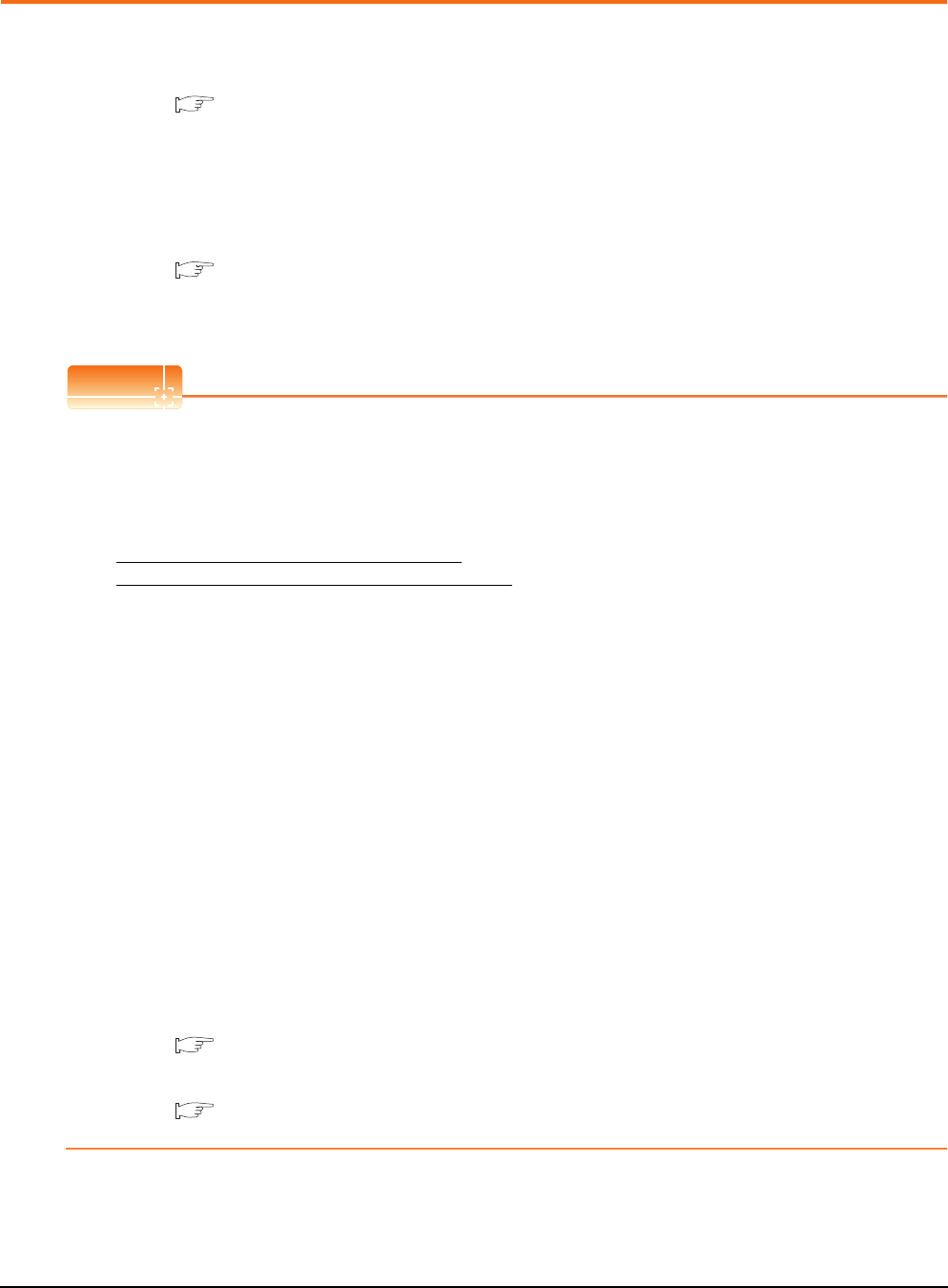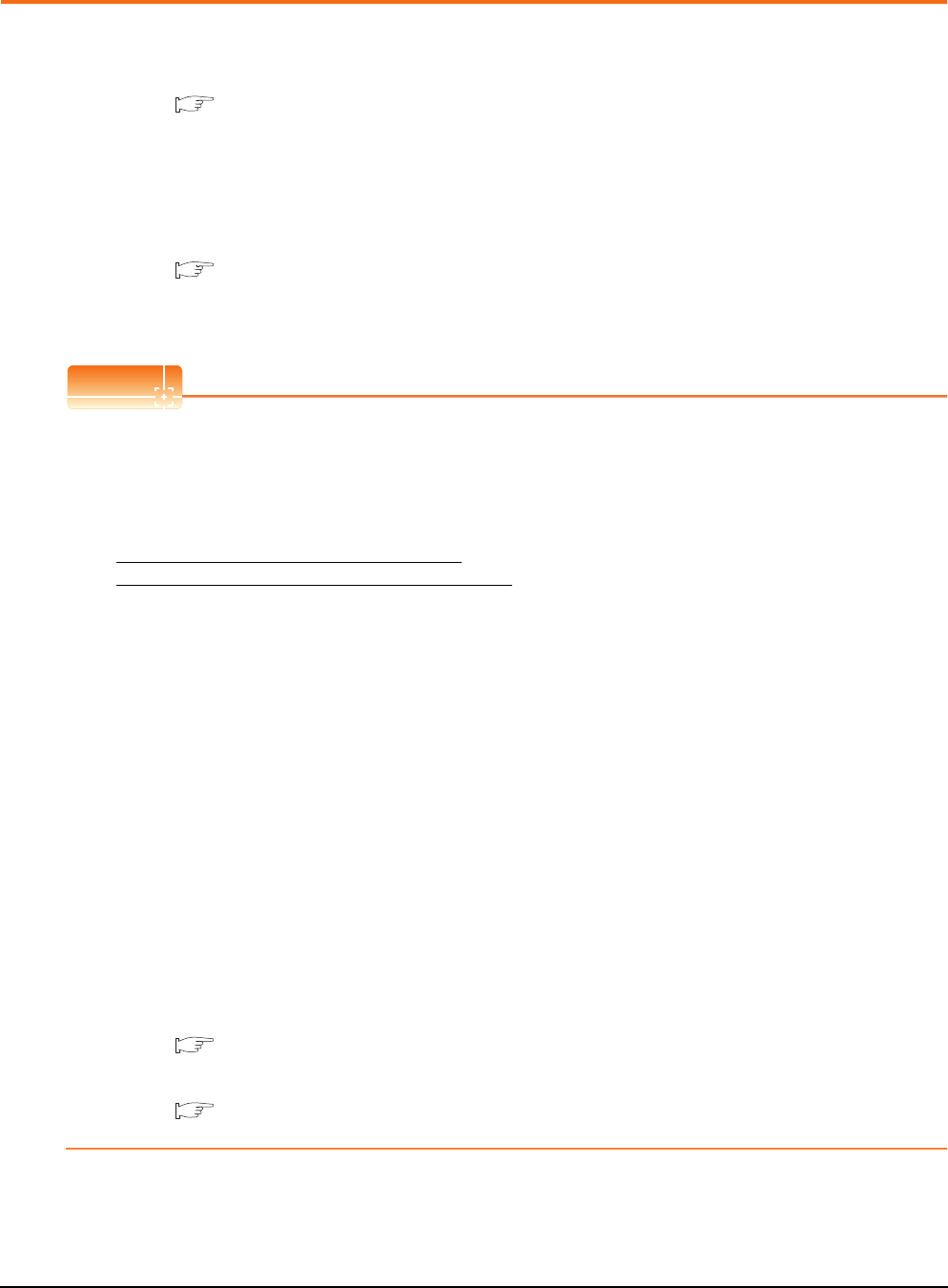
16 - 4
16. INSTALLATION OF COREOS, BOOTOS AND STANDARD MONITOR OS
16.3 BootOS and Standard Monitor OS Installation Using SD card or USB Memory
16.3 BootOS and Standard Monitor OS Installation Using
SD card or USB Memory
There are the following two types for the BootOS, standard monitor OS installation using the SD card or USB memory.
(1) Installing when starting the GOT
(
16.3.1 Installing when starting the GOT)
All the OS and project data stored in the SD card or USB memory are transferred to the GOT when powering on
the GOT. This installing method is effective in the following cases.
• The GOT utility cannot be displayed.
• The standard monitor OS is not installed.
(2) Installing using the data control function (Utility)
(
16.3.2 Installing using the program/data control function (Utility))
By operating the utility, select OS or project data stored in the SD card or USB memory and transfer them to the
GOT.
POINT
POINT
Precautions on installing BootOS, standard monitor OS
(1) Installing both BootOS and standard monitor OS
After completing BootOS installation, install standard monitor OS. When installing BootOS, the built-in flash
memory in the GOT is initialized and goes to the status at factory shipment. (All OS and project data are
erased.)
(2) Copying project data using SD card or USB memory
After installing BootOS, standard monitor OS, and other OS, download the project data.
At this time, match the version of the standard monitor OS in the GOT with the version of the standard monitor
OS with which the project data was created.
(3) When OS and project data are in the SD card or USB memory (when using GT Designer3)
When installing by pressing the upper left corner of the GOT screen, project data is downloaded after
completion of OS installation.
When installing with the utility, install the OS and download the project data from their respective operation
screens.
(4) Installation cannot be interrupted.
Do not perform any of the following during a BootOS or standard monitor OS installation.
Failure to do so may result in installation failure, causing the GOT malfunction.
• Powering off the GOT
• Pressing the reset button of the GOT
• Turning off the SD card access switch of the GOT
• Removing the SD card or USB memory
If the installation failure and the GOT malfunction occur, take the following action.
• If BootOS installation failed: Install CoreOS.
(
16.5.1 Installing the CoreOS)
• If standard monitor OS installation failed: Install BootOS.
(
16.3.1 Installing when starting the GOT)
BootOS is installed in the GOT at factory shipment.
It is not necessary to install BootOS when not upgrading it.