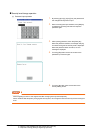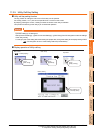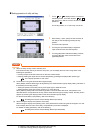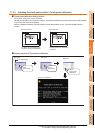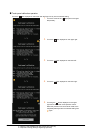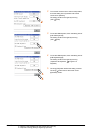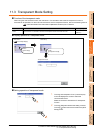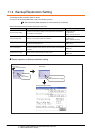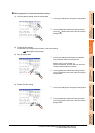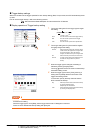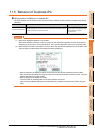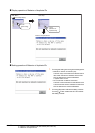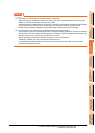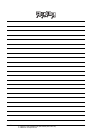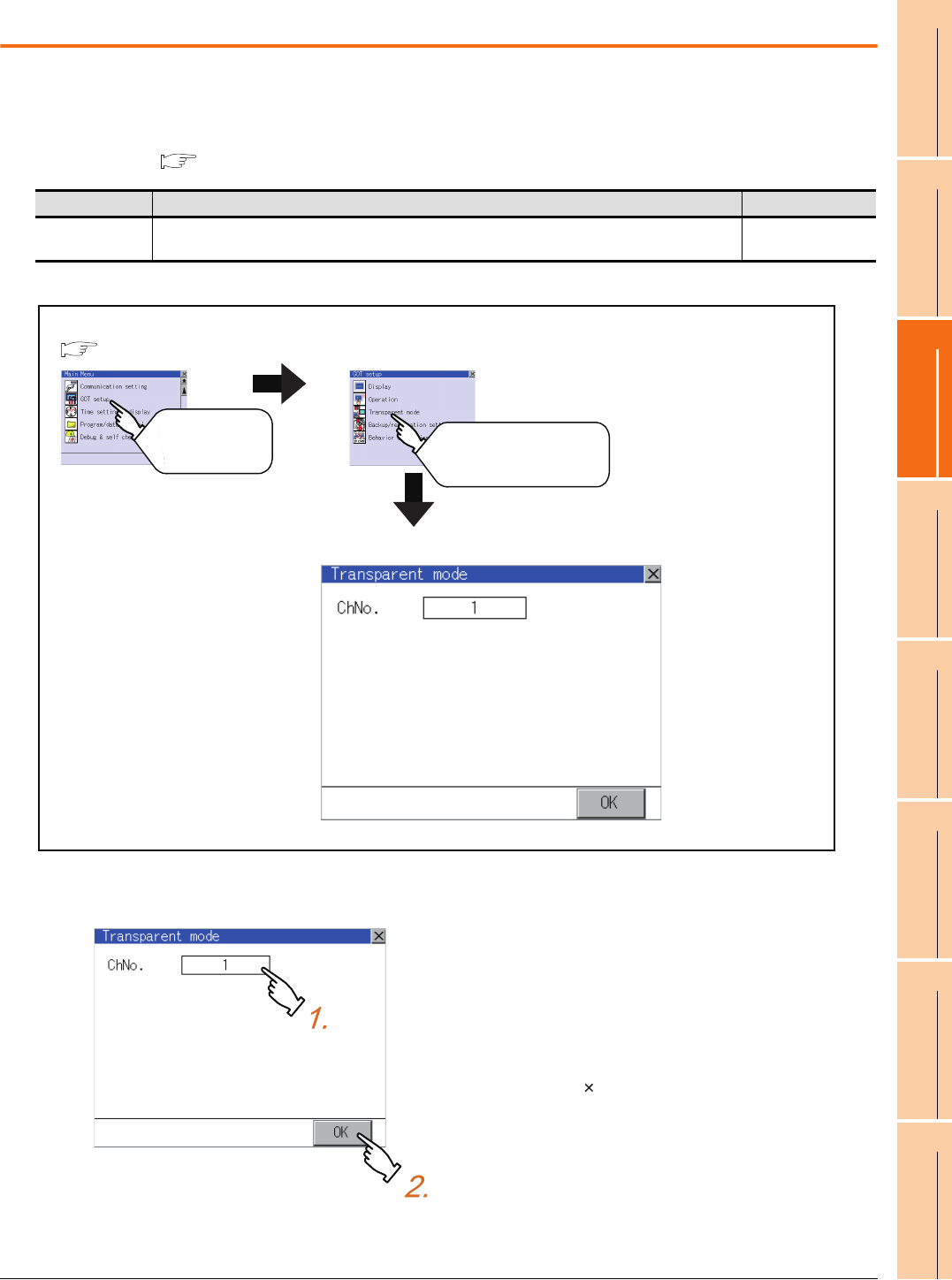
11. DISPLAY AND OPERATION SETTINGS (GOT SET UP)
11.3 Transparent Mode Setting
11 - 17
9
UTILITY FUNCTION
10
COMMUNICATION
INTERFACE SETTING
(COMMUNICATION SETTING)
11
DISPLAY AND
OPERATION SETTINGS
(GOT SET UP)
12
CLOCK SETTINGS AND
BATTERY STATUS DISPLAY
(TIME SETTING AND DISPLAY)
13
FILE DISPLAY AND
COPY (PROGRAM/DATA
CONTROL)
14
GOT SELF CHECK
(DEBUG AND SELF
CHECK)
15
CLEANING DISPLAY
SECTION (CLEAN)
16
INSTALLATION OF
COREOS, BOOTOS
AND STANDARD
11.3 Transparent Mode Setting
Function of the transparent mode
When using the multi-channel function, the channel No. of a controller to which the FA transparent function is
executed can be specified. For the multi-channel function and FA transparent function, refer to the following manual.
GOT1000 Series Connection Manual (Mitsubishi Products) for GT Works3
Display operation of Transparent mode
Setting operation of transparent mode
Function Description Setting range
Ch No. The channel No. of a controller to which the FA transparent function is executed can be set.
1/2
(Default: 1)
1. Touching the transparent Ch No. (numerical part)
on the left displays the screen to select the
communication driver.
Select the channel to execute the FA transparent
function.
2. Touching [OK] button defines the setting contents.
Touching [ ] button returns the screen to the [GOT
Setup] screen.
GOT setup
Tou ch
[GOT setup]
Tou ch
[Transparent mode]
Main menu
Transparent mode
(
9.3 Utility Display)