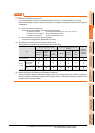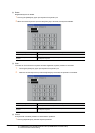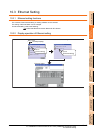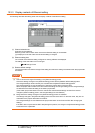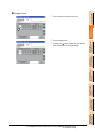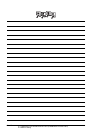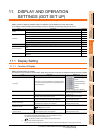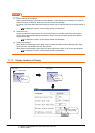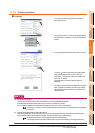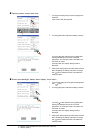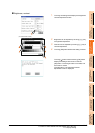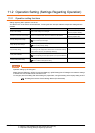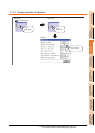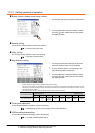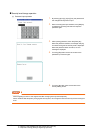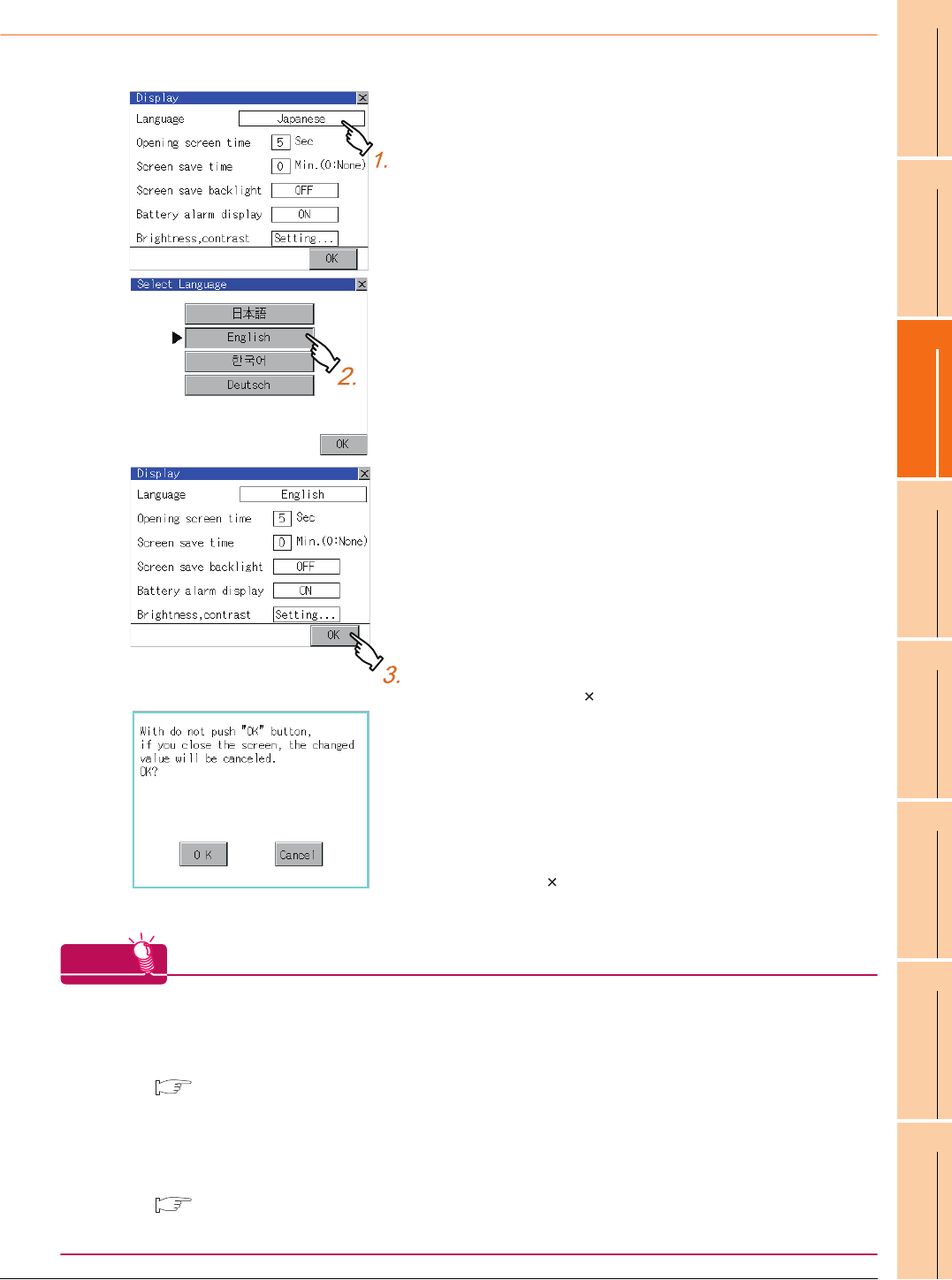
11. DISPLAY AND OPERATION SETTINGS (GOT SET UP)
11.1 Display Setting
11 - 3
9
UTILITY FUNCTION
10
COMMUNICATION
INTERFACE SETTING
(COMMUNICATION SETTING)
11
DISPLAY AND
OPERATION SETTINGS
(GOT SET UP)
12
CLOCK SETTINGS AND
BATTERY STATUS DISPLAY
(TIME SETTING AND DISPLAY)
13
FILE DISPLAY AND
COPY (PROGRAM/DATA
CONTROL)
14
GOT SELF CHECK
(DEBUG AND SELF
CHECK)
15
CLEANING DISPLAY
SECTION (CLEAN)
16
INSTALLATION OF
COREOS, BOOTOS
AND STANDARD
11.1.3 Display operations
Language
HINT
HINT
HINT
(1) Selectable languages
The system message switch button is displayed only for the selectable languages.
The selectable languages differ depending on the fonts installed in the GOT.
For the relation between the selectable languages and the fonts, refer to the following.
GT Designer3 Version1 Screen Design Manual (Fundamental) 2.5 Specifications of Applicable
Characters
(2) System language switching using the device
The system language can be switched using the system language switching device set with GT Designer3.
For the setting method of the system language switching device, refer to the following.
GT Designer3 Version1 Screen Design Manual (Fundamentals)
4.3 Language Switching Device Setting (GOT Environmental Setting: Language Switching)
1. Touching the setting items displays the Select
Language screen.
2. Touching the button of a desired language selects
the language and returns the screen to the Display
screen.
3. Touching [OK] button defines the setting contents.
Touching [ ] button without touching [OK] button
displays the dialogue box shown on the left.
[OK] button: The changed value is canceled, and
the screen is closed.
[Cancel] button:The display setting screen is
displayed.
4. Closing the display setting and GOT setup screens
after completing the setting of all items to change
with [ ] button restarts the GOT and reflects the
setting contents.