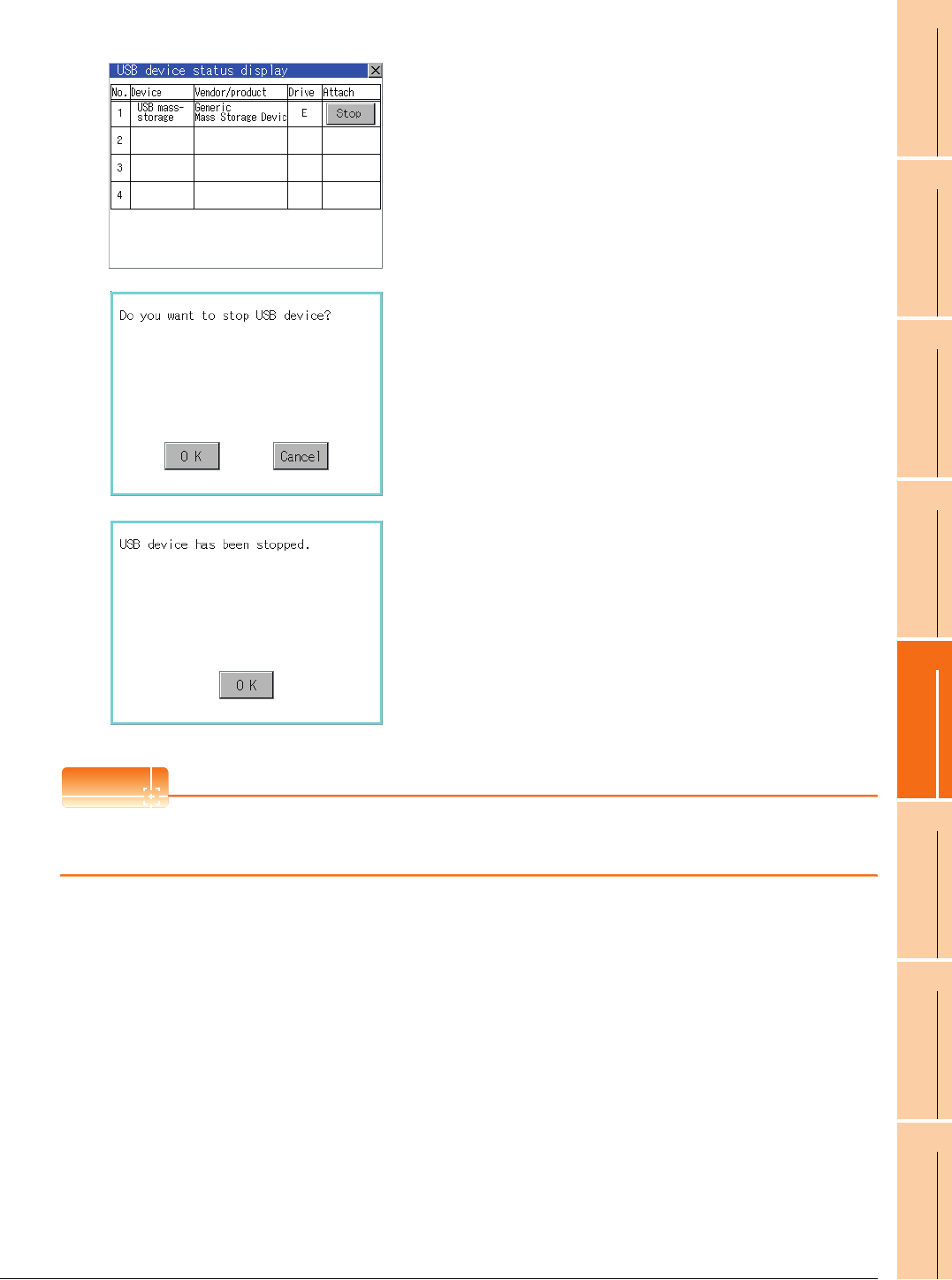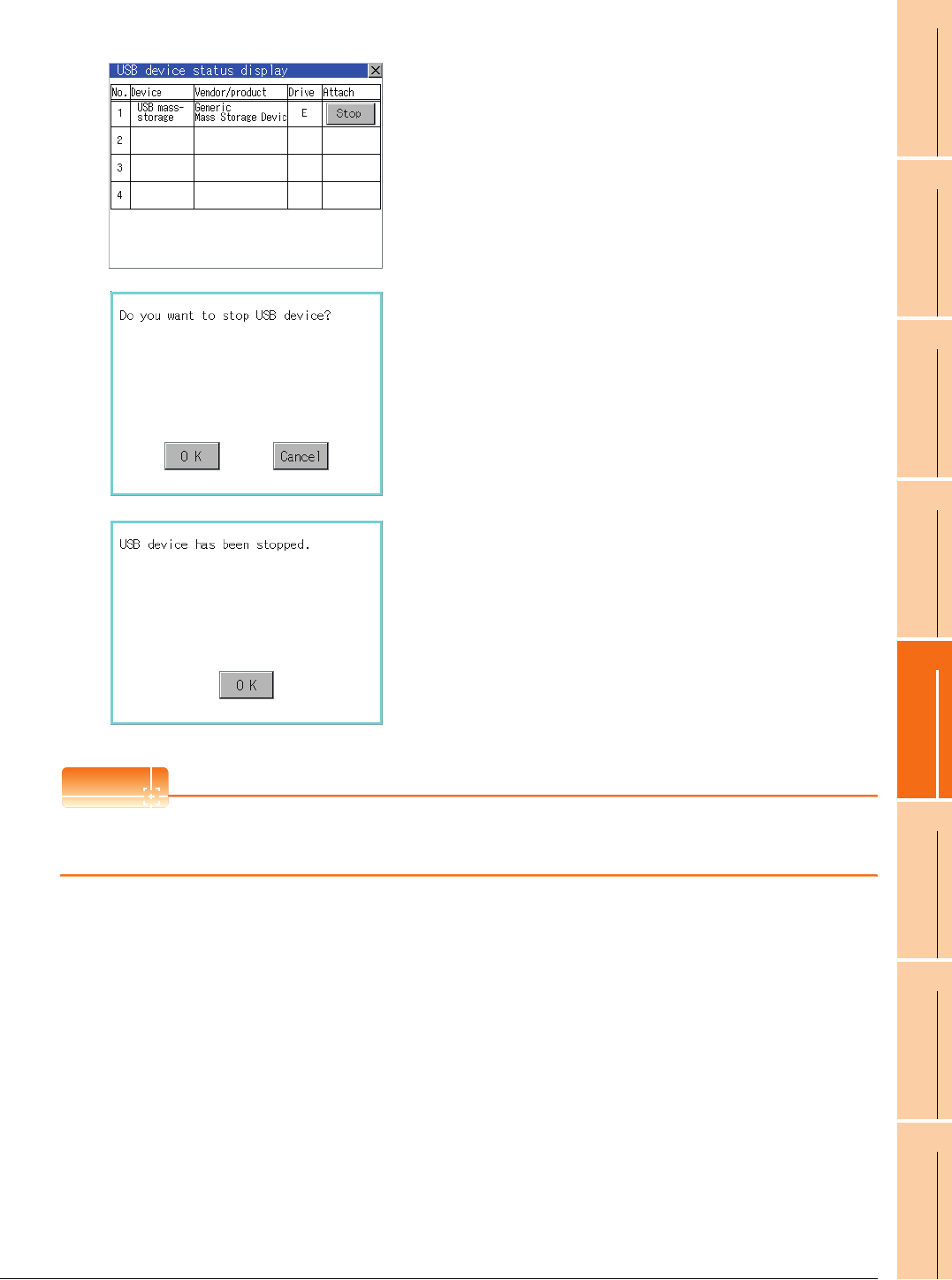
13. FILE DISPLAY AND COPY (PROGRAM/DATA CONTROL)
13.2 Various Data Control
13 - 67
9
UTILITY FUNCTION
10
COMMUNICATION
INTERFACE SETTING
(COMMUNICATION SETTING)
11
DISPLAY AND
OPERATION SETTINGS
(GOT SET UP)
12
CLOCK SETTINGS AND
BATTERY STATUS DISPLAY
(TIME SETTING AND DISPLAY)
13
FILE DISPLAY AND
COPY (PROGRAM/DATA
CONTROL)
14
GOT SELF CHECK
(DEBUG AND SELF
CHECK)
15
CLEANING DISPLAY
SECTION (CLEAN)
16
INSTALLATION OF
COREOS, BOOTOS
AND STANDARD
USB device status display operation
POINT
POINT
USB mouse/keyboard recognition
When using the USB mouse/keyboard, install [USB mouse/keyboard] of the extended function OS to the GOT.
1. When the USB device is installed to GOT, the screen
shown left is displayed.
2. USB mass storage is displayed in Device, and [Stop]
button is displayed in Attach.
3. Touching the [Stop] button displays the dialog box
shown left.
Touching the [OK]
button execute the preparation of
the USB devices removal.
Touching the [Cancel] button cancels the preparation
of USB devices removal.
4. When the preparation of removal is ready, the dialog
box shown left is displayed.
5. Touching the
[OK]
button closes the dialog box.