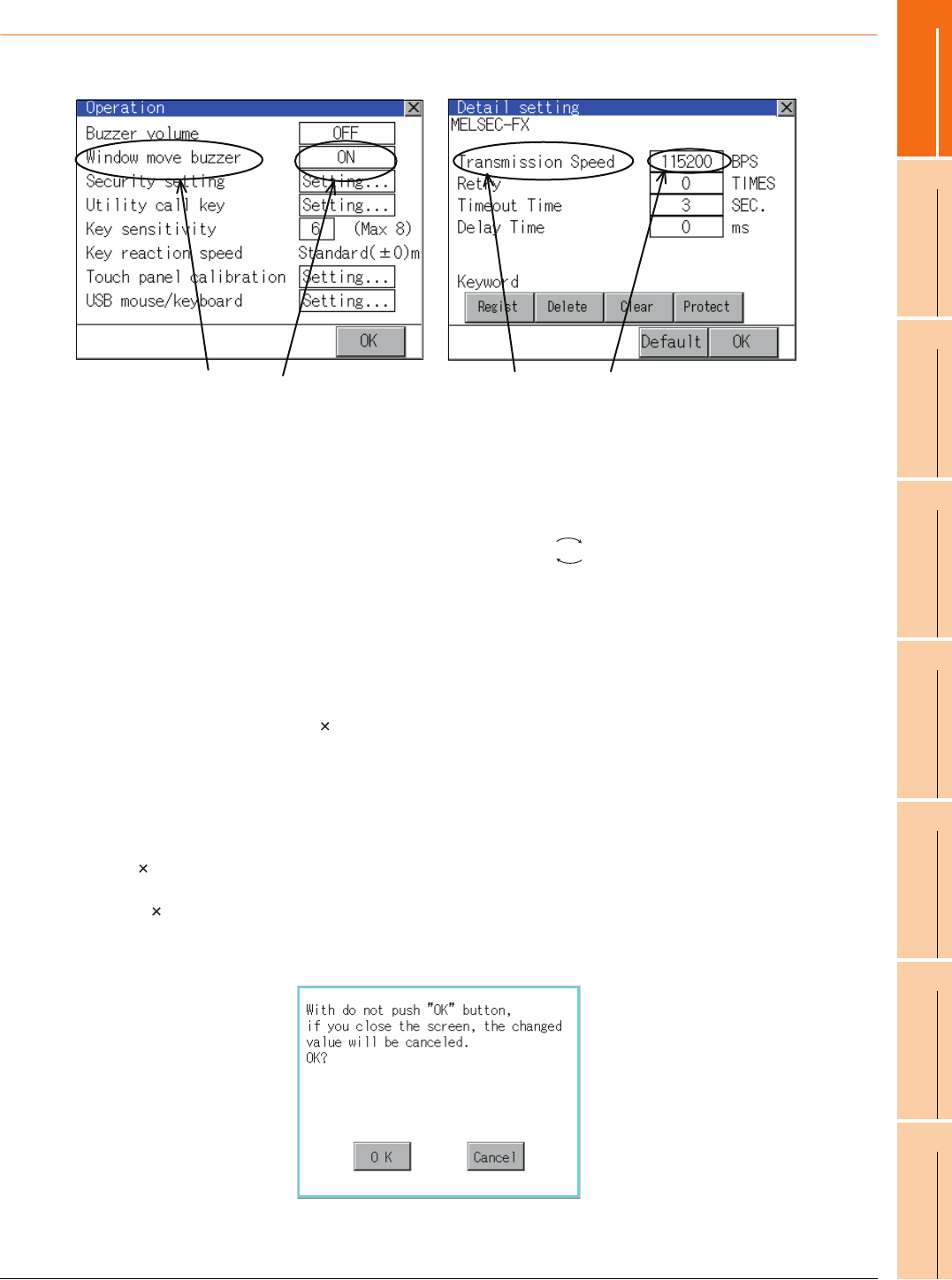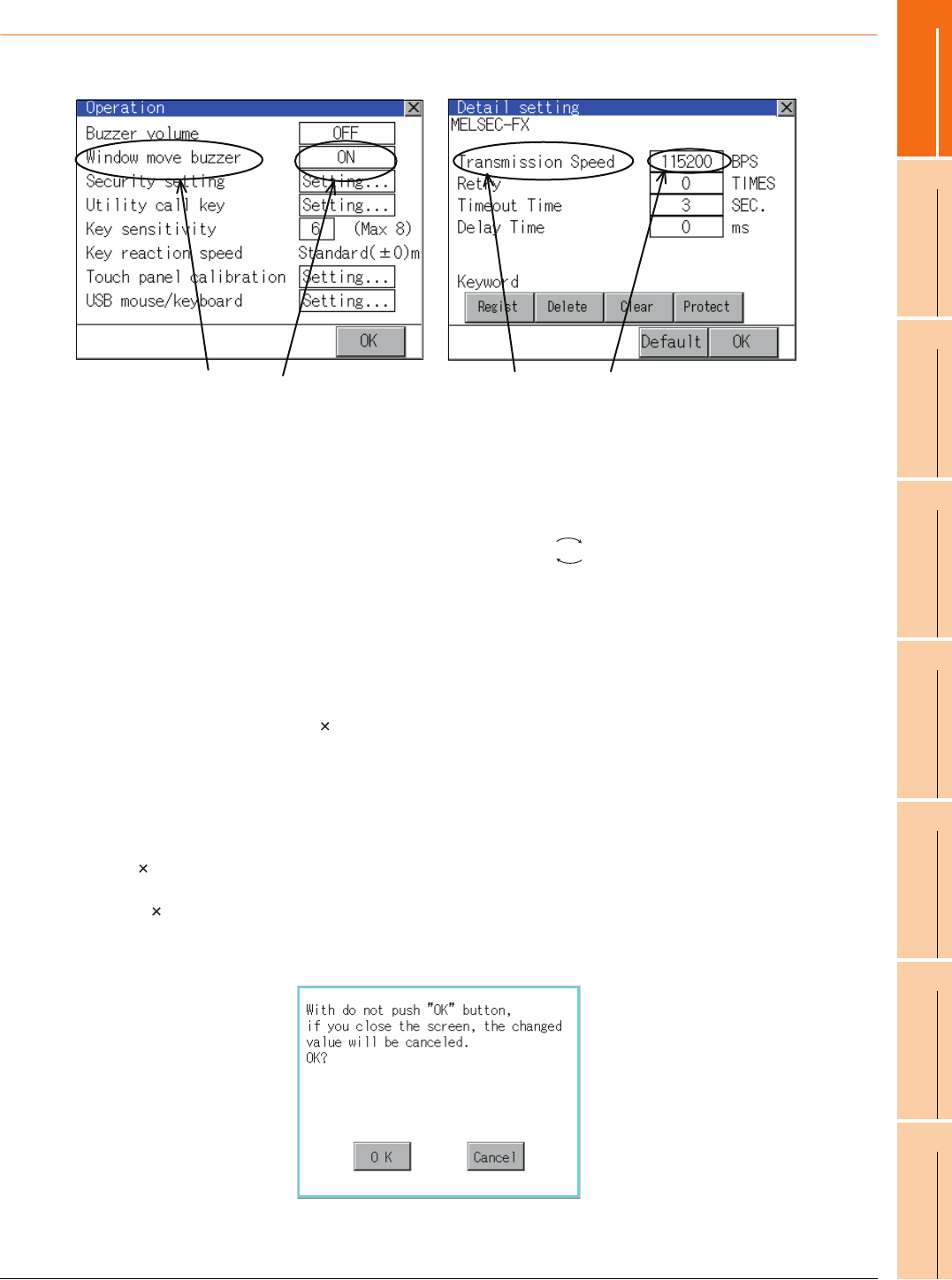
9. UTILITY FUNCTION
9.3 Utility Display
9 - 9
9
UTILITY FUNCTION
10
COMMUNICATION
INTERFACE SETTING
(COMMUNICATION SETTING)
11
DISPLAY AND
OPERATION SETTINGS
(GOT SET UP)
12
CLOCK SETTINGS AND
BATTERY STATUS DISPLAY
(TIME SETTING AND DISPLAY)
13
FILE DISPLAY AND
COPY (PROGRAM/DATA
CONTROL)
14
GOT SELF CHECK
(DEBUG AND SELF
CHECK)
15
CLEANING DISPLAY
SECTION (CLEAN)
16
INSTALLATION OF
COREOS, BOOTOS
AND STANDARD
9.3.3 Basic operation of settings change
Change of setting value
(1) Setting item, select button
Touch the select button to change the settings.
The setting methods differ depending on the setting items.
The following types of setting method are available.
(a) Switch the setting value.
Touch the button to switch the setting value as shown in .
(b) Enter the setting value with a keyboard.
It is a key for inputting the numerical value. Touching this button displays a keyboard on the GOT screen.
For the operation of keyboard, refer to the next page.
(c) Move to another setting screen.
Touching this button moves to another setting screen.
For the setting method of each setting item, refer to the setting operation of each setting screen.
(2) [OK] button, [Cancel] button, [ ] (Close/Return) button
Reflect or cancel the changed settings.
(a) [OK] button
Touching this button reflects the changed settings.
(b) [Cancel] button
Touching this button cancels the changed settings and return to the previous screen.
(c) [ ] (Close/Return) button
Touching this button closes the screen. Depending on the setting item, the GOT restarts.
If [ ] button is touched without touching [OK] button, the following dialog box will be displayed.
(If the settings are not changed, the dialog box is not displayed.)
Operate following the message of the dialog box.
Setting item Select buttonSetting item Select button
ON OFF