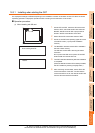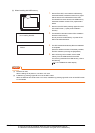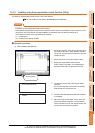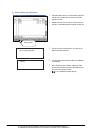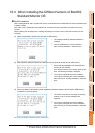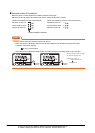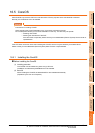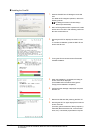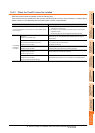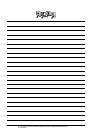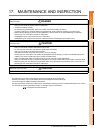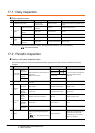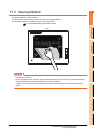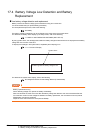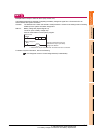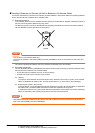16. INSTALLATION OF COREOS, BOOTOS AND STANDARD MONITOR OS
16.5 CoreOS
16 - 13
9
UTILITY FUNCTION
10
COMMUNICATION
INTERFACE SETTING
(COMMUNICATION SETTING)
11
DISPLAY AND
OPERATION SETTINGS
(GOT SET UP)
12
CLOCK SETTINGS AND
BATTERY STATUS DISPLAY
(TIME SETTING AND DISPLAY)
13
FILE DISPLAY AND
COPY (PROGRAM/DATA
CONTROL)
14
GOT SELF CHECK
(DEBUG AND SELF
CHECK)
15
CLEANING DISPLAY
SECTION (CLEAN)
16
INSTALLATION OF
COREOS, BOOTOS AND
STANDARD MONITOR OS
16.5.2 When the CoreOS cannot be installed
When the CoreOS cannot be installed, confirm the following item.
If the CoreOS cannot be installed even after checking the following item, the error may be caused by a hardware failure.
Please consult your local Mitsubishi (Electric System) Service center or representative.
Error Action
The CoreOS installation is not executed even when installing the SD
card in the GOT.
(1) Check whether the SD card access switch of the GOT is on.
If the switch is off, switch it on.
(2) The writing from the GT Designer3 to the SD card may not have been
completed normally.
Execute the writing from the GT Designer3 to the SD card again.
The message
is displayed
on the GOT
GOT error.
Contact your local sales office.
The GOT main unit is broken.
Please consult your local Mitsubishi (Electric System) Service center or
representative.
SD card error.
Check whether the SD card can be used.
Installation will be cancelled.
The SD card is defective.
(1) Format the SD card and re-execute.
(2) Replace the SD card.
GOT type and OS version do not match.
Installation will be cancelled.
The GOT type selected at [Core OS write] of the GT Designer3 is not correct.
Confirm the GOT type and perform [Core OS write] again.
The version of OS is not acceptable to this GOT.
Installation will be cancelled.
Confirm the version of OS.
Install CoreOS from the latest GT Designer3.
Memory card access switch is off.
Installation will be cancelled.
Turn on the switch and restart the GOT.
The SD card access switch is off. Turn the switch on and restart the GOT.