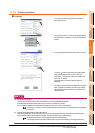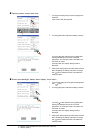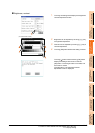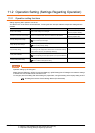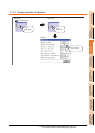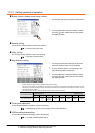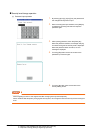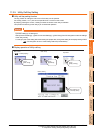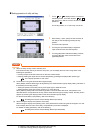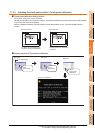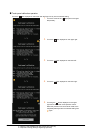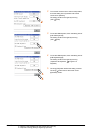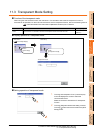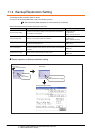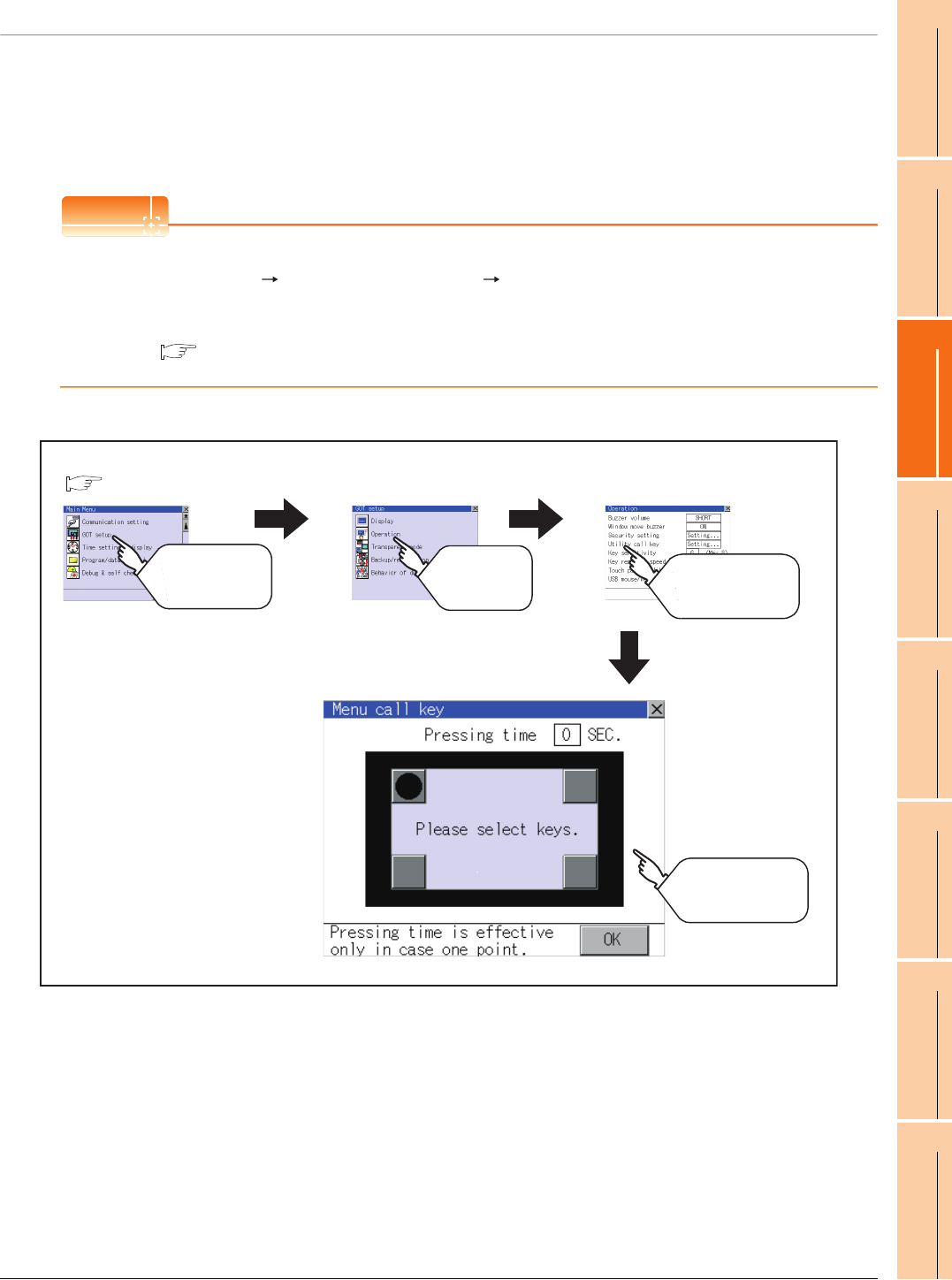
11. DISPLAY AND OPERATION SETTINGS (GOT SET UP)
11.2 Operation Setting (Settings Regarding Operation)
11 - 11
9
UTILITY FUNCTION
10
COMMUNICATION
INTERFACE SETTING
(COMMUNICATION SETTING)
11
DISPLAY AND
OPERATION SETTINGS
(GOT SET UP)
12
CLOCK SETTINGS AND
BATTERY STATUS DISPLAY
(TIME SETTING AND DISPLAY)
13
FILE DISPLAY AND
COPY (PROGRAM/DATA
CONTROL)
14
GOT SELF CHECK
(DEBUG AND SELF
CHECK)
15
CLEANING DISPLAY
SECTION (CLEAN)
16
INSTALLATION OF
COREOS, BOOTOS
AND STANDARD
11.2.5 Utility Call Key Setting
Utility call key setting function
The key position for calling the main menu of the utility can be specified.
For the key position, 0 or 1 point can be specified from 4 corners on the screen.
By keeping pressing the screen, a setting to switch the screen to the utility is available.
This prevents a switching to the utility by an unintentional operation.
POINT
POINT
POINT
Operation setting by GT Designer3
Select [Common Settings] [GOT Environment Settings] [GOT Setup] from GT Designer3 to make the settings
of the utility call key.
To change a part of the setting after downloading the project data, change the setting at the display setting of GOT.
GT Designer3 Version1 Screen Design Manual (Fundamentals)
Display operation of Utility call key
GOT setup
Operation
Tou ch
[GOT setup]
Tou ch
[Operation]
Main menu
Menu call key
Touch buttons to set
for the utility call key
Tou ch
[Utility call key]
(
9.3 Utility Display)