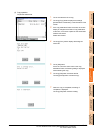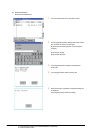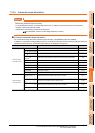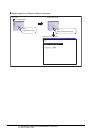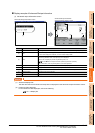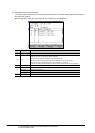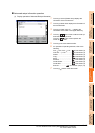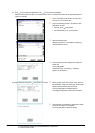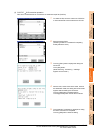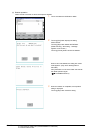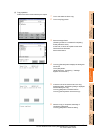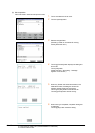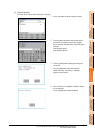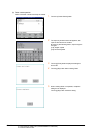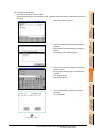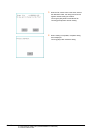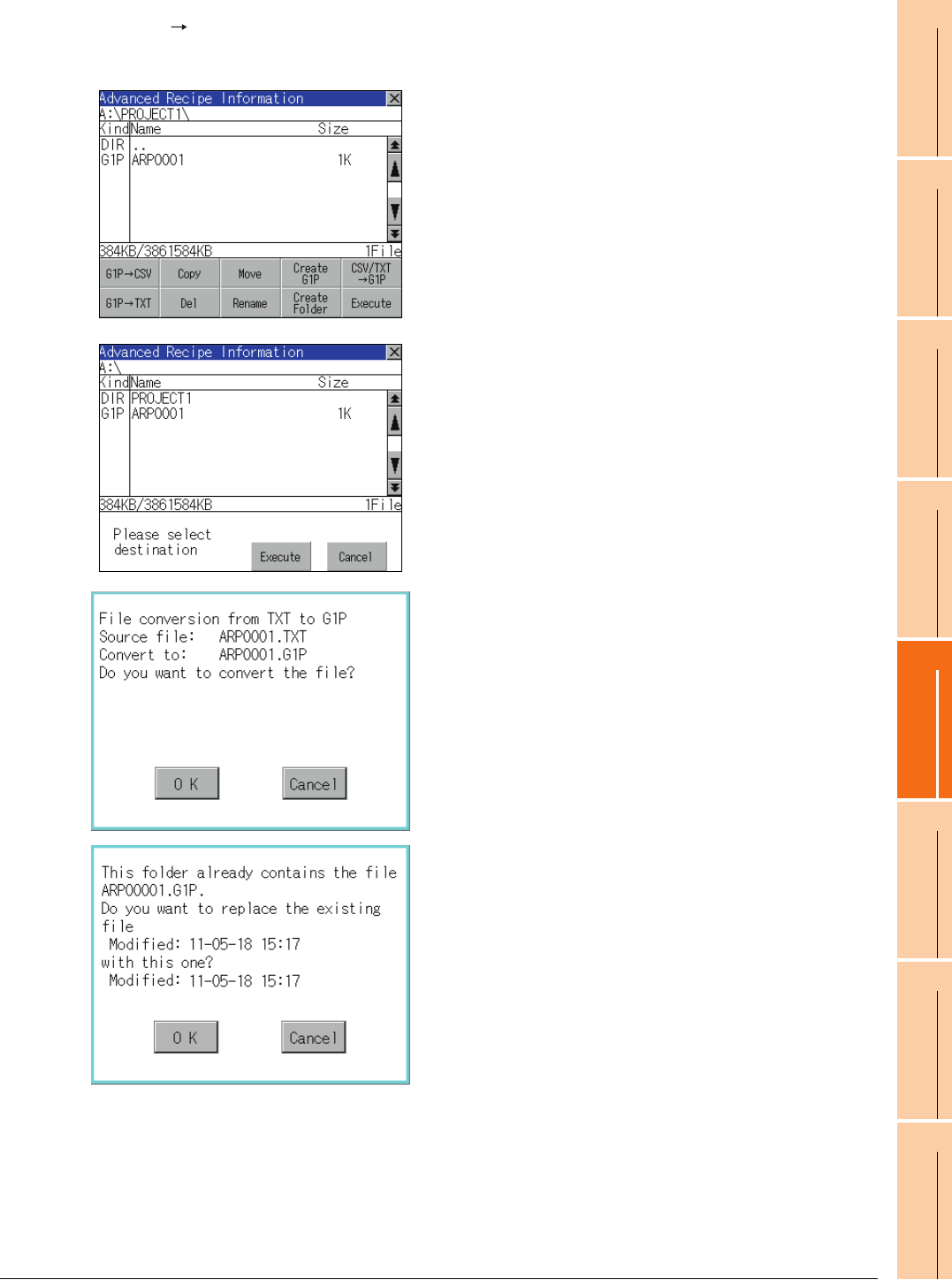
13. FILE DISPLAY AND COPY (PROGRAM/DATA CONTROL)
13.2 Various Data Control
13 - 39
9
UTILITY FUNCTION
10
COMMUNICATION
INTERFACE SETTING
(COMMUNICATION SETTING)
11
DISPLAY AND
OPERATION SETTINGS
(GOT SET UP)
12
CLOCK SETTINGS AND
BATTERY STATUS DISPLAY
(TIME SETTING AND DISPLAY)
13
FILE DISPLAY AND
COPY (PROGRAM/DATA
CONTROL)
14
GOT SELF CHECK
(DEBUG AND SELF
CHECK)
15
CLEANING DISPLAY
SECTION (CLEAN)
16
INSTALLATION OF
COREOS, BOOTOS
AND STANDARD
(3) CSV/TXT G1P conversion operation
CSV file or Unicode text file is converted to an advanced recipe file (G1P file).
1. To select the file, touch the check box of CSV file
or Unicode text file to be converted to a G1P file.
2. Select the target folder.
(Selecting a folder is not needed for outputting
directly below the drive.)
3. Touching
[Exec.]
button displays the dialog box
shown left.
Touch [OK] button.
(While executing, "Processing..."message
appears on the screen.)
4. When the file, whose name is the same, exists in
the destination folder, the dialog box shown at left
appears without starting the conversion.
Touching [OK] button overwrites the file.
Touching [Cancel] button cancels the conversion.
5. The message of completion is displayed in dialog
box when conversion is completed.
Touching [OK] button closes the dialog.