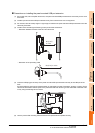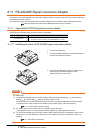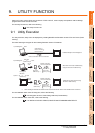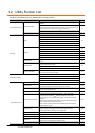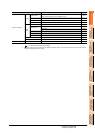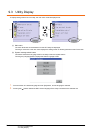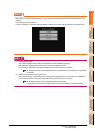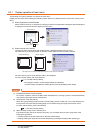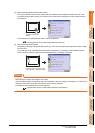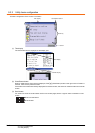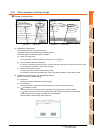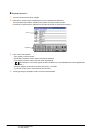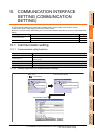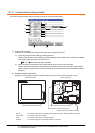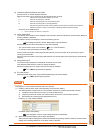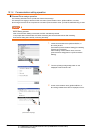9. UTILITY FUNCTION
9.3 Utility Display
9 - 7
9
UTILITY FUNCTION
10
COMMUNICATION
INTERFACE SETTING
(COMMUNICATION SETTING)
11
DISPLAY AND
OPERATION SETTINGS
(GOT SET UP)
12
CLOCK SETTINGS AND
BATTERY STATUS DISPLAY
(TIME SETTING AND DISPLAY)
13
FILE DISPLAY AND
COPY (PROGRAM/DATA
CONTROL)
14
GOT SELF CHECK
(DEBUG AND SELF
CHECK)
15
CLEANING DISPLAY
SECTION (CLEAN)
16
INSTALLATION OF
COREOS, BOOTOS
AND STANDARD
(3) When touching special function switch (utility)
Touching the special function switch (utility) while user-created screen is displayed displays the main menu.
The special function switch (utility) can be set as a touch switch that is displayed on a user-created screen by
GT Designer3.
For the details of the special function switch, refer to the following.
GT Designer3 Version1 Screen Design Manual (Functions)
(4) When powering ON the system
The [Booting.] message is displayed after powering up. After that, keep pressing the upper left corner to display
the main menu.
If the upper left corner is pressed before the display of the [Booting...] message, the OS installation function
starts. Therefore, press the upper left corner after the [Booting...] message is displayed.
POINT
POINT
POINT
When limiting the display and operation of the utility
When limiting the display and operating users, set a password to the GOT using the GT Designer3. If a user tries to
display the main menu of the utility, the password input screen is displayed.
For details on setting passwords, refer to the following.
GT Designer3 Version1 Screen Design Manual (Fundamentals)
Special function switch
(Utility)
Press the screen upper left corner
during [Booting...] message display.
Booting.