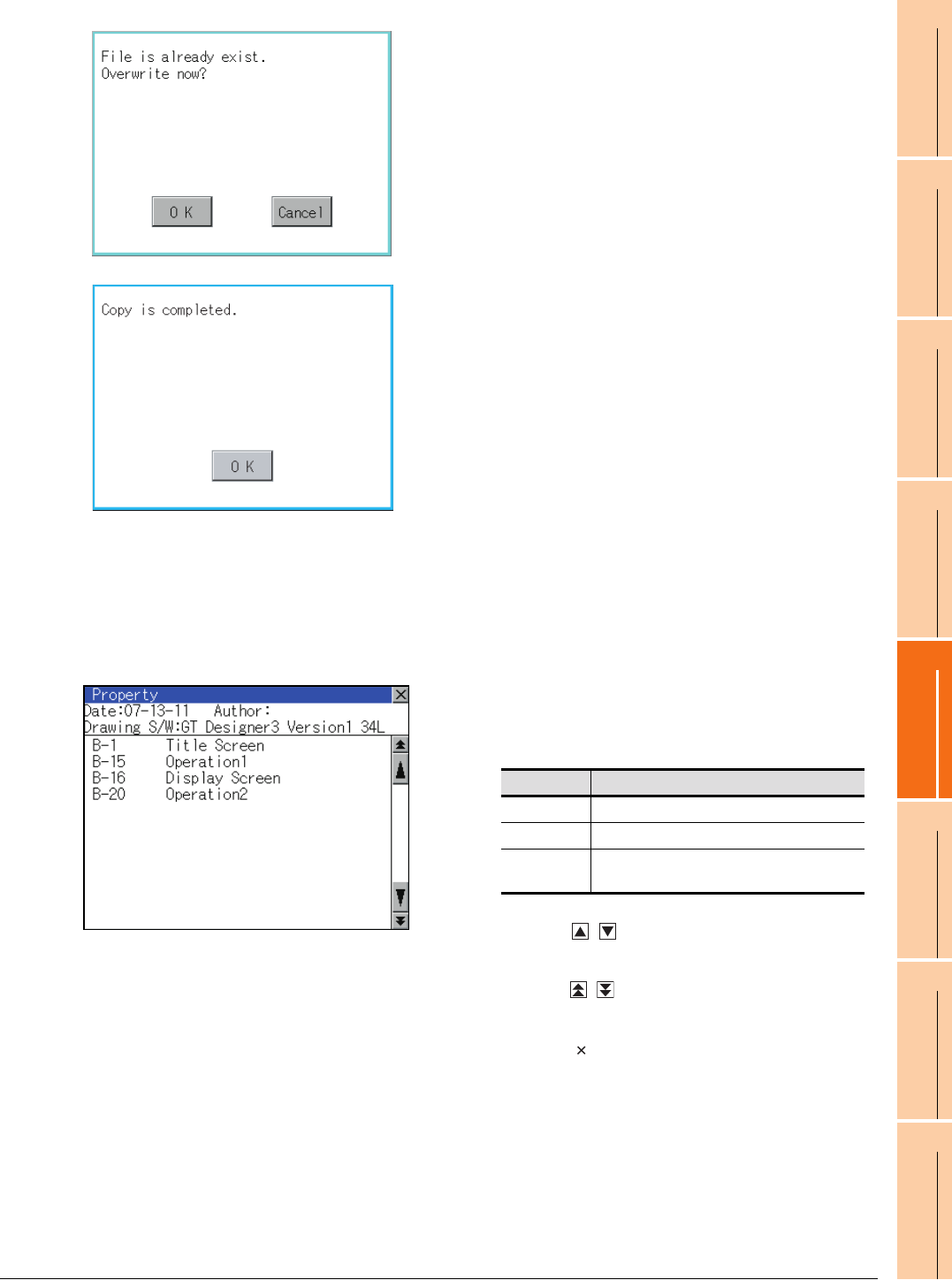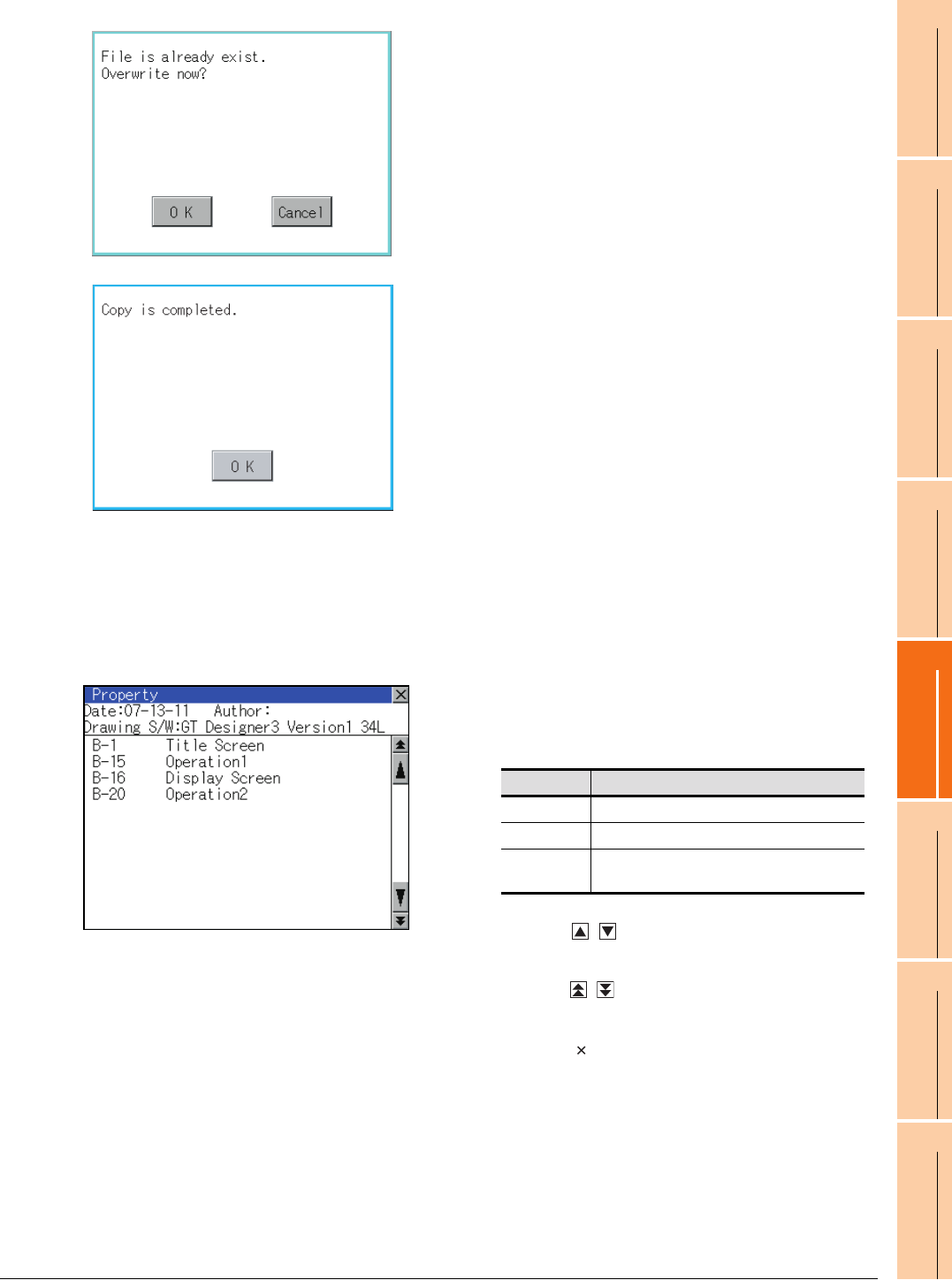
13. FILE DISPLAY AND COPY (PROGRAM/DATA CONTROL)
13.2 Various Data Control
13 - 21
9
UTILITY FUNCTION
10
COMMUNICATION
INTERFACE SETTING
(COMMUNICATION SETTING)
11
DISPLAY AND
OPERATION SETTINGS
(GOT SET UP)
12
CLOCK SETTINGS AND
BATTERY STATUS DISPLAY
(TIME SETTING AND DISPLAY)
13
FILE DISPLAY AND
COPY (PROGRAM/DATA
CONTROL)
14
GOT SELF CHECK
(DEBUG AND SELF
CHECK)
15
CLEANING DISPLAY
SECTION (CLEAN)
16
INSTALLATION OF
COREOS, BOOTOS
AND STANDARD
(4) Property display operation
Displays the property of the project data in the selected folder.
7. Touch [OK] button.
If there is no file of the same name in the copy
destination folder, starts to copy.
When there is a file of the same name in the copy
destination folder, the dialog mentioned left is
displayed without starting the copy.
If copy, in this case, the copied file is overwritten to
the project data in the copy destination folder.
Touching [OK] button starts copy.
Touching [Cancel] button cancels the copy.
8. When the copy is completed, the dialog of
completion is displayed.
Touching [OK] button closes the dialog.
1. Touching [Property] button after selecting the project
data to display the property displays the property as
shown left.
In property display, the following information is
displayed.
2. Touching button scrolls up/down the screen
by one line.
3. Touching button scrolls up/down the screen
by one screen.
4. Touching [ ] button closes the property display and
returns to the previous screen.
Item Description
Date Displays the creation date of the file.
Author Displays the author of the project data.
Drawing S/W
version
Displays name and version of the drawing
software by which the project data is created.