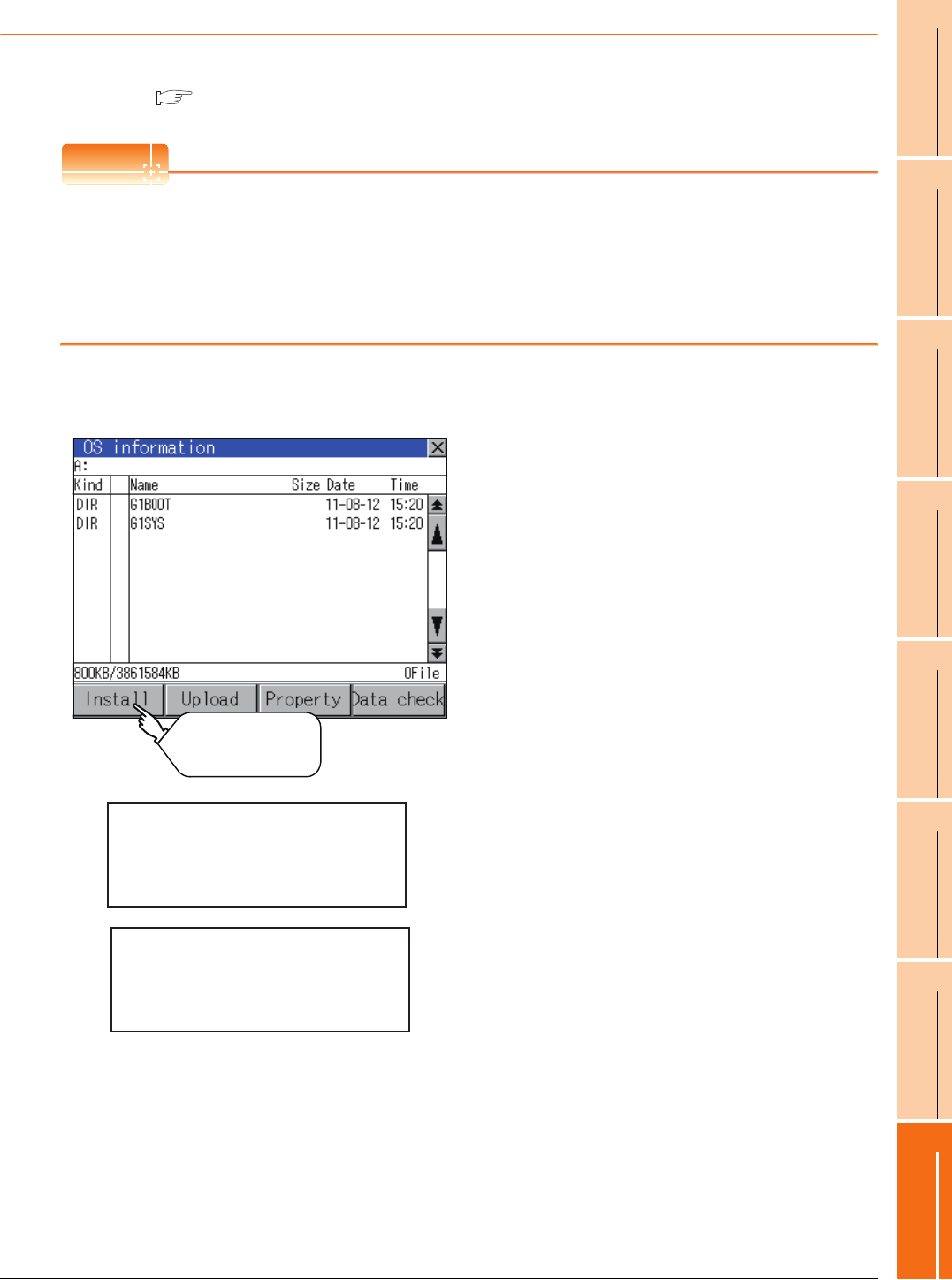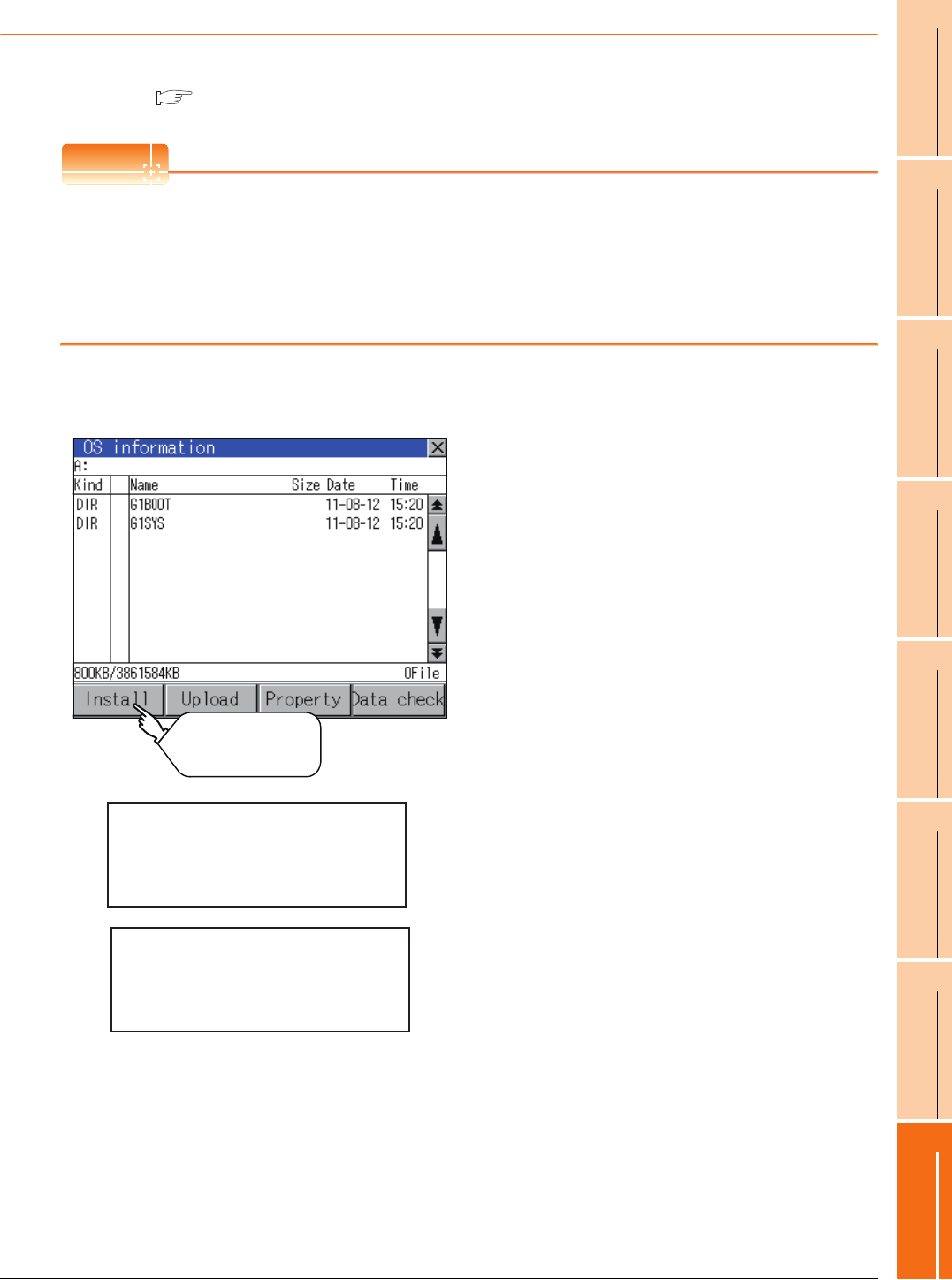
16. INSTALLATION OF COREOS, BOOTOS AND STANDARD MONITOR OS
16.3 BootOS and Standard Monitor OS Installation Using SD card or USB Memory
16 - 7
9
UTILITY FUNCTION
10
COMMUNICATION
INTERFACE SETTING
(COMMUNICATION SETTING)
11
DISPLAY AND
OPERATION SETTINGS
(GOT SET UP)
12
CLOCK SETTINGS AND
BATTERY STATUS DISPLAY
(TIME SETTING AND DISPLAY)
13
FILE DISPLAY AND
COPY (PROGRAM/DATA
CONTROL)
14
GOT SELF CHECK
(DEBUG AND SELF
CHECK)
15
CLEANING DISPLAY
SECTION (CLEAN)
16
INSTALLATION OF
COREOS, BOOTOS AND
STANDARD MONITOR OS
16.3.2 Installing using the program/data control function (Utility)
For details on program/data control function, refer to the following.
13. FILE DISPLAY AND COPY (PROGRAM/DATA CONTROL)
POINT
POINT
Precaution on executing program/data control function
When execute program/data control function, standard monitor OS has to be installed in GOT in advance. Thus,
this function cannot be used for the initial installation of standard monitor OS after purchasing GOT.
Install standard monitor OS by the following two methods.
(1) GT Designer3
(2) Installing when starting the GOT
Operation procedure
(1) When installing with SD card
1. Power OFF the GOT. After SD card access LED is
off, install the SD card in which BootOS, standard
monitor OS or project data is stored in the SD card
interface of GOT.
2. Switch ON the SD card access switch of GOT.
3. Display the program/data control function
screen (Utility) on the GOT, and install BootOS,
standard monitor OS from the SD card to GOT.
4. The SD card access LED is lit during the install
execution.
Do not pull out the SD card or power off the GOT
while the SD card access LED is lit.
5. The GOT restarts automatically after the installation
is completed.
6. After confirming normal restart, switch off the SD
card access switch of the GOT. Confirm that the
card access LED is not lit, and remove the SD card
from the SD card interface of the GOT.
Touch [Install]
Now installing BootOS.
Reboot.